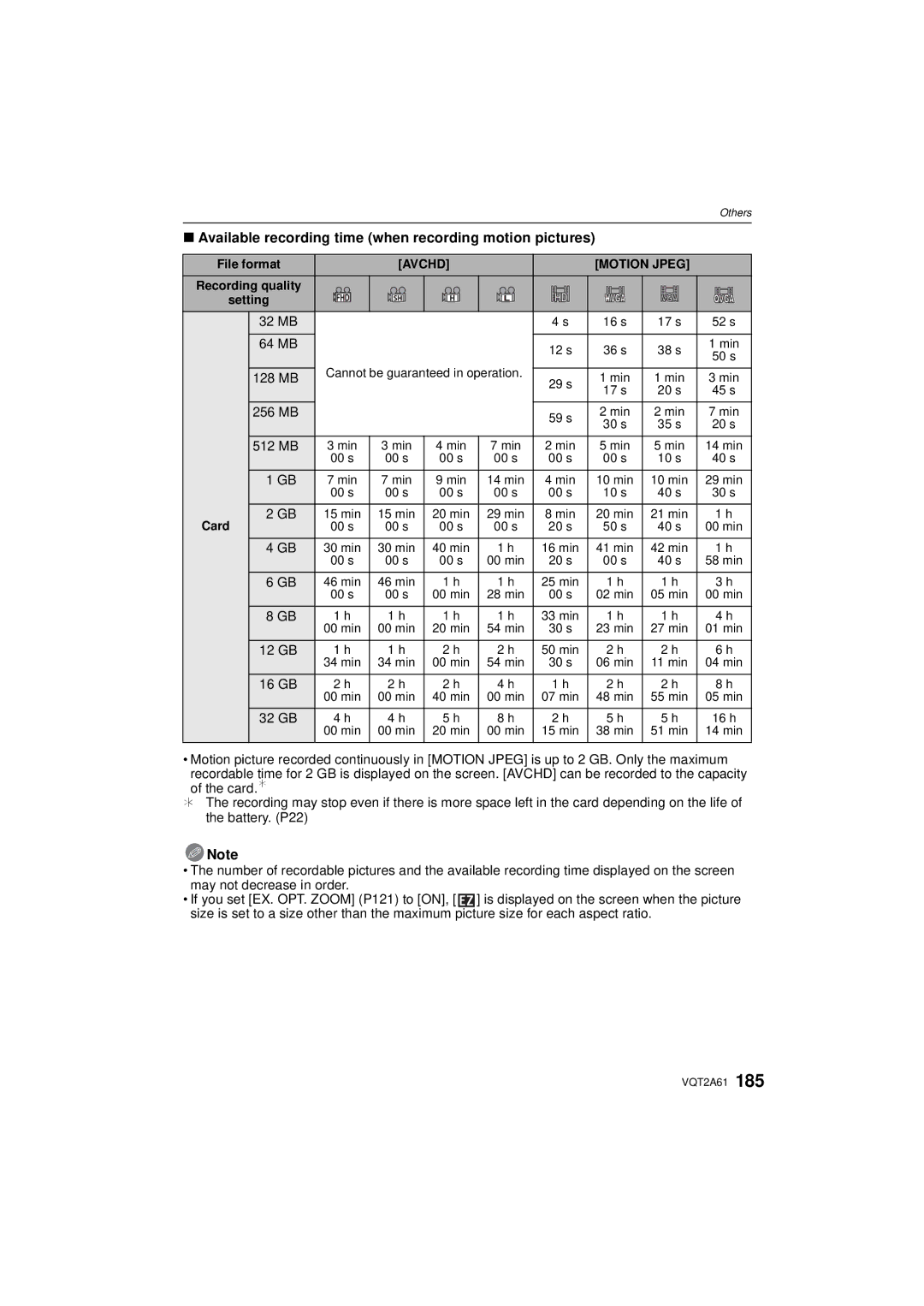Operating Instructions
Carefully observe copyright laws
Information for Your Safety
Dear Customer
Following Applies only in the U.S.A
Following Applies only in Canada
FCC Note
Declaration of Conformity
Battery pack Lithium ion battery pack
About the battery pack
About the battery charger
Battery charger/AC adaptor
Care of the camera
This symbol is only valid in the European Union
Contents
Taking picture by setting the exposure
Adjusting each film mode to
Registering Personal Menu Settings
Using the Motion Picture Mode
Using the Protector/Filter optional 160
Single picture 156 Print Settings
Using an external microphone
Digital Camera Accessory Order Form
Card is optional
Standard Accessories
Software Use it to install the software to your PC
VEK0N98
DMW-BLB13PP
Camera body
Names of the Components
LVF/LCD button P41
WB White balance P83
Press
30 31 32
Battery charger/AC adaptor P21
Battery door P24 Release lever P24 Tripod receptacle
Rotating the LCD monitor
Operating the Front Dial
Example of operation
Rotating Pressing ¢3
Maximum 180o
About the Lens
90o
Micro Four Thirds Mount
DMC-GH1K
Attaching a lens to the camera body
Attaching/Detaching the Lens
Detach the lens cap
Detaching a lens from the camera body
Set the O.I.S. switch to on
Optical Image Stabilizer
Shoulder strap eyelet
Attaching the Shoulder Strap
Attach the lens cap
Attaching the Lens Hood
Fitting to the mark
Detach the battery after charging is completed
Charging the Battery
Charging starts when the Charge indicator a lights green
Charging is complete when the Charge indicator a turns off
Battery indication
When the Charge indicator flashes
Battery life
Recording conditions by Cipa standard
Charging
Playback time when using the LCD monitor
Operating conditions and storing condition of the battery
Check that this unit is turned off Close the flash
Inserting/Removing the Battery
Connect the AC cable Connect the DC cable a
Using the AC Adaptor
Card may be damaged if it is not fully inserted
Inserting/Removing the Card Optional
Do not touch the connection terminals of the card
About the Card
Access to the card
Card
Sdhc Memory Card
Changing the clock setting
Setting Date/Time Clock Set
Select Clock SET in the Setup menu, and press 1. P30
Turn the camera on
REC mode menu P116 to Setup menu P33 to
Setting the Menu
Motion Picture mode menu
Custom Menu P125 to Playback mode menu P132 to
Switching to the Setup menu
Setting menu items
Set the mode dial to Press MENU/SET to display the menu
Press 1 or the front dial
Press 3/4 or rotate the front dial to select I.EXPOSURE
Press Q.MENU to display the Quick Menu in recording status
Setting the Quick Menu
Press MENU/SET or the front dial to set the menu
Press Q.MENU to close the Quick Menu
Auto LCD OFF
About the Setup Menu
Travel Setup Location OFF/SET
Hold
Review
Zoom
OFF
… Power LCD
OFF „ Auto Power LCD
Adjust the volume of the speaker to any of 7 levels
Muted t Low u High
PictBridgePTP
Reset the file number of the next recording to
Select on Connection
1080i
Auto
720p
480p
Card is formatted
Tips for taking good pictures
Holding and using your camera
LCD Monitor
AF assist lamp
Taking pictures at a low angle
Taking pictures with the camera held vertically
Direction detection function
Diopter adjustment
Press LVF/LCD to switch the monitor screen
Align a desired mode with part a
Switching the mode by rotating the mode dial
Basic Intelligent Auto Mode P45
Program AE Mode P51
Shutter-priority AE Mode P90
Advanced Aperture-priority AE Mode P90
Manual Exposure Mode P91
Creative Motion Picture Mode P108
Taking the still picture
Set the focus mode dial to AFS or AFC
Recording the motion picture
Playback the recorded still pictures or motion picture
Set the mode dial to Set the focus mode dial to AFS or AFC
Taking pictures using the automatic function
REC mode ñ
Press the shutter button halfway to focus
Backlight Compensation
Scene detection
Face detection
AF Tracking Function
Face Recognition
Compensating the Exposure
You can compensate the exposure Refer to P71 for details
Open the flash when the flash is to be used. P65
Taking motion pictures using the automatic function
About the flash
Scene detection
Settings in Intelligent Auto Mode
Stabilizer P119 MODE1 Exposure P121 Standard
Auto The maximum ISO sensitivity ISO1600
P119
Set the mode dial to
Taking pictures with your favorite settings
REC mode ³
Set the drive mode lever to
Take a picture with Manual Focus MF
Continuously focusing on a subject AFC
Fix the focus by pressing the shutter button halfway AFS
Preventing jitter camera shake
Focusing
When the subject is not in focus
Program Shift
Rotate the zoom ring towards Wide. P13
Taking Pictures with the Zoom
Rotate the zoom ring towards Tele. P13
Press
Playing back Pictures
Play back the previous picture Play back the next picture
Button
Changing the Information Displayed on the playback screen
Press Display to switch the monitor screen
Displaying Multiple Screens Multi Playback
Rotate the front dial left
Displaying Pictures by Recording Date Calendar Playback
Using the Playback Zoom
You can display pictures by recording date
Select the month Select the date
Deleting Pictures
Once deleted, pictures cannot be recovered
To delete a single picture
Select the picture to be deleted, and then press ‚
Delete ALL step
To delete multiple pictures up to 50 or all the pictures
Switching the displayed information
Switching the display of the LCD Monitor/ Viewfinder
When is set
Press Display to change
No display¢1 Detailed information¢1
Viewfinder display
Normal display¢1 Normal displayidetailed information¢1
Recording guide line
Guide line returns to the center when ‚ is pressed
Set the position of the guide line with
Press 3/4/2/1 to set the position
Properly Exposed Under Exposed
About the Histogram
Set the position of the histogram
Examples of histogram
Switching to the appropriate flash setting
Taking Pictures using the Built-in Flash
Applicable modes
Simultaneously it reduces the red-eye phenomenon
About the digital red-eye correction
Available flash settings by recording mode
Wide to 17 mm
When the aspect ratio is Y
Tele
‡ 1/30¢1 to 1/4000th ‰ 1/30¢2 to 1/160th
Shutter speed for each flash setting
Flash setting Shutter speed Sec
Adjust the flash output
Normal method when taking
Setting to the 2nd Curtain Synchro
Dynamic
Effect
Take a picture
Compensating the Exposure
Under exposed Properly
Exposed
High speed Low speed Burst speed pictures/second
Taking Pictures using Burst Mode
To 7¢2
Without RAW files
Focus mode Focus Priority
Focusing in Burst Mode
AFC ¢1 Normal focusing ¢2
Predicted focusing ¢3
With Auto Bracket Sequence 0/s/r 1st picture 2nd picture
Taking Pictures using Auto Bracket
D0 EV J1/3 EV I1/3 EV
3rd picture
`/0
Press MENU/SET twice to close the menu
Self-timer cannot be set to
Taking Pictures with the Self-timer
Seconds
Seconds/3 pictures
Press MENU/SET to close
Setting the method used to focus AF mode
Take the picture
Setting up AF Tracking
About š
Before locking
Select Ø and then press
Setting the AF area
Press 3/4/2/1 to move the AF area
Rotate the front dial to change the size of AF area
MF Assist
Taking Pictures with Manual Focus
Rotate the focus ring to focus on the subject
Fixing the exposure only
Fixing the Focus and the Exposure AF/AE Lock
AE lock indication
Taking pictures when AF or AF/AE is set
Adjusting the White Balance
Setting the color temperature
Setting the white balance manually
Press MENU/SET
Finely adjusting the white balance
White Balance Bracket
ISO sensitivity 100 3200
Setting the Light Sensitivity
Brightness
Be set will increase
Film Mode button
Press Film Mode
Change tone of the color for the picture to be
About Intelligent ISO sensitivity control
Press 2/1 to select an item
Adjusting each film mode to the desired setting
Multi Film Bracket
Taking pictures by specifying the aperture/ shutter speed
REC mode ±´
Aperture-priority AE
Shutter-priority AE
Press the shutter button halfway
Taking picture by setting the exposure manually
REC mode ²
About B Bulb
Manual Exposure Assistance
Confirm the effects of aperture
Confirm the effects of aperture and shutter speed
Press a preview button
Confirm the effects of shutter speed
About the information
Taking expressive portraits and landscape
Scenery
Portrait
CLOSE-UP
Sports
Night Portrait
Night Portrait
Night Scenery
Illuminations
REC mode ¿
Set the mode dial to Press 2/1 to select the Scene Mode
Taking pictures that match the scene being
Sunset
To cancel AGE and Name
Technique for Party mode
Party
BABY1/ BABY2
PET
Taking pictures while adjusting color
Readjust the My color settings
Registering Personal Menu Settings
Press 2 to select YES and press MENU/SET
Return to above by pressing front dial or one of 3/4/2/1
When changing the menu settings
Taking pictures in Custom Mode
Press MENU/SET to enter the settings
Modes that can be recorded for motion picture
Select the mode
Recording Motion Picture
Face RECOG./EX. OPT. ZOOM/ISO Limit SET/DIRECT AF Area
Start recording by pressing the motion picture button
Playback on your Hdtv using an Hdmi connection
Changing REC Mode and REC Quality
Select this format to record HD high definition video for
Recording format Effect
¢1 What is bit rate
When Avchd is selected in step
When Motion Jpeg is selected in step
¢3 This item cannot be set in the Intelligent Auto Mode
Wind CUT
Rotate the front dial to change setting
Recording Motion Picture with Manual Settings
Exposure Mode
Take the picture adjusting the face with the guide
Face settings
Taking a picture with Face Recognition function
Face Recognition functions
Press 3 to select YES and then press MENU/SET
Face RECOG. only works when AF Mode is set to š
Recording which Day of the Vacation You Take the Picture
For details on the Setup menu settings, refer to P30
Useful Functions at Travel Destinations
Press MENU/SET twice to close the menu Take a picture
Canceling the travel date
Current time Time difference from GMT Greenwich Mean Time
Select World Time from the Setup menu, and then press
? Aspect Ratio
Using the REC Mode Menu
When the aspect ratio is Y
Applicable modes When the aspect ratio is
When the aspect ratio is W
@ Picture Size
Face Recog
Quality
Applicable modes OFF/ON/MEMORY/SET
Refer to P110 for details
Stabilizer
Metering Mode
Flash Synchro
Flash
RED-EYE
Exposure Intelligent exposure adjustment
Flash Adjust
EX. OPT. Zoom
Digital Zoom
Burst Rate
SELF-TIMER
Auto Bracket
Color Space
ISO Limit SET
Long Shtr NR
ISO Increments
P1000001.JPG SRGB AdobeRGB
REC Mode
Using the Motion Picture Mode Menu
Audio REC
This sets up the data format of motion pictures
REC Quality
Using the Custom Menu
Exposure Mode
OFF
Preview Hold
AF/AE
PRE AF
Quick AF Continuous AF About
It is possible to finely adjust the focus manually by
When taking pictures in dark places, the AF assist
Recording
AF area can be moved freely with 3/4/2/1 when
Picture/ Motion picture
Setting items for each REC mode
Remaining Shots
Remaining Time
Last operated menu position is saved even if the camera is
Enables/disables the motion picture button
Turned off
No lens on the unit
Motion pictures
Playing Back Motion Pictures/Pictures with Audio
Press 2/ 1 to select a picture with a
Motion picture icon such as
Pictures with audio
Using the Playback mode menu
Slide Show
Audio icon
Setup
Changing the slide show settings
Operations performed during slide show
Effect
Favorite
Playback Mode
Title Edit
Multi setting
Select the picture, and then press MENU/SET to set
Press 2/1 to select Press 3/4/2/1 to Picture
Text Stamp
Press ‚ to return to the menu screen.¢
AGE P99
Shooting Date
If this is set to ON, AGE is stamped on the pictures
Travel Date
Multi
Resize Reducing the picture size number of pixels
Single
Front dial clockwise Enlargement
Trimming
2/1 Move
ReductionEnlargement Move the position
? Aspect Conv
ROTATE/M Rotate Disp
Select Rotate on the Playback mode menu. P30
Press 2/1 to select the picture and then press MENU/SET
Rotate The picture is rotated manually
Select the picture, and then press MENU/SET
Print SET
Protect
When Multi has been selected
To print the date
Repeat these steps for each picture
You can add the audio after taking a picture
Audio DUB
Press MENU/SET to stop recording
Face Recog
Align the marks, and insert. B AV cable supplied
Playing back pictures using the AV cable supplied
Playing Back Pictures on a TV Screen
Playing back on the TV with Hdmi socket
What is HDMI?
Playing back pictures on a TV with an SD Memory Card slot
Viera Link is a new name for EZ Sync
Preparations Set the Viera Link to ON. P37
Usable functions
Operate with the remote control for the TV Multi playback
One screen display
Operation icons Slide show
Automatic input switching
Other linked operations Turning the power off
AV cable supplied
Copy the playback image using an AV cable
Saving the recorded still pictures and motion pictures
PC that can be used
Connecting to a PC
Copying to a PC
Without displaying the USB Mode selection screen. Since
If USB Mode P36 is set to PC in the Setup menu
Press 3/ 4 to select PC, and then press MENU/SET
Double-click on Removable Disk in My Computer
Disconnecting the USB connection cable safely
Press 3/4 to select PictBridgePTP, and then press MENU/SET
Printing the Pictures
USB connection cable supplied
Motion pictures recorded with Avchd cannot be printed
Single picture
Print Settings
Press 3 to select Single Picture and then press MENU/SET
Press 2/1 to select the picture and then press
You can set the number of prints up to
NUM. of Prints
Paper Size
Layout Layouts for printing that can be set with this unit
Print SET Dpof
Set the print setting on the camera in advance. P142
External flash Forced on External flash Slow sync
Using an external flash optional
Using the dedicated flash DMW-FL220 optional
Attach the filter
Using the Protector/Filter optional
MCuMulti-coated NDuNeutral Density
Using the Remote Shutter optional
About Lock on the remote shutter
About the Off/On Mode Selector Switch
Using an external microphone optional
Battery Check Lamp Battery
Attach the stereo microphone to the hot shoe a
Screen Display
Recording Recording in Program AE Mode Initial setting
White balance fine adjustment P85 White Balance Bracket P85
Recording after settings
Available recording time¢3 P104 R8m30s
LCD recording information
Histogram display
Playback
Detailed information display
166 VQT2A61
Dust reduction function
About dirt on the image sensor
Removing dirt on the image sensor
For care of the eye cup on the viewfinder
Bring charged spare batteries when going out
Battery
Dispose of unusable battery
About the Lens
Disclaimer
Do not bend or drop the card
About the personal information
This Memory Card is Locked
Message Display
No Valid Picture to Play
This Picture is Protected
Memory Card Parameter ERROR/THIS Memory Card Cannot be Used
Memory Card Error Format this CARD?
Memory Card Error Please Check the Card
Read ERROR/WRITE Error Please Check the Card
This Battery Cannot be Used
No Battery Power Remains
Folder Cannot be Created
Printer BUSY/PLEASE Check the Printer
Battery and power source
Troubleshooting
Recording
Motion picture recording stops in the middle
Recorded picture looks rough Noise appears on the picture
You cannot compensate the exposure
Subject cannot be locked. AF tracking not possible
LCD monitor/Viewfinder
Lens
Noise appears on the LCD monitor
Playback
LCD monitor flickers indoors
Picture is not played back
TV, PC and printer
Others
An unreadable language was selected by mistake
Clock is reset
Part of the picture is flashing in black and white
AF assist lamp does not turn on
Number of recordable pictures
Number of Recordable Pictures and Available Recording Time
32 MB 64 MB
4352k2448 pixels 3072k1728 pixels
Aspect ratio Quality
32 MB
Available recording time when recording motion pictures
Specifications
Flash synchronization Speed
Flash
Microphone
Speaker
MIC/REMOTE
M 1.64 feet to ¶ from the focus distance reference line
Focus distance
Elements in 13 groups 4 non-spherical lenses/2 ED lenses
Accessory# Description
Digital Camera Accessory System
For USA and Puerto Rico Customers
Digital Camera Accessory Order Form
Request for Service Notice For USA and Puerto Rico Only
One Panasonic Way, Secaucus, New Jersey
Limited Warranty Coverage
Carry-In or Mail-In Service
Centralized Factory Service Center
Customer Services Directory For USA and Puerto Rico Only
Color Temperature Setting
Close-up Mode
Creative Motion Picture Mode 108
Audio Dubbing 144
Playback Pictures on TV
Intelligent ISO sensitivity control
153
Recording Quality Setting Motion Picture Mode 105, 125
Or you may contact us in the next following phones numbers
Also you may contact us directly by our Contact Center
F0409SM0

![]() Note
Note