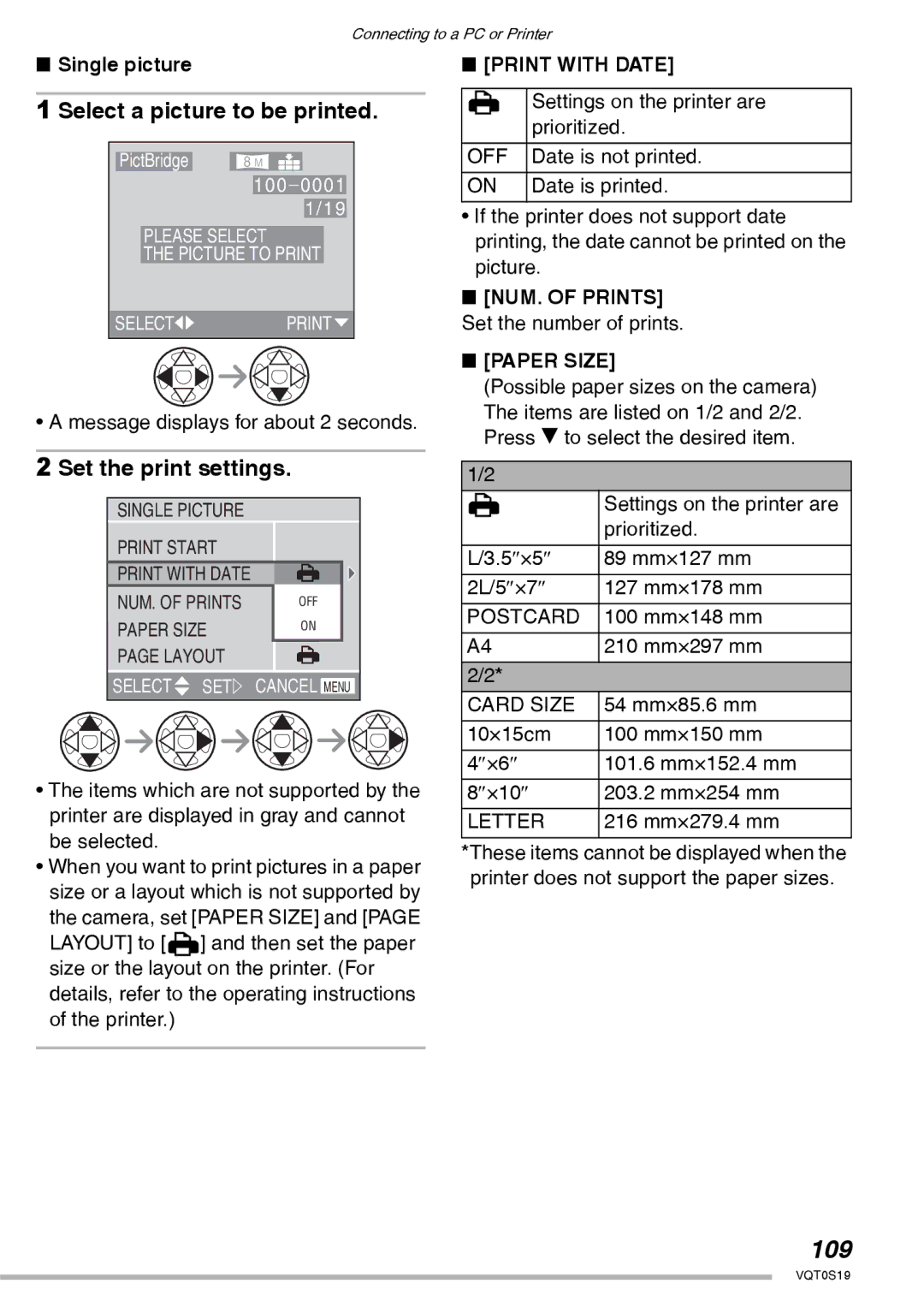Operating Instructions
Dear Customer
Information for Your Safety
DMC-LX1
FCC Note U.S. only
If you see this symbol
If you will not be using the camera for Long time
About Condensation When the lens Is fogged up
About the Lens
About illustrations in these operating instructions
About These Operating Instructions
About illustrations of the cursor button and the joystick
Contents
Playback advanced
Connecting to a PC or Printer
Others
Shooting with the extended optical Zoom
Battery Pack CGA-S005A
Standard Accessories
SD Memory Card 32 MB
RP-SD032BVE0
Lens part
Names of the Components
AF Assist Lamp P77
Flash P32
18 19 2728
Insert the battery and the card. P15
Charge the battery. P13
Quick Guide
Turn the camera on to take pictures
Charging the Battery with the Charger
About the Battery
Inserting/Removing the Battery
Inserting/Removing the Card
About the Card
Access to the card
About handling a card
SD Memory Card supplied MultiMediaCard optional
Approximate number of recordable pictures and the size
2048×1360 pixels
Aspect ratio Picture size
16 MB 32 MB 64 MB 128 MB
170
Tiff
Pass the strap through the hole at the Strap Eyelet
Attaching the Lens Cap/Strap
Attach the lens cap
Lens Cap
Initial setting
Setting Date/Time Clock Set
Select M/D/Y, D/M/Y or Y/M/D
Set date and time
Press the Menu button Select the Setup Menu
Setup Menu
Remove the lens cap and turn the camera on
Select the desired item
Menu Functions
5POWER Save 1 MIN./2 MIN./5 MIN./10 MIN
XMF Assist
2NO.RESET
9VOLUME
Reset
4USB Mode
TV Aspect
Xvideo OUT
OFF
Language
About the LCD Monitor
Playback mode P49
Selecting the screen to be used
LCD monitor LCD
Highlight display
Recording guide line
No highlight display
With highlight display
Example of histogram
Histogram
Under Exposed B Properly Exposed C Over Exposed *Histogram
Program AE mode P31
Mode Dial
Auto mode P35
Taking Pictures
Program AE
Take a picture
Correct posture for taking good Pictures
Focusing
To take pictures without blurring
Direction detection function
Jitter camera shake
Exposure
Example of Program shift
Program shift
Settings in Auto mode
Taking Pictures in Auto Mode
Zoom P78 Other Settings in Auto mode
Select the desired item and set the desired value
Video OUT TV Aspect
You cannot set the following items in the Auto mode
COL.EFFECT
Press r
Checking the Recorded Picture Review
Enlarge and shift the picture
To make subjects appear further away use Wide
Using the Optical Zoom
Tele
To further increase the zoom
Optical zoom is set to Wide 1× when the camera is turned on
Slide the Open switch a
Taking Pictures using the Built-in Flash
Switching to the appropriate flash Setting
To open the flash
Forced on Forced OFF
Auto
Flash is not activated in any recording condition
ISO80
Available flash settings by recording mode
Close proximity
Do not stare at the photo flash from
If you bring the flash too close to
Discolored by its heat and lighting
Switch the self-timer setting
Taking Pictures with the Self-timer
Focus on the subject to take the picture
Over exposed
Compensating the Exposure
Compensate the exposure toward negative
Properly Exposed Under exposed
Taking Pictures using Auto Bracket
MODE1
Optical Image Stabilizer Stabilizer
MODE2
Transfer speed of the card has no effect on the burst speed
Taking Pictures using Burst Mode
Select the picture
Playing Back Pictures
16/25 Pictures Multi Playback
Switch to multi screen
Select the pictures
To delete a picture during the playback zoom
Using the Playback Zoom
Select the picture to be deleted
Deleting Pictures
Select Multi Delete
Select the pictures to be deleted
Select ALL Delete
Delete the pictures
Delete all of the pictures
It is possible to delete up to 50 pictures all at once
Aperture-priority AE
Using the Mode Dial
Set the aperture value and take the picture
Aperture value e Increase Decrease
Set the shutter speed and take the picture
Shutter-priority AE
Shutter speed e Faster Slower
Set the aperture value and the shutter speed
Manual exposure
Press the shutter button halfway
Manual Exposure Assistance
Recording pictures advanced
Shutter-priority AE
Aperture Value and Shutter Speed Aperture-priority AE
Select PICT.MODE
Motion picture mode
Press the shutter button fully to start the recording
Card
Available recording time seconds
16 MB 32 MB
Motion pictures cannot be recorded without audio
Night Portrait P64 Night Scenery P64
RS Scene mode
Baby P65 Soft Skin P66 Candle Light P66 Party P67
Fireworks P67
Technique for Sports mode
Portrait mode Sports mode
Food mode Scenery mode
Technique for Night scenery mode
Technique for Night portrait mode
Birthday setting
Age display setting
To not show age, select Without AGE, and press q
Technique for Candle light mode
Soft skin mode Candle light mode
Technique for Fireworks mode
Technique for Party mode
Technique for Starry sky mode
Setting the shutter speed
Technique for Self-portrait mode
This mode allows you to take a picture of yourself
Metering Mode P75
Using the REC mode menu
Sensitivity P73
AF Assist Lamp P77
White Balance W.BALANCE
For auto setting auto
Auto White Balance
About the white balance fine adjustment
Setting the White Balance manually White set p
About the white balance
About the white set
Picture Size PICT.SIZE
ISO Sensitivity Sensitivity
Audio REC Audio DUB Resize Trimming
Quality Quality
Audio Recording Audio REC
Metering Mode
High speed AF H mode
AF Mode AF Mode
AF Assist Lamp
Continuous AF CONT.AF
Color Effect COL.EFFECT
Digital Zoom D.ZOOM
Cool
Warm
Flip Animation Flip Anim
Picture Adjustment PICT.ADJ
Capture pictures for flip animation
Select Flip Anim
Select Picture Capture
Select Create Motion Picture
Select Create Motion Picture and create a flip animation
Select Frame Rate and set the number of frames
File number appears after creating a flip animation
Playing back created flip animations
Quick setting menu appears
Using the Quick setting
Select the menu and press to enter
AF Auto focus AFw Macro mode MF Manual focus
Slide the focus switch to MF
Taking Pictures with Manual Focus
Take the picture
Technique for Manual focus
MF assistance
Prefocus
Press AF/AE Lock button a
AF/AE Lock AF Auto focus/AE Auto exposure
AF/AE Lock
AF Lock
Select AF w with the focus switch
AF Macro mode
Focus range
Setting the aspect ratio
Move the zoom lever toward T
Shooting with the extended optical zoom
To pause
Playing Back Pictures with Audio/Motion pictures
Using the Play mode menu
Select ALL or
Playing Back with Slide Show
Select Start
Select on to set it
Favorites setting Favorite
During playback, select ALL
To delete all pictures except those in your favorites list
Select on to set it
Rotating the Picture Rotate
Example When rotating clockwise a
Select the picture to be rotated and set it
Select the direction to rotate the picture
Select SINGLE, Multi or Cancel
Setting the Picture to be
To print the date
To cancel all settings Select YES to cancel all settings
Cancel The protect icon c disappears
Multi setting/To cancel all settings
SET
Protect icon c
Stop audio recording
Select the picture and start audio recording
You can record the audio after taking a picture
Resizing the Pictures Resize
Select the size and set it
Select the picture and set it
Select YES or no and set it
100
Trimming the Pictures
Select the picture to trim and set it
Enlarge or decrease the picture
101
Shift the picture and press the shutter button fully to set
102
When you select YES, the picture is overwritten
Changing the Aspect Ratio
Select Or h and set it
Select YES to clean up
Clean up the Card Clean UP
103
Initializing the Card Format
104
Playing Back Pictures with a TV Screen
Playing back pictures with Supplied cable
Turn the camera and the TV off Set the TV ASPECT. P26
Select USB Mode
Before Connecting with USB Connection Cable
105
Select PC or PictBridge PTP
106
Connecting to a PC
Windows
Macintosh
About PictBridge PTP setting
Folder numbers are updated when
107
Folder Composition
108
Connecting to a PictBridge-compliant Printer
109
Set the print settings
Select a picture to be printed
Select Print Start and then print out the picture
110
Select Dpof Picture
Layout
111
Setting the date printing with Dpof print in advance
112
Screen Display
Recording
AF-L AF/AE Lock display P85
113
1000 DEC.20.2005
114
Dispose of an unusable battery
When you go out, bring charged spare batteries
115
Do not bend or drop the card
Please Check the Card Data reading error
This Memory Card is Protected Cancel the card lock
Please Check the Card Data writing error
Message Display
117
118
Troubleshooting
119
120
121
122
123
Specifications
124
125
Digital Camera Accessory System
Accessory # Description Price Each Quantity Total Price
Digital Camera Accessory Order Form
126
For USA Customers
127
Request for Service Notice For USA Only
Limited Warranty Coverage
Limited Warranty For USA Only
128
129
Carry-In or Mail-In Service
Centralized Factory Servicenter
Customer Services Directory For USA Only
130
1705 N. Randall Road
131
Index
132
133
Spanish Quick Use Guide/Guía rápida en español
Cargue la batería
Reproduzca las imágenes
134
135
Panasonic Puerto Rico, Inc
One Panasonic Way, Secaucus, NJ
Panasonic Canada Inc
Ambler Drive, Mississauga, Ontario, L4W 2T3

![]()
![]() PRINT
PRINT![]()