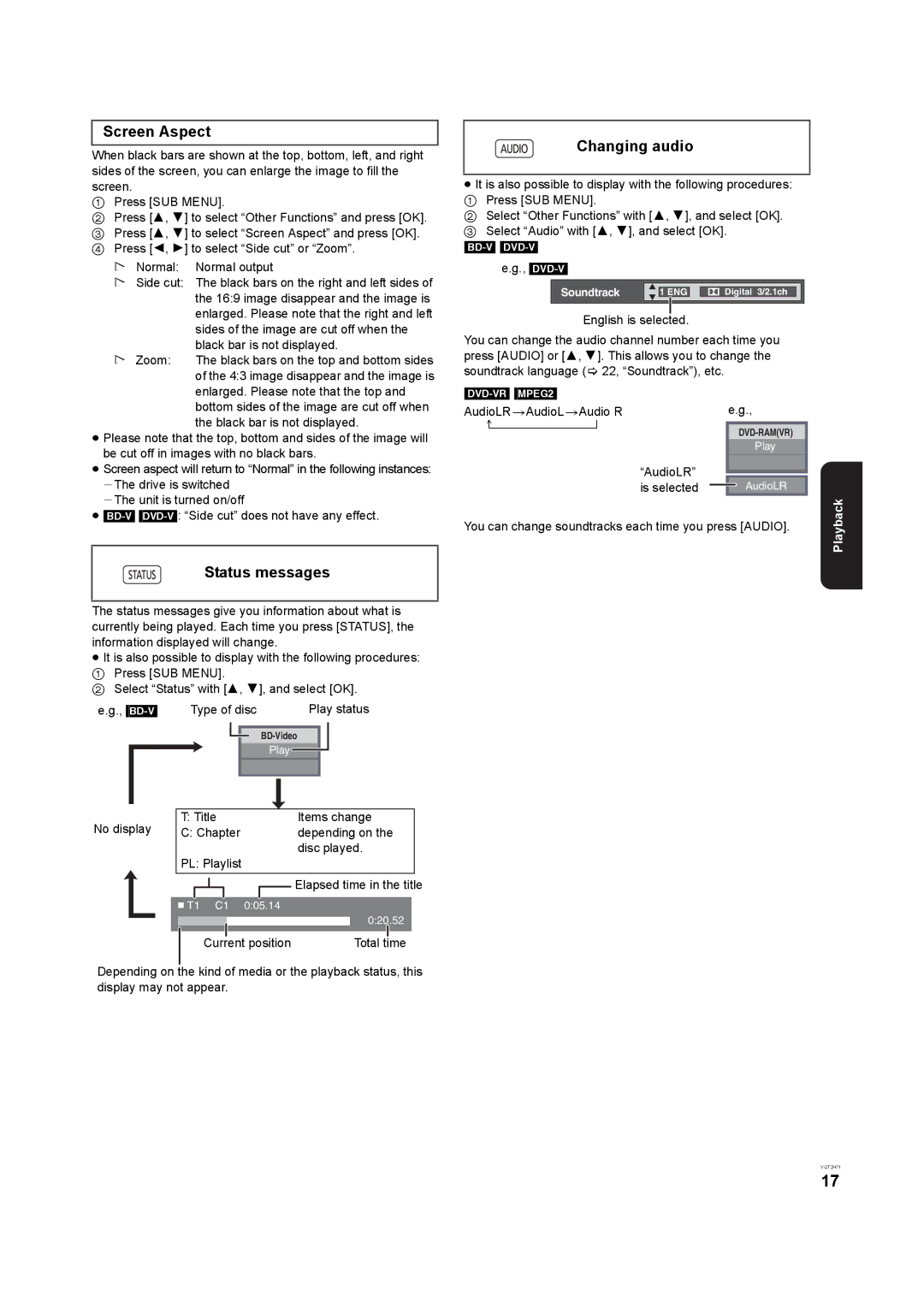Screen Aspect
When black bars are shown at the top, bottom, left, and right sides of the screen, you can enlarge the image to fill the screen.
1Press [SUB MENU].
2Press [3, 4] to select “Other Functions” and press [OK].
3 Press [3, 4] to select “Screen Aspect” and press [OK].
4 Press [2, 1] to select “Side cut” or “Zoom”.
!Normal: Normal output
!Side cut: The black bars on the right and left sides of the 16:9 image disappear and the image is enlarged. Please note that the right and left sides of the image are cut off when the
black bar is not displayed.
! Zoom: The black bars on the top and bottom sides of the 4:3 image disappear and the image is enlarged. Please note that the top and bottom sides of the image are cut off when the black bar is not displayed.
≥Please note that the top, bottom and sides of the image will be cut off in images with no black bars.
≥Screen aspect will return to “Normal” in the following instances: jThe drive is switched
jThe unit is turned on/off
≥
Status messages
The status messages give you information about what is currently being played. Each time you press [STATUS], the information displayed will change.
≥It is also possible to display with the following procedures: 1 Press [SUB MENU].
2 Select “Status” with [3, 4], and select [OK].
Changing audio
≥It is also possible to display with the following procedures: 1 Press [SUB MENU].
2 Select “Other Functions” with [3, 4], and select [OK]. 3 Select “Audio” with [3, 4], and select [OK].
e.g.,
Soundtrack | 1 ENG | Digital 3/2.1ch |
English is selected.
You can change the audio channel number each time you press [AUDIO] or [3, 4]. This allows you to change the soundtrack language (> 22, “Soundtrack”), etc.
|
|
|
|
|
| |
AudioLR>AudioL>Audio R | e.g., |
| ||||
|
|
| ||||
|
|
|
| Play |
| |
| “AudioLR” |
|
|
| ||
|
|
|
| |||
| is selected |
|
| AudioLR | Playback | |
|
|
| ||||
You can change soundtracks each time you press [AUDIO]. | ||||||
| ||||||
e.g.,
No display
Type of disc | Play status |
Play
T: Title |
|
| Items change |
| |||||
C: Chapter |
|
| depending on the |
| |||||
PL: Playlist |
|
| disc played. |
| |||||
|
|
|
| ||||||
|
|
|
|
|
|
|
| Elapsed time in the title | |
|
|
|
|
|
|
| |||
T1 C1 0:05.14
0:20.52
Current position | Total time |
Depending on the kind of media or the playback status, this display may not appear.
VQT2H71
17