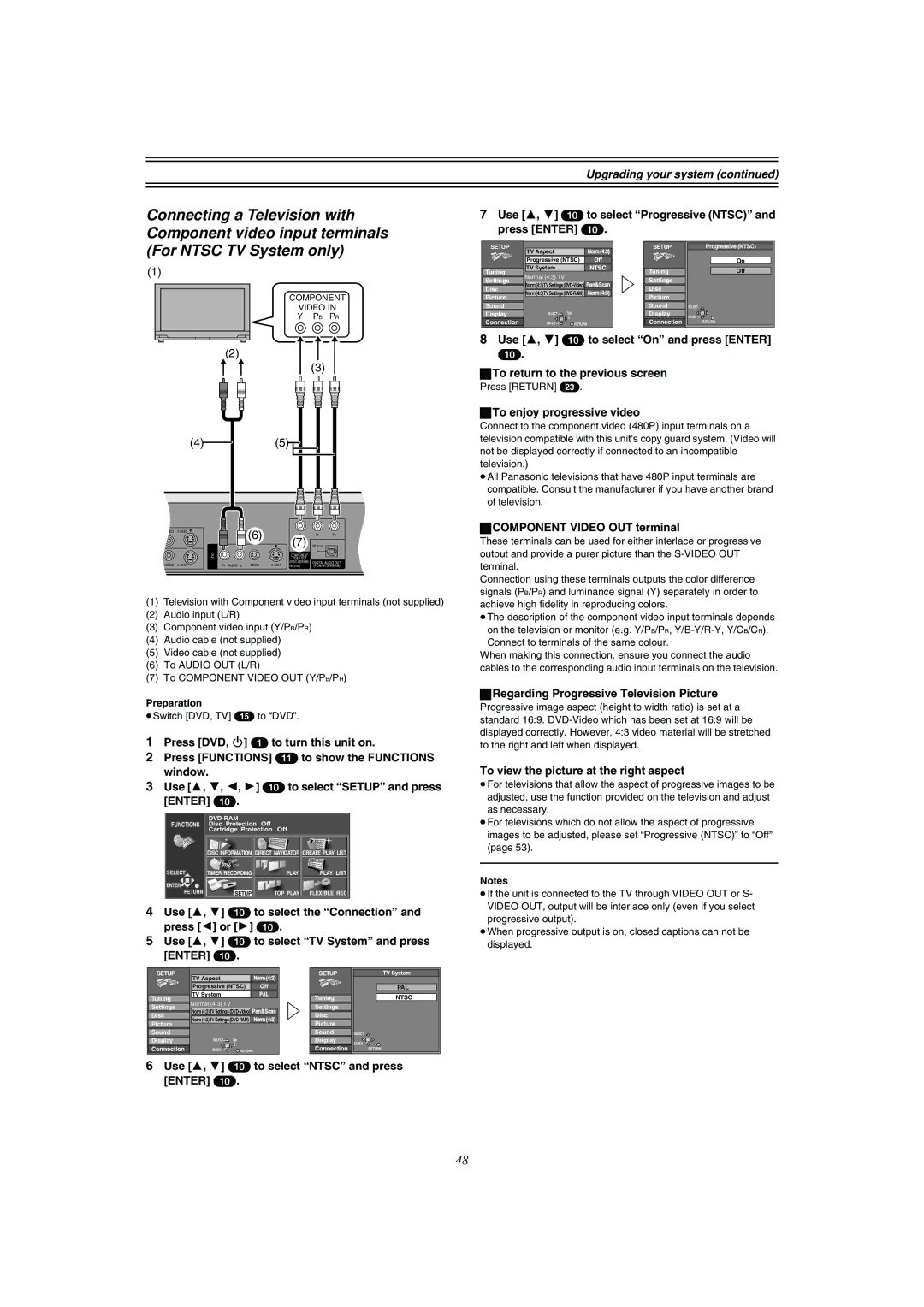Connecting a Television with Component video input terminals (For NTSC TV System only)
(1)
COMPONENT
VIDEO IN
Y PB PR
(2)
(3)
(4) | (5) |
VIDEO |
| (6) |
| Y | PB | PR | |
|
|
|
| ||||
|
|
|
|
| (7) | OPTICAL |
|
| OUT |
|
|
| COMPONENT |
|
|
|
|
|
| VIDEO OUT |
|
| |
VIDEO | R - AUDIO - L | VIDEO | (NTSC:480P/480I, | DIGITAL AUDIO OUT | |||
PAL:576I) | (PCM/BITSTREAM) | ||||||
(1)Television with Component video input terminals (not supplied)
(2)Audio input (L/R)
(3)Component video input (Y/PB/PR)
(4)Audio cable (not supplied)
(5)Video cable (not supplied)
(6)To AUDIO OUT (L/R)
(7)To COMPONENT VIDEO OUT (Y/PB/PR)
Preparation
≥Switch [DVD, TV] (15) to “DVD”.
1Press [DVD, Í] (1) to turn this unit on.
2Press [FUNCTIONS] (11) to show the FUNCTIONS window.
3Use [3, 4, 2, 1] (10) to select “SETUP” and press [ENTER] (10).
|
|
|
|
|
|
FUNCTIONS | Disc Protection | Off | Off |
| |
| Cartridge Protection |
| |||
N |
|
|
|
|
|
S |
|
| N |
|
|
|
| S |
|
| |
|
|
|
|
| |
| DISC INFORMATION | DIRECT NAVIGATOR CREATE PLAY LIST | |||
SELECT | TIMER RECORDING |
|
| PLAY | PLAY LIST |
ENTER |
|
|
|
|
|
RETURN | SETUP |
|
| TOP PLAY | FLEXIBLE REC |
4Use [3, 4] (10) to select the “Connection” and press [2] or [1] (10).
5Use [3, 4] (10) to select “TV System” and press [ENTER] (10).
SETUP | TV Aspect |
| SETUP | TV System |
|
|
|
| |
| Progressive (NTSC) |
| PAL | |
Tuning | TV System |
| Tuning | NTSC |
Normal (4:3) TV |
| |||
Settings |
| Settings |
| |
Norm (4:3)TV Settings |
| |||
Disc | Disc |
| ||
Norm (4:3)TV Settings |
| |||
Picture | Picture |
| ||
|
|
| ||
Sound |
|
| Sound | SELECT |
Display | SELECT | Tab | Display | ENTER |
Connection | ENTER | RETURN | Connection | RETURN |
6Use [3, 4] (10) to select “NTSC” and press
[ENTER] (10).
Upgrading your system (continued)
7Use [3, 4] (10) to select “Progressive (NTSC)” and press [ENTER] (10).
SETUP | TV Aspect |
| SETUP | Progressive (NTSC) | |
|
|
|
| ||
| Progressive (NTSC) |
| On | ||
Tuning | TV System |
| Tuning | Off | |
Normal (4:3) TV |
| ||||
Settings |
| Settings |
| ||
Norm (4:3)TV Settings |
| ||||
Disc | Disc |
| |||
Norm (4:3)TV Settings |
| ||||
Picture | Picture |
| |||
|
|
| |||
Sound |
|
| Sound | SELECT | |
Display | SELECT | Tab | Display | ENTER | |
Connection | ENTER | RETURN | Connection | ||
RETURN | |||||
8Use [3, 4] (10) to select “On” and press [ENTER]
(10).
ªTo return to the previous screen
Press [RETURN] (23).
ªTo enjoy progressive video
Connect to the component video (480P) input terminals on a television compatible with this unit's copy guard system. (Video will not be displayed correctly if connected to an incompatible television.)
≥All Panasonic televisions that have 480P input terminals are compatible. Consult the manufacturer if you have another brand of television.
ªCOMPONENT VIDEO OUT terminal
These terminals can be used for either interlace or progressive output and provide a purer picture than the
Connection using these terminals outputs the color difference signals (PB/PR) and luminance signal (Y) separately in order to achieve high fidelity in reproducing colors.
≥The description of the component video input terminals depends on the television or monitor (e.g. Y/PB/PR,
When making this connection, ensure you connect the audio cables to the corresponding audio input terminals on the television.
ªRegarding Progressive Television Picture
Progressive image aspect (height to width ratio) is set at a standard 16:9.
To view the picture at the right aspect
≥For televisions that allow the aspect of progressive images to be adjusted, use the function provided on the television and adjust as necessary.
≥For televisions which do not allow the aspect of progressive images to be adjusted, please set “Progressive (NTSC)” to “Off” (page 53).
Notes
≥If the unit is connected to the TV through VIDEO OUT or S-
VIDEO OUT, output will be interlace only (even if you select progressive output).
≥When progressive output is on, closed captions can not be displayed.
48