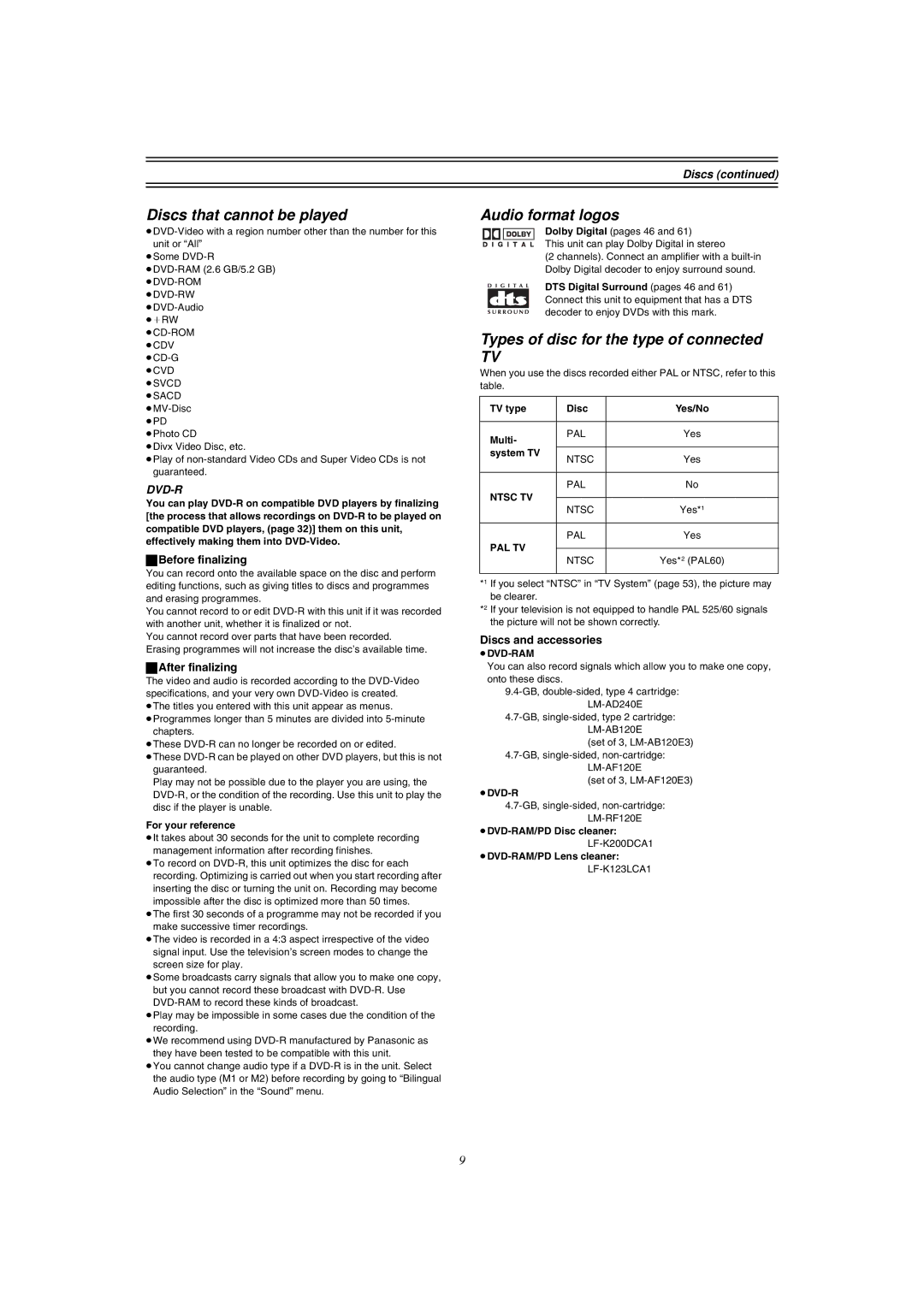Discs (continued)
Discs that cannot be played
≥Some
≥Divx Video Disc, etc.
≥Play of
DVD-R
You can play
ªBefore finalizing
You can record onto the available space on the disc and perform editing functions, such as giving titles to discs and programmes and erasing programmes.
You cannot record to or edit
You cannot record over parts that have been recorded. Erasing programmes will not increase the disc’s available time.
ªAfter finalizing
The video and audio is recorded according to the
chapters.
≥These
≥These
Play may not be possible due to the player you are using, the
For your reference
≥It takes about 30 seconds for the unit to complete recording
management information after recording finishes.
≥To record on
≥The first 30 seconds of a programme may not be recorded if you make successive timer recordings.
≥The video is recorded in a 4:3 aspect irrespective of the video signal input. Use the television’s screen modes to change the screen size for play.
≥Some broadcasts carry signals that allow you to make one copy, but you cannot record these broadcast with
≥Play may be impossible in some cases due the condition of the recording.
≥We recommend using
≥You cannot change audio type if a
Audio format logos
Dolby Digital (pages 46 and 61)
This unit can play Dolby Digital in stereo
(2 channels). Connect an amplifier with a
DTS Digital Surround (pages 46 and 61) Connect this unit to equipment that has a DTS decoder to enjoy DVDs with this mark.
Types of disc for the type of connected
TV
When you use the discs recorded either PAL or NTSC, refer to this table.
TV type | Disc | Yes/No | |
|
|
| |
Multi- | PAL | Yes | |
|
| ||
system TV | NTSC | Yes | |
| |||
|
|
| |
| PAL | No | |
NTSC TV |
|
| |
NTSC | Yes*1 | ||
| |||
|
|
| |
| PAL | Yes | |
PAL TV |
|
| |
NTSC | Yes*2 (PAL60) | ||
| |||
|
|
|
*1 If you select “NTSC” in “TV System” (page 53), the picture may be clearer.
*2 If your television is not equipped to handle PAL 525/60 signals the picture will not be shown correctly.
Discs and accessories
≥DVD-RAM
You can also record signals which allow you to make one copy, onto these discs.
(set of 3,
(set of 3,
≥DVD-R
9