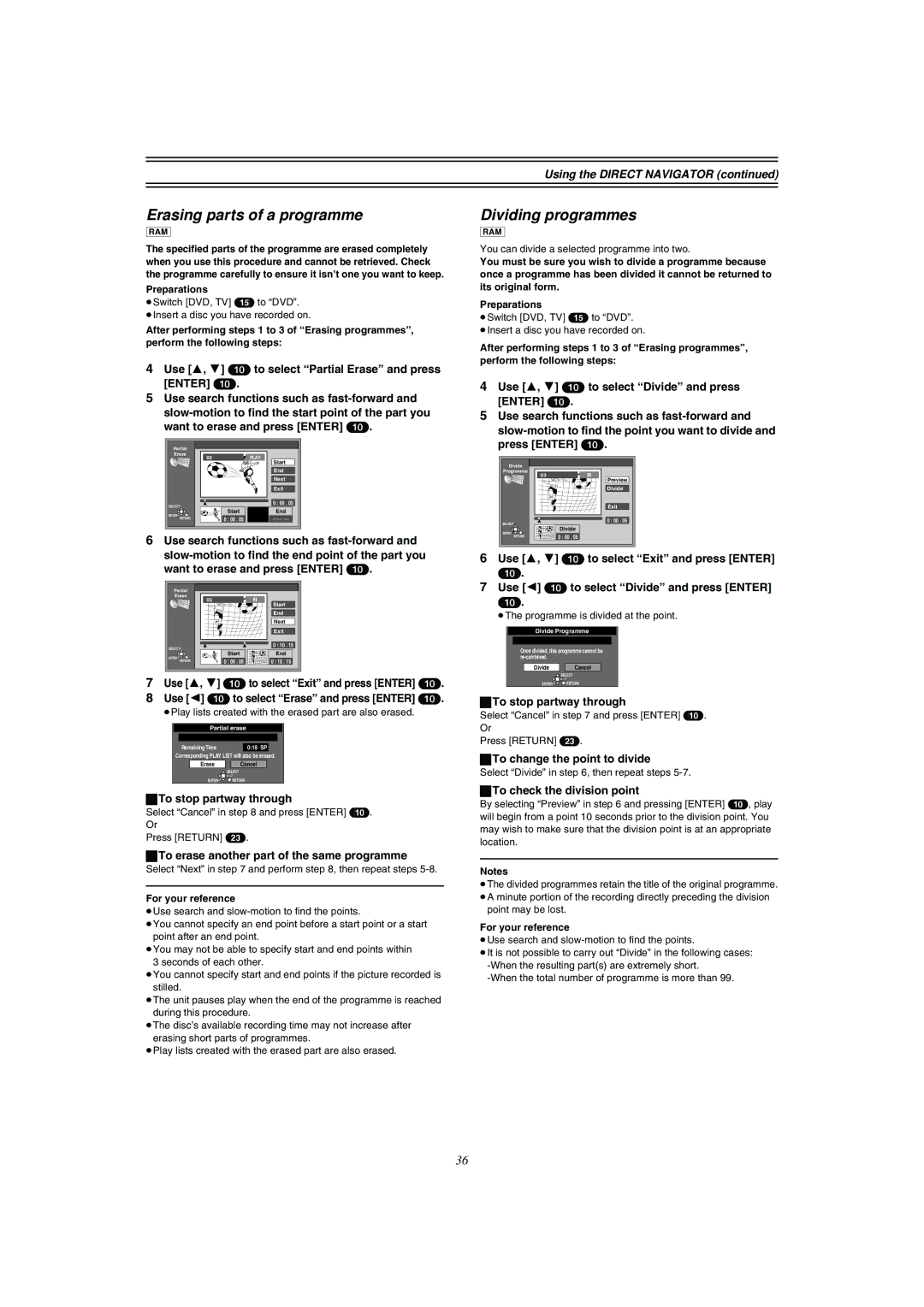Using the DIRECT NAVIGATOR (continued)
Erasing parts of a programme
[RAM]
The specified parts of the programme are erased completely when you use this procedure and cannot be retrieved. Check the programme carefully to ensure it isn’t one you want to keep.
Preparations
≥Switch [DVD, TV] (15) to “DVD”.
≥Insert a disc you have recorded on.
After performing steps 1 to 3 of “Erasing programmes”, perform the following steps:
4Use [3, 4] (10) to select “Partial Erase” and press [ENTER] (10).
5Use search functions such as
Partial |
|
| |
Erase | 03 | PLAY | |
| |||
|
| Start | |
|
| End | |
|
| Next | |
|
| Exit | |
SELECT | 3 | 0 : 00 . 05 | |
Start | End | ||
ENTER | |||
0 : 00 . 05 |
| ||
RETURN | |||
|
6Use search functions such as
Partial |
|
| |
Erase |
|
| |
03 |
| Start | |
|
| ||
|
| End | |
|
| Next | |
|
| Exit | |
3 | 3 | 0 : 10 . 15 | |
SELECT | Start | End | |
ENTER | |||
0 : 00 . 05 | 0 : 10 . 15 | ||
RETURN |
7Use [3, 4] (10) to select “Exit” and press [ENTER] (10).
8Use [2] (10) to select “Erase” and press [ENTER] (10).
≥Play lists created with the erased part are also erased.
Partial erase
Remaining Time | 0:19 SP |
Corresponding PLAY LIST will also be erased.
Erase | Cancel |
| SELECT |
ENTER | RETURN |
ªTo stop partway through
Select “Cancel” in step 8 and press [ENTER] (10). Or
Press [RETURN] (23).
ªTo erase another part of the same programme
Select “Next” in step 7 and perform step 8, then repeat steps
For your reference
≥Use search and
≥You cannot specify an end point before a start point or a start point after an end point.
≥You may not be able to specify start and end points within 3 seconds of each other.
≥You cannot specify start and end points if the picture recorded is stilled.
≥The unit pauses play when the end of the programme is reached during this procedure.
≥The disc’s available recording time may not increase after erasing short parts of programmes.
≥Play lists created with the erased part are also erased.
Dividing programmes
[RAM]
You can divide a selected programme into two.
You must be sure you wish to divide a programme because once a programme has been divided it cannot be returned to its original form.
Preparations
≥Switch [DVD, TV] (15) to “DVD”.
≥Insert a disc you have recorded on.
After performing steps 1 to 3 of “Erasing programmes”, perform the following steps:
4Use [3, 4] (10) to select “Divide” and press [ENTER] (10).
5Use search functions such as
Divide |
| |
Programme |
| |
03 | Preview | |
| ||
| Divide | |
| Exit | |
3 | 0 : 00 . 05 | |
SELECT | Divide | |
ENTER | ||
0 : 00 . 05 | ||
RETURN |
6Use [3, 4] (10) to select “Exit” and press [ENTER]
(10).
7Use [2] (10) to select “Divide” and press [ENTER]
(10).
≥The programme is divided at the point.
Divide Programme
Once divided, this programme cannot be
Divide |
| Cancel |
![]() SELECT
SELECT
ENTER![]()
![]() RETURN
RETURN
ªTo stop partway through
Select “Cancel” in step 7 and press [ENTER] (10). Or
Press [RETURN] (23).
ªTo change the point to divide
Select “Divide” in step 6, then repeat steps
ªTo check the division point
By selecting “Preview” in step 6 and pressing [ENTER] (10), play will begin from a point 10 seconds prior to the division point. You may wish to make sure that the division point is at an appropriate location.
Notes
≥The divided programmes retain the title of the original programme. ≥A minute portion of the recording directly preceding the division
point may be lost.
For your reference
≥Use search and
≥It is not possible to carry out “Divide” in the following cases:
36