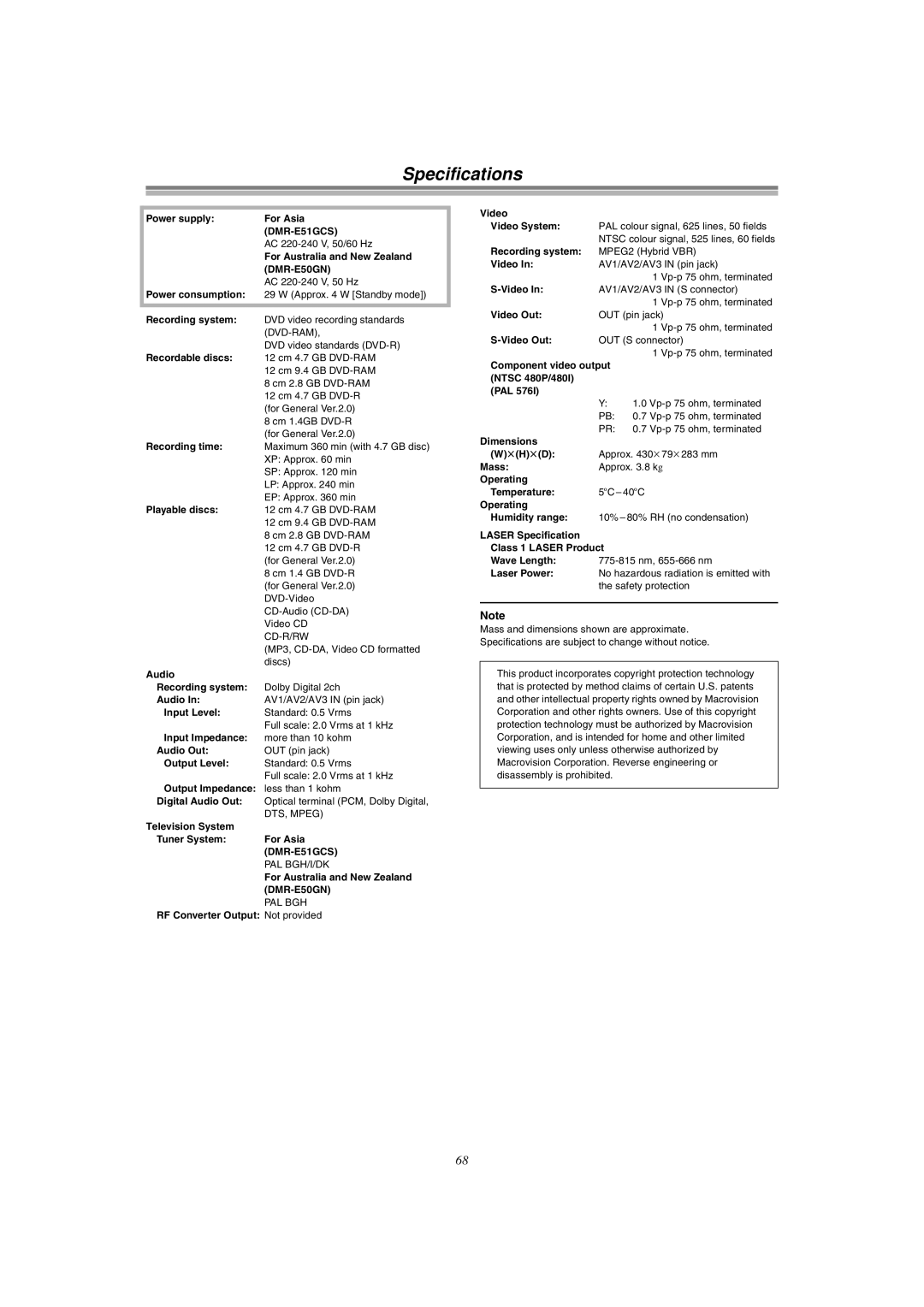DVD Video Recorder
Contents
B @ N
Remote control
Control reference guide
Main unit
Entering titles
Unit’s display
Control reference guide
Displays
Varo
Varning
Vorsicht
Remote control
Batteries
Use
Television operation
Discs
Discs you can use
Discs you can use for recording and play
Play-only discs
Discs that cannot be played
Audio format logos
Types of disc for the type of connected
Discs
Sockets
Connecting and Setting up
Connect as following steps
Connecting and Setting up
Do not connect the unit through a video cassette recorder
Auto Setup
To cancel Auto Setup before it finishes
Clock setting menu appears after Auto Setup finishes
Selecting TV screen type
Erasing a programme that is being played
When a menu screen appears on the television
Playing discs
Starting play from where you stopped it Resume Function
Quick View Play t1.3
Fast forward and rewind-SEARCH
Slow-motion play
Selecting an amount of time to skip Time Slip
Skipping
Manual Skip
When using DVD-R
Changing audio
Marking positions directly
Using Display menus to mark positions
Marking places to play again Marker
Using menus to play MP3 discs
Using the tree screen to find a group
Recording television programmes
Recording television programmes
Flexible recording mode FR
One Touch Recording-Specify a time to stop recording
Playing while you are recording
Simultaneous recording and play
To stop play and recording
Press Direct Navigator
Using the Functions window
Using the Functions window
Checking the recording during recording Time Slip
Watching the television while recording
Using the Functions window
Functions window icons
Timer recording
Using G-CODEnumber to make timer recording
Press G-Code 2 button
Press the numeric buttons 4 to enter the G-CODEnumber
If - appears under Name after entering a CODEnumber
Timer recording
To change the programme
To put the unit on recording standby
To change the timer recording programme
Manual programming
Starting and canceling programmes
To clear a timer recording programme
To put the unit on recording standby Press , Timer
To check programmes
When connected to the other equipment
Recording from a video cassette player
≥Select AV1, AV2 or AV3
Press ≥Stop play on the other equipment as well
About Disc Information
Entering titles
Enter Title
Disc Protection
Releasing disc protection
Disc Information
Use 3, 4 10 to select Disc Protection and press Enter
Erase all programmes
Format
Select No in or Cancel in and press Enter Press Return
Finalize -Creating DVD-Video
Use 3, 4 10 to select Finalize and press Enter
To stop finalizing
Using the Direct Navigator
Selecting programmes to play
Dinosaur
About the programme list
Entering and editing programme titles
Checking programme contents
Erasing programmes
Protecting programmes
Releasing programme protection
Padlock mark appears
Padlock mark disappears
Erasing parts of a programme
Dividing programmes
To erase another part of the same programme
To change the point to divide
Using Play List to edit programmes
Displaying Play List
Play Scenes Edit PL Copy PL Erase Enter Title Properties
About the Play List Scene screen
Using Play List to edit programmes
Creating Play List
To specify another scene
Select Next after and press Enter 10, then repeat steps 3
To erase a Play List or a Play List Scene during play
Playing Play List
Playing Scenes
Adding Scenes to a Play List
Moving a Scene
To re-edit a Play List Scene
Erasing a Scene from a Play List
Checking Play LIST’s contents
Copying Play List
Erasing a Play List
Titling Play List
Disc menu
Using Display menus
Common procedures
Sound menu
Play menu
Picture menu
If the Video CD has playback control
Repeat play
Use 3, 4
To cancel the Child Lock
Enjoying more powerful sound
Child Lock
Upgrading your system
Connecting a digital amplifier or system component a
Connecting an analog amplifier or system component B
Upgrading your system
To enjoy Dolby Pro Logic
Use 3, 4 10 to select Ntsc and press Enter
Use 3, 4 10 to select Progressive Ntsc and press Enter
To enjoy progressive video
Component Video OUT terminal
Connecting a video cassette recorder
Changing the unit’s settings
Press Functions
Summary of settings
Tuning
Settings
Changing the unit’s settings
Picture
Sound
Display
Connection
Entering a password Ratings
Digital output
Remote Setting
Use 3, 4 10 to select the Settings tab and press 2 or 1
≥The Setup screen appears
≥Use 1, the factory set code, under normal circumstances
Clock Settings
Channel Settings
Selecting the manual tuning
Handling the Tuning BOX screen
Auto-Setup Restart
Adding, deleting and moving channels
Use 2, 1 10 to select Yes and press Enter
Country Settings DMR-E50GN only
Shipping Condition
Status displays
Changing the information displayed
Display examples
Press Status 28 to change the information displayed
Disc handling
Maintenance and Handling
Maintenance
Glossary
1 ch
Glossary
Title/Chapter DVD-Video
Track
Example
Service Unit status Solutions Number
Self-diagnosis
Information
Error displays
Error messages Causes and solutions
Troubleshooting guide
Power
Picture
Progressive video
Troubleshooting guide
Remote control
Displays
Play
Recording and timer recording
DMR-E50GN
Specifications
DMR-E51GCS
Page
Index