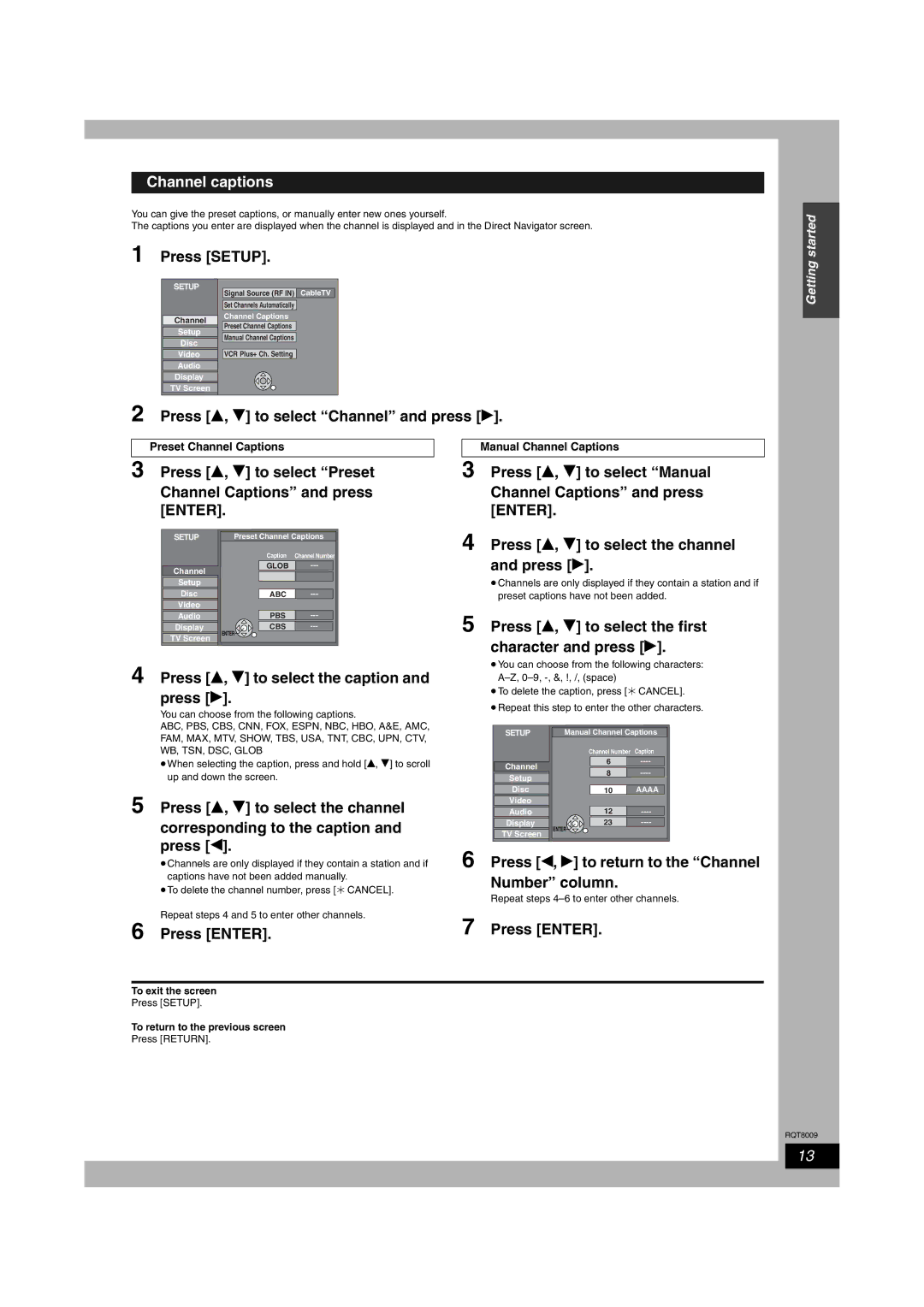DMR-ES10 specifications
The Panasonic DMR-ES10 is a versatile and compact DVD recorder that gained popularity for its user-friendly features and impressive performance in the early 2000s. This model is a testament to Panasonic's innovation in home entertainment technology, particularly in the realm of digital video recording.One of the standout features of the DMR-ES10 is its ability to record in multiple modes, including standard play (SP), long play (LP), and EP modes. This flexibility allows users to choose between higher-quality recordings or extended playtime on a single disc, catering to varying needs whether recording a full-length movie or a series of television shows. With its ability to handle both DVD-R and DVD-RAM formats, the DMR-ES10 offers added convenience and versatility for users looking to archive their favorite programs or movies.
The DMR-ES10 is equipped with a built-in digital tuner, allowing users to record digital television broadcasts directly onto DVD. This feature was particularly important at the time as it facilitated the transition from analog to digital broadcasting. As such, users could enjoy high-quality recordings without the need for an additional external tuner.
Another key characteristic of the DMR-ES10 is its user-friendly interface. The device includes an intuitive on-screen menu and various editing features, enabling users to easily navigate their recordings. Functions like chapter creation and title editing make it simple for users to personalize their DVDs, enhancing the overall viewing experience.
In terms of connectivity, the DMR-ES10 offers several options, including composite and S-Video outputs, making it compatible with a variety of TVs and systems. It also features a convenient front panel USB port, allowing for direct access to compatible devices and easy file transfers.
Panasonic's commitment to delivering high-quality video is evident in the DMR-ES10's advanced video processing technology. It incorporates the company's proprietary video quality improvement technologies to ensure clear and vibrant playback, whether the source is a recorded DVD or an external input.
Overall, the Panasonic DMR-ES10 combines advanced recording capabilities, flexibility, and user-oriented features, making it an excellent choice for those looking to create and manage their digital media. While newer technologies have emerged, the DMR-ES10 remains a significant model in the evolution of DVD recorders, reflecting Panasonic's legacy of innovation and quality in consumer electronics.