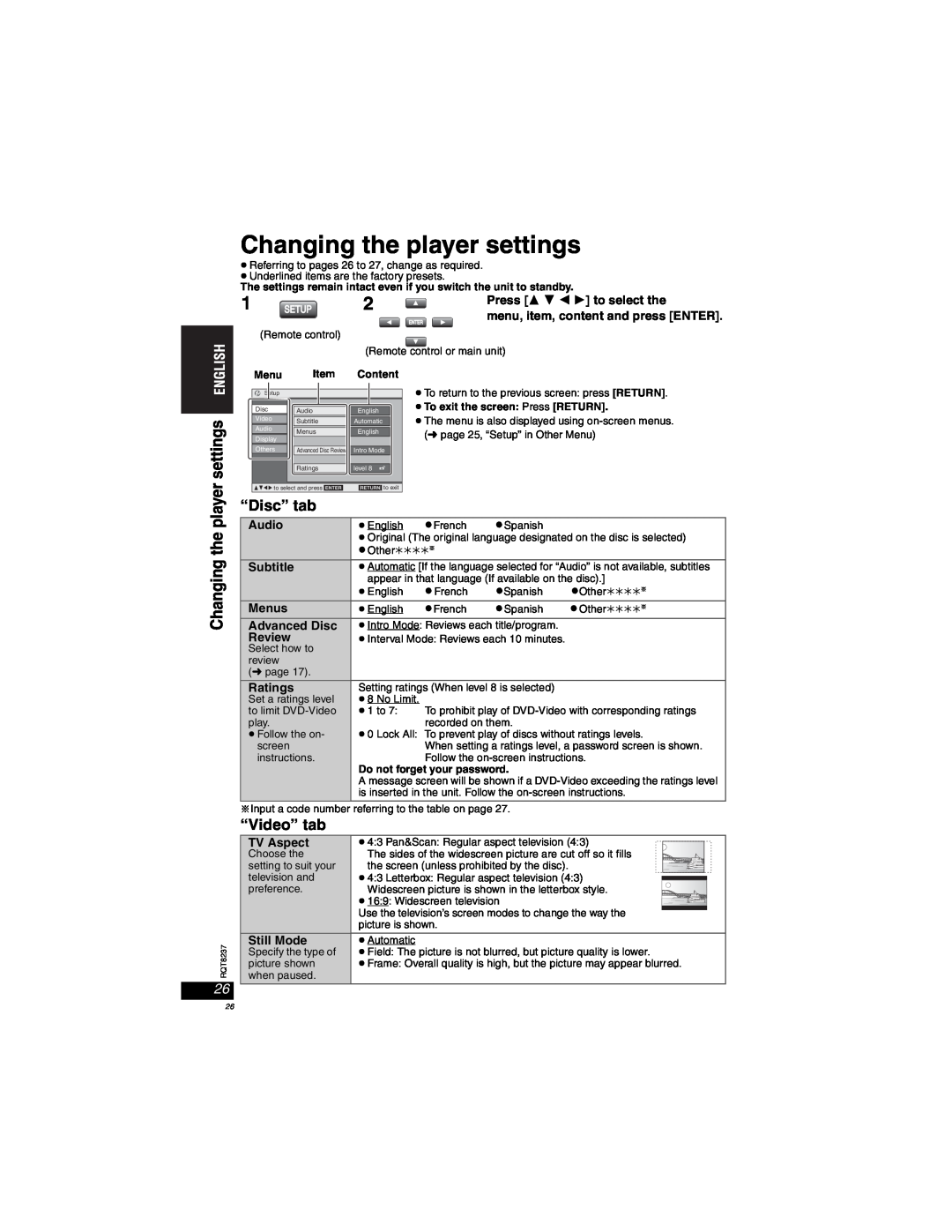Changing the player settings
pReferring to pages 26 to 27, change as required. pUnderlined items are the factory presets.
The settings remain intact even if you switch the unit to standby.
1 | SETUP | 2 |
| Press [ | ] to select the |
| menu, item, content and press [ENTER]. | ||||
ENTER
(Remote control)
(Remote control or main unit)
settings
Menu | Item | Content | |
Setup |
|
| |
Disc | Audio | English | |
Video | Subtitle | Automatic | |
| |||
Audio | Menus | English | |
Display | |||
|
| ||
Others | Advanced Disc Review | Intro Mode | |
| Ratings | level 8 | |
3421 to select and press [ENTER] | [RETURN] to exit | ||
pTo return to the previous screen: press [RETURN].
pTo exit the screen: Press [RETURN].
pThe menu is also displayed using
Changing the player
RQT8237
26
“Disc” tab
Audio | pEnglish | pFrench | pSpanish |
|
| pOriginal (The original language designated on the disc is selected) | |||
| pOther____a |
|
| |
Subtitle | pAutomatic [If the language selected for “Audio” is not available, subtitles | |||
| appear in that language (If available on the disc).] | |||
| pEnglish | pFrench | pSpanish | pOther____a |
Menus | pEnglish | pFrench | pSpanish | pOther____a |
Advanced Disc | pIntro Mode: Reviews each title/program. |
| ||
Review | pInterval Mode: Reviews each 10 minutes. |
| ||
Select how to |
|
|
|
|
review |
|
|
|
|
(➜ page 17). |
|
|
|
|
Ratings | Setting ratings (When level 8 is selected) |
| ||
Set a ratings level | p8 No Limit. |
|
|
|
to limit | p1 to 7: | To prohibit play of | ||
play. |
| recorded on them. |
| |
pFollow the on- | p0 Lock All: To prevent play of discs without ratings levels. | |||
screen |
| When setting a ratings level, a password screen is shown. | ||
instructions. |
| Follow the | ||
| Do not forget your password. |
| ||
| A message screen will be shown if a | |||
| is inserted in the unit. Follow the | |||
aInput a code number referring to the table on page 27.
“Video” tab
TV Aspect | p4:3 Pan&Scan: Regular aspect television (4:3) |
Choose the | The sides of the widescreen picture are cut off so it fills |
setting to suit your | the screen (unless prohibited by the disc). |
television and | p4:3 Letterbox: Regular aspect television (4:3) |
preference. | Widescreen picture is shown in the letterbox style. |
| p16:9: Widescreen television |
| Use the television’s screen modes to change the way the |
| picture is shown. |
Still Mode | pAutomatic |
Specify the type of | pField: The picture is not blurred, but picture quality is lower. |
picture shown | pFrame: Overall quality is high, but the picture may appear blurred. |
when paused. |
|
26