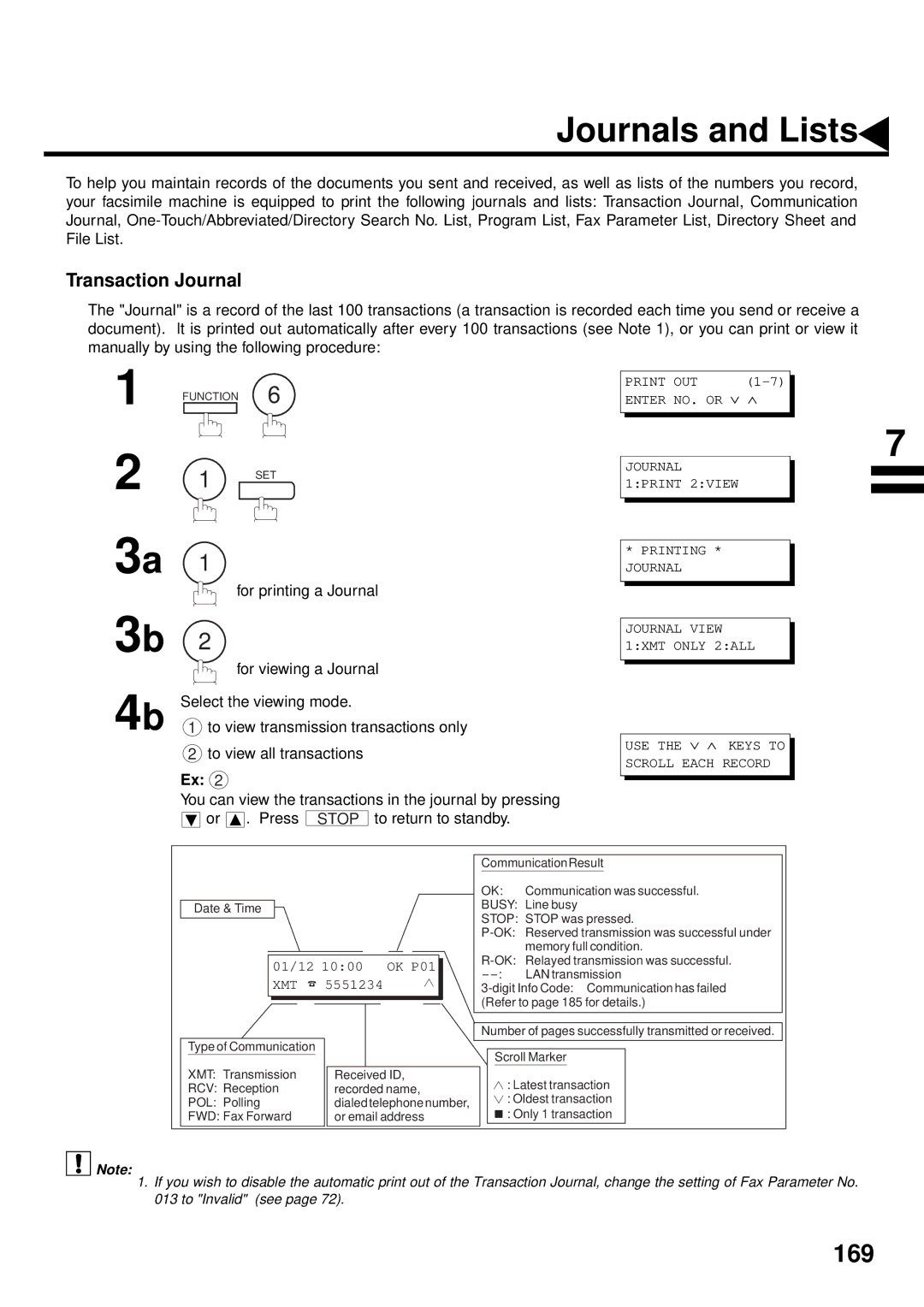DX-2000
Important Information
Table of Contents
Multi-Station Transmission Broadcasting
Transmission Reservation
Redialling
106
Sending Documents via Telephone Line
102
104
General Description 155
Setting Up Your Machine for Relayed Transmission 159
General Description 129
General Description 135
187
If You Have Any of These Problems 181 Information Codes 183
Safety Information
Important Notice
For New Zealand Users
Safety Information
Transmission
Multi-Access
Quick Scanning
Quick Memory
Any function can be started by first pressing
Function Key
External View
LCD Display
Control Panel
Used to make copies. See Used to start operations
Function Smtp Server Setup POP3 Client Setup
Pre Installation Information
Setup as Smtp mail server
Email Transmission from the DX-2000 to a PC
Email reception from a PC to the DX-2000
Setup as POP3 Client
By pressing Function 6 4 SET
Explanation of contents
Internet
Internet Communication Features
Internet Fax Transmission
Internet Mail Reception
Inbound Routing
Network Scanner
Fax Forward
Print
Network Printer
Relayed Transmission
Important Information
Sending Document Size via LAN
Sending a Document to a PC via LAN
Internet Relayed Transmission
Main Unit and Accessories
Installing the Accessories
Final Installed View
Hook the projections into the square holes on the machine
Push the Release Button to open the Printer Cover
Installing the Toner Cartridge
Installing the Toner Cartridge
Paper Specifications
How to Load the Recording Paper
Loading the Recording Paper
Clip Recording Paper Paper Cassette
Telephone Line Cable
Power Cord
Power Switch After connecting all cables
For Pulse For Tone
Setting the Dialling Method Tone or Pulse
Adjusting the Volume
Setting the Monitor Volume
Setting the Ringer Volume
User Parameters
Setting the Date and Time
+0000 UK +0100 Germany +0800 Hong Kong +1000 Australia
Setting Your Time Difference
Ex +0100
Example of Time Difference
Ex P
Setting Your Logo
Repeatedly until display shows
Character keys see
Setting Your Character ID
Space
Setting Your ID Number Fax Telephone Number
Setting the parameters for the LAN Interface
Setting the Internet Parameters
Enter the Subnet Mask using the keypad. Press For the period
Press For the period
Enter the Default Router IP Address using the keypad
Ex f a x 0
Enter the Host Name up to 60 characters
Setting the Internet Relay Station
To Retrieve data, type #get parameters123456789#
Using Email to Program or Retrieve Parameters
Using a PC to Input the Internet Parameters Remotely
Programming or Retrieving Parameters via Email
To Input the Internet Parameters for the First Time
Programming or Retrieving Parameters via Email
DX-2000’s email address
Retrieving the Internet Parameters Sample
To Retrieve the Internet Parameters for Backup
DX-2000 Internet Parameters Email Sample
To Edit the Retrieved or Backup Internet Parameters File
Delete this header before sending email
Programming or Retrieving Parameters via Email
Using a PC to Update the Auto Dialler Remotely
Deleting the Entire Auto Dialler
First Time Remote Programming of One-Touch / Abbr No. Sample
To Program One-Touch / Abbr No. for the First Time
Programming or Retrieving Parameters via Email
Retrieving One-Touch / Abbr No. Data Sample
To Retrieve One-Touch / Abbr No. Data for Backup
DX-2000 Auto Dialler Email Sample
Programming or Retrieving Parameters via Emai
Delete this header before sending email
Programming or Retrieving Parameters via Email
Using Email to Retrieve the Journal
Entering One-Touch/Abbreviated Dialling Numbers
To enter a One-Touch key, follow the steps below
Ex a b
Programming Email Address and Telephone Numbers
To change the input mode between Enter Email
Ex 0 2 2 000 to 999, up to 160 stations
Address and Enter TEL. NO., press Internet
Pause
Select 2 for Abbr Dialling Number
To change the settings of a One-Touch/ABBR dialling number
Changing or Erasing One-Touch/Abbreviated Dialling Numbers
Select 1 for One-Touch Dialling number
Then enter a new station name. See Note 1 Ex P a N a F a
To erase the settings of One-Touch/ABBR Dialling number
Your machine prints out the directory sheet
Printing Out a Directory Sheet
Ex 2 for Lighter
Setting the Fax Parameters
Customizing Your Machine
Ex 0 0 1 for Contrast
Fax Parameter Table
Parameter Setting Comments Number
Polling Password
All
Relay XMT Report
Print Forwarded
You must never try to send documents that are
Loading Documents
Documents You Can Send
Documents You Cannot Send
Correct Incorrect
How to Load Documents
Compatibility with Other 400 dpi Machines
Basic Transmission Settings
Resolution
Contrast
To return to standby
To switch it on or OFF. Press
Halftone
Verification Stamp
Sending Documents via LAN
To 60 characters. or enter part of an email address
Enter the full email address by using Character keys up
Manual Number Dialling
To choose Internet communication
One-Touch Dialling
Press Abbr and then enter a 3-digit code 000 to
Abbreviated Dialling
To search for the station name
Directory Search Dialling
Failure Report Sample User unknown
Returned Email
Station is entered up to 70 addresses
Multi-Station Transmission Broadcasting
Using a Mailing List
Memory Transmission Reservation Multitasking
Transmission Reservation
Key
Redialling
Automatic Redialling
Manual Redialling
Sending Documents via Telephone Line
Memory Transmission
Store document Memory Transmit Receive
To stop the transmission, press Stop . The display shows
Make sure that the Memory lamp is on
To set On
Enter a telephone number from the keypad Ex 5 5 5 1 2 3
01Station name
Press Abbr then enter a 3-digit code
Number
Documents begin to store into memory with a file
Store * Completed Total PAGE=005 25%
Enter a telephone number from the keypad
Direct Transmission
Manual Number Dialling Direct Transmission
Make sure that the lamp goes off
One-Touch Dialling Direct Transmission
Make sure that the lamp goes off Press A 3-digit code
Abbreviated Dialling Direct Transmission
Full number e.g will be dialed
Directory Search Dialling Direct Transmission
Voice Mode Transmission
Off-Hook Dialling
Hang up the handset
On-Hook Dialling
Station is entered For details, see page 93 to
Memory Transmission Reservation Multi-tasking
To reserve your machine for sending the urgent documents
To cancel the direct transmission reservation
To redial the last dialed number through memory
To redial the last dialed number through ADF
Your machine starts dialling the last dialed number
Internet Fax Received on a PC
Receiving Documents via LAN
108
Ex 0 5 for 5 minutes
Setting the POP Parameters
Receiving Email from a POP Server
Enter the desired download interval 0 to 60 minutes
For Valid
For Invalid
111
Manual Reception from the POP Server
Unattended Reception from the POP Server
To receive documents manually
Receiving Documents via Telephone Line
Automatic Reception
Manual Reception
Fixed Reduction
Selecting the Print Reduction Mode
Print Reduction
Automatic Reduction
Transmitted Document Received Document
Receiving Oversize Documents
Substitute Memory Reception
Print Collation Mode
Ex 1
Enter the number of copies
This page is intentionally left blank
Program Keys
Entering an Email Address
Ex P1
Entering a Telephone Number
3-digit code
Setting for Group Dialing
Setting the POP Access Key
Ex k a
Ex p a
Using the POP Access Key
Press the Program key you want to erase
Changing or Erasing the Program Key Settings
To erase the settings in a Program Key
Procedures from , or return to standby by pressing
Enter the Sender Selection number Ex 1 2 01 to
Setting the Sender Selection
Sender Selection
General Description
L E S See Note
Using character keys see
Enter your User Name max characters and digits by
Ex P a N a S O N
Sending Document with Sender Selection
Sender Selection List User Name Email Address
Printing the Sender Selection List
E s
Subject Line Entry
Sending Email with Subject Line Entry
Ex F
Inbound Routing
Setting the Routing Parameters
For Always
For Originator
For Relay Station
For INC. only
132
Up to 15 characters
Enter the station name using the Character keys
134
Sub-addressing
Compatibility with Other Machines
Sub-addressing Transmission Methods
Up to 36 digits including telephone number, pauses
Enter the telephone number, press
Then enter
Sub-address up to 20 digits
Using One-Touch/ABBR Number Dialling
Using Manual Number Dialling
To send a Document with Sub-address
Fax Forward
Setting Fax Forward
Edit File Mode
Printing a File List
Sample File List
Viewing the Contents of a File List
Changing the Station of a File
Enter the stations you want to add
To delete the file in memory, follow the steps below
Deleting a File
Printing the Contents of a File
Retry an Incomplete File
Select Restriction Level For All Operations. or
Access Code
Setting the Access Code
Enter a 4-digit Access Code
Now you can operate the machine normally
Enter the Access Code Ex 1 2 3
Telephone No Usage Distinctive Ring Sound Ring Pattern
Distinctive Ring Detector DRD
Transaction Journal
Enter the station to forward the Transaction Journal to, by
Assigning a one-touch key or an abbreviated dialing
Ifax Return Receipt
Setting the Polling Password
Enter a 4-digit polling password
Polling
To Poll Documents from Another Station
Enter a 4-digit polling password. See Note Ex 1 1 1
Network Scanner
Network Printer
Expansion D-RAM Card Paper size Resolution Printing
Relayed Transmission
Example 1 Internet Relay Transmission
Example 2 Fax Server Intranet Relay Transmission
Hong Kong, and Sydney
Relay Network
Abbr No
4 are sample settings for a Sample Network
Setting up your DX-2000 as an Internet Relay Station
To set a One-Touch/ABBR for Relayed Transmission Request
Setting Up Your Machine for Relayed Transmission
That you want to assign to this End Receiving Station
Password of the Relay Station
Procedures from to 8, or return to standby by
Enter the 3-digit Abbreviated number of the Relay Station
To a Location That Has a Pre-programmed Relay Station
Sending Documents via Internet Relay
Stations using any combination of the following
Enter only the telephone numbers of the End Receiving
Eachstation is entered For details, see pages 93 to
163
Sending Documents from a PC to a G3 Fax Machine
165
Sample Relay XMT Report COMM. Journal
Printouts and Reports
Relay XMT Report COMM. Journal
Transmission Journal
167
168
Transaction Journal
Journals and Lists
Sample Transaction Journal
171
Sample COMM. Journal
Communication Journal COMM. Journal
173
For One-Touch/ABBR Number List For Directory Search List
One-Touch/Abbreviated and Directory Search List
Sample Abbr Number List
Sample One-Touch List
Relay Addr Abbr no
Sample Directory Search List
Sample Program List
Program List
FAX Parameter List
To print out a FAX Parameter List
Sample FAX Parameter List
Sample Internet Parameter List
180
Troubleshooting
If You Have Any of These Problems
Mode Symptom Cause / Action
182
Info Meaning Action Code
Information Codes
184
185
186
Email Abbr Programming Errors
Error Message Sent to the Sender
Internet FAX Return Receipt Errors Messages
Clearing a Recording Paper Jam
To clear the jam, Info. Code 001, 002, 003
To clear the jam, Info. Code
Clearing a Document Jam
Cleaning the Document Scanning Area
Load the Cleaning Charts into the cassette face up. See Note
Cleaning the Printer Roller
Standard position
Adjusting the Automatic Document Feeder ADF
Position Condition
To prevent no feed trouble
193
Replacing the Lithium Battery
Checking the Telephone Line
196
Specifications
One-Touch/Abbreviated
Effective Recording Size
Print Margin
Recording Paper Capacity
Weight
Power Supply
Power Consumption
Dimensions
Recording Paper Specifications
Options and Supplies
Please contact your local Panasonic dealer for availability
Options Order No Picture Description
DZHT000004 Verification Stamp UG-3313 Toner Cartridge
Supplies Order No Picture Description
203
Glossary
DNS Domain Name Server
Energy-Saver Mode
G3 mode Group
Directory Sheet
Host
Internet Service Provider
Header
Home
Mailing List
Polling password
MAC Address
Mail Gateway IP Address
Protocol
Sub-address Password
Print reduction modes
Program keys
Verification stamp
View Mode File List
View Mode Journal
User parameter
ITU-T Image No
117
197
113
Communication Journal COMM. JOURNAL....172
135
116
Programming Email Address
Programming or Retrieving Parameters
Name Number / Email Address
Facsimile Number Directory
DX-2000
Via LAN
Document is
Stored in memory
Then, your machine
Your machine
How to Send without storing into memory