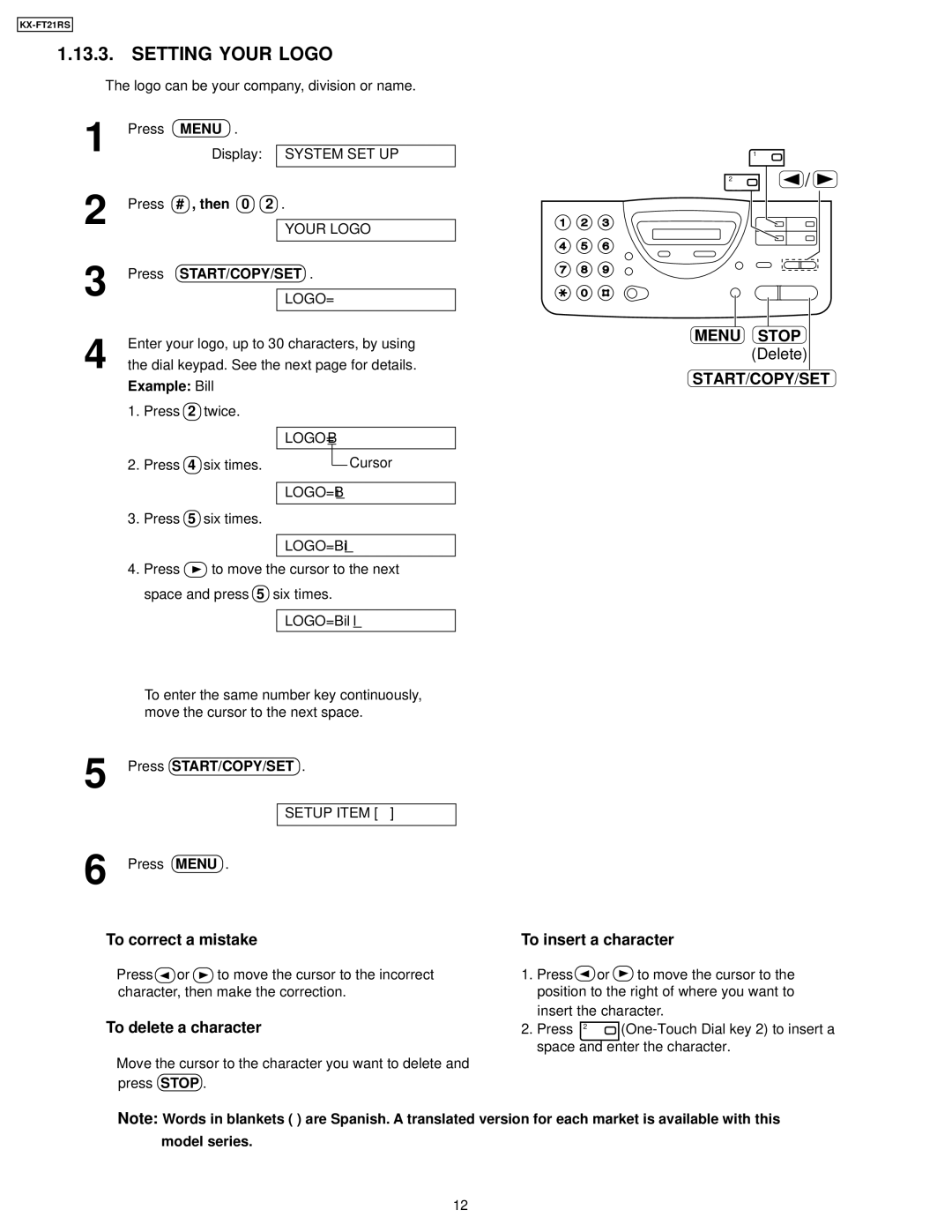1.13.3. SETTING YOUR LOGO
The logo can be your company, division or name.
1 | Press |
| MENU . |
|
|
| Display: | SYSTEM SET UP | |
2 | Press | # , then 0 | 2 . | |
|
|
|
| YOUR LOGO |
3 | Press | START/COPY/SET . | ||
|
|
| LOGO= | |
4 | Enter your logo, up to 30 characters, by using | |||
the dial keypad. See the next page for details. | ||||
| Example: Bill |
| ||
| 1. Press | 2 twice. |
| |
|
|
|
| LOGO=B |
| 2. Press | 4 six times. | Cursor | |
|
|
|
| LOGO=Bi |
| 3. Press | 5 six times. |
| |
|
|
|
| LOGO=Bil |
4.Press ![]() to move the cursor to the next space and press 5 six times.
to move the cursor to the next space and press 5 six times.
LOGO=Bill
1
2 | / |
MENU STOP (Delete)
START/COPY/SET
To enter the same number key continuously, move the cursor to the next space.
5
6
Press START/COPY/SET .
SETUP ITEM [ | ] |
Press MENU .
To correct a mistake | To insert a character | |||||
Press | or | to move the cursor to the incorrect | 1. | Press | or | to move the cursor to the |
character, then make the correction. |
| position to the right of where you want to | ||||
To delete a character |
| insert the character. | ||||
2. | Press | 2 | ||||
|
|
|
| space and enter the character. | ||
Move the cursor to the character you want to delete and |
|
|
|
| ||
press | STOP . |
|
|
|
|
|
Note: Words in blankets ( ) are Spanish. A translated version for each market is available with this model series.
12