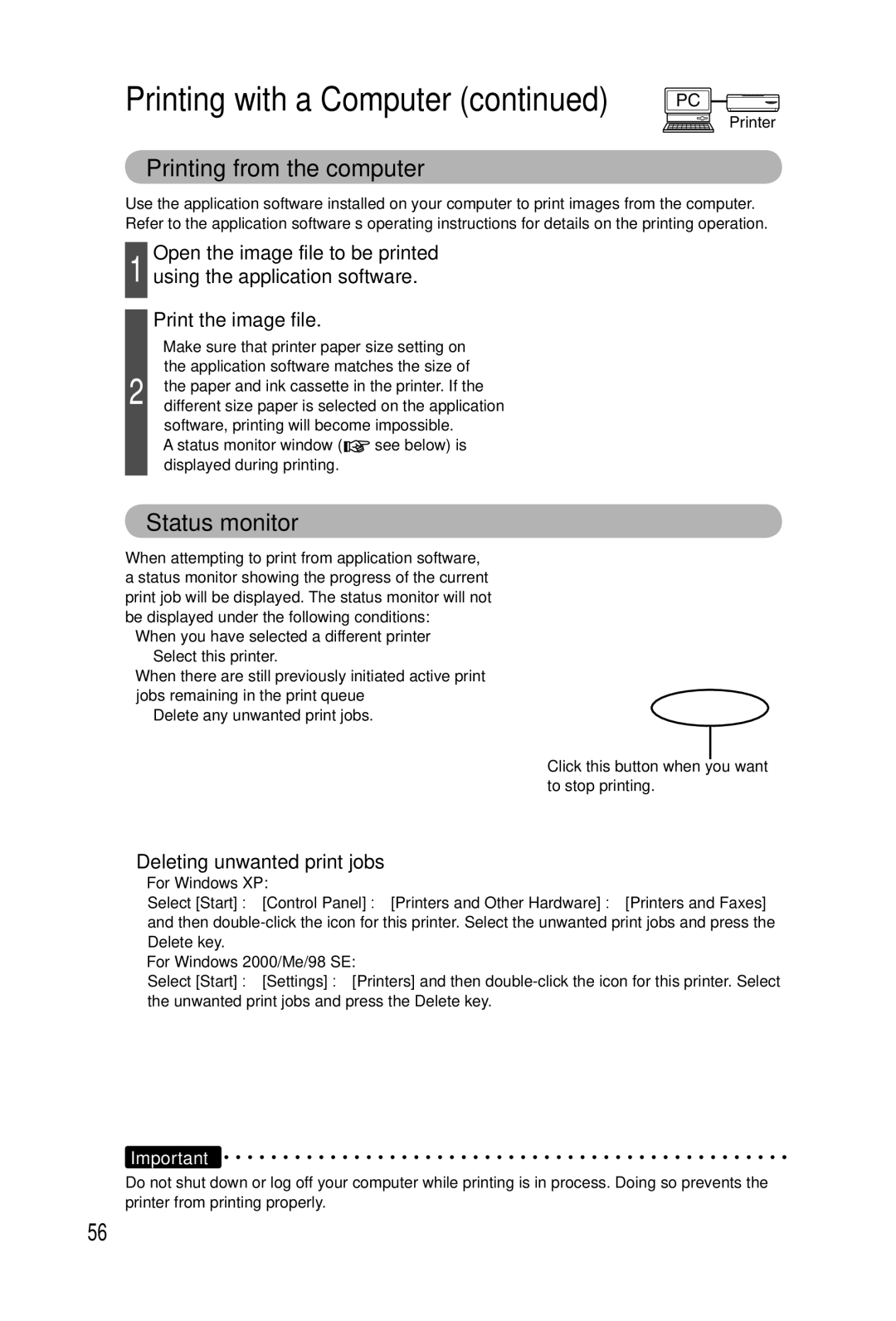Printing with a Computer (continued) PC
Printer
Printing from the computer
Use the application software installed on your computer to print images from the computer. Refer to the application software’s operating instructions for details on the printing operation.
Open the image file to be printed
1 using the application software.
Print the image file.
•Make sure that printer paper size setting on the application software matches the size of
2 | the paper and ink cassette in the printer. If the |
different size paper is selected on the application |
software, printing will become impossible.
•A status monitor window (![]() see below) is displayed during printing.
see below) is displayed during printing.
Status monitor
When attempting to print from application software, a status monitor showing the progress of the current print job will be displayed. The status monitor will not be displayed under the following conditions:
•When you have selected a different printer
⇒Select this printer.
•When there are still previously initiated active print jobs remaining in the print queue
⇒Delete any unwanted print jobs.
Click this button when you want to stop printing.
•Deleting unwanted print jobs
•For Windows XP:
Select [Start] → [Control Panel] → [Printers and Other Hardware] → [Printers and Faxes] and then
•For Windows 2000/Me/98 SE:
Select [Start] → [Settings] → [Printers] and then
Important
Do not shut down or log off your computer while printing is in process. Doing so prevents the printer from printing properly.
56