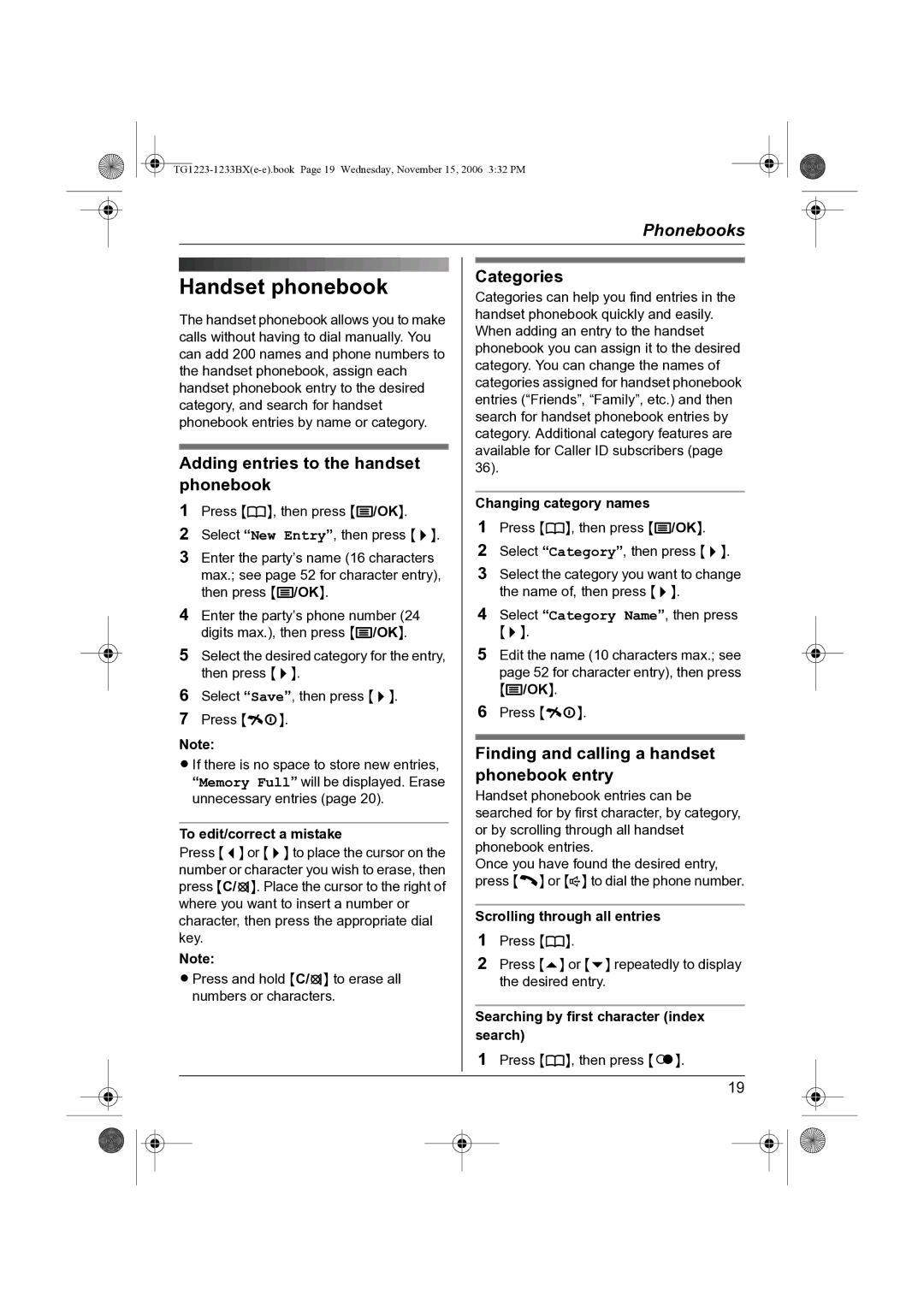|
|
|
|
|
|
|
| Phonebooks |
|
| |
|
|
|
|
|
|
|
|
|
|
|
|
|
|
|
|
|
|
|
|
|
|
|
|
|
| Handset phonebook |
|
| Categories |
|
| ||||
|
|
|
| Categories can help you find entries in the |
|
| |||||
|
| The handset phonebook allows you to make |
|
| handset phonebook quickly and easily. |
|
| ||||
|
|
|
| When adding an entry to the handset |
|
| |||||
|
| calls without having to dial manually. You |
|
|
|
| |||||
|
|
|
| phonebook you can assign it to the desired |
|
| |||||
|
| can add 200 names and phone numbers to |
|
|
|
| |||||
|
|
|
| category. You can change the names of |
|
| |||||
|
| the handset phonebook, assign each |
|
|
|
| |||||
|
|
|
| categories assigned for handset phonebook |
|
| |||||
|
| handset phonebook entry to the desired |
|
|
|
| |||||
|
|
|
| entries (“Friends”, “Family”, etc.) and then |
|
| |||||
|
| category, and search for handset |
|
|
|
| |||||
|
|
|
| search for handset phonebook entries by |
|
| |||||
|
| phonebook entries by name or category. |
|
|
|
| |||||
|
|
|
| category. Additional category features are |
|
| |||||
|
|
|
|
|
|
|
|
| |||
|
|
|
|
|
|
| available for Caller ID subscribers (page |
|
| ||
|
|
|
|
|
|
| |||||
|
| Adding entries to the handset |
|
| |||||||
|
|
| 36). |
|
|
|
| ||||
|
| phonebook |
|
|
|
|
|
|
| ||
|
| 1 Press {k}, then press {j/OK}. |
|
| Changing category names |
|
| ||||
|
|
|
| 1 Press {k}, then press {j/OK}. |
|
| |||||
|
| 2 Select “New Entry”, then press {>}. |
|
|
|
| |||||
|
|
|
| 2 Select “Category”, then press {>}. |
|
| |||||
|
| 3 Enter the party’s name (16 characters |
|
|
|
| |||||
|
|
| max.; see page 52 for character entry), |
|
| 3 Select the category you want to change |
|
| |||
|
|
| then press {j/OK}. |
|
|
| the name of, then press {>}. |
|
| ||
|
| 4 Enter the party’s phone number (24 |
|
| 4 Select “Category Name”, then press |
|
| ||||
|
|
| digits max.), then press {j/OK}. |
| {>}. |
|
|
| |||
|
| 5 Select the desired category for the entry, |
|
| 5 Edit the name (10 characters max.; see |
|
| ||||
|
|
| then press {>}. |
|
|
| page 52 for character entry), then press |
|
| ||
|
| 6 Select “Save”, then press {>}. |
|
|
| {j/OK}. |
|
| |||
|
|
|
| 6 Press {ih}. |
|
| |||||
|
| 7 Press {ih}. |
|
|
|
| |||||
|
|
|
|
|
|
|
|
| |||
|
| Note: |
|
|
|
|
|
|
| ||
|
|
|
|
|
|
|
|
| |||
|
|
|
| Finding and calling a handset |
|
| |||||
|
| L If there is no space to store new entries, |
|
|
|
| |||||
|
|
|
| phonebook entry |
|
| |||||
|
|
| “Memory Full” will be displayed. Erase |
|
|
|
| ||||
|
|
| unnecessary entries (page 20). |
|
| Handset phonebook entries can be |
|
| |||
|
|
|
|
|
|
| searched for by first character, by category, |
|
| ||
|
| To edit/correct a mistake |
|
| or by scrolling through all handset |
|
| ||||
|
| Press {<} or {>} to place the cursor on the |
|
| phonebook entries. |
|
| ||||
|
|
|
| Once you have found the desired entry, |
|
| |||||
|
| number or character you wish to erase, then |
|
|
|
| |||||
|
|
|
| press {C} or {s} to dial the phone number. |
|
| |||||
|
| press {C/T}. Place the cursor to the right of |
|
|
|
| |||||
|
|
|
|
|
|
|
|
| |||
|
| where you want to insert a number or |
|
|
|
|
|
|
| ||
|
|
|
| Scrolling through all entries |
|
| |||||
|
| character, then press the appropriate dial |
|
|
|
| |||||
|
| key. |
|
| 1 Press {k}. |
|
| ||||
|
| Note: |
|
| 2 Press {e} or {v} repeatedly to display |
|
| ||||
|
| L Press and hold {C/T} to erase all |
|
|
| the desired entry. |
|
| |||
|
|
| numbers or characters. |
|
|
|
|
|
|
| |
|
|
|
|
|
|
| Searching by first character (index |
|
| ||
|
|
|
|
|
|
| search) |
|
| ||
|
|
|
|
|
|
| 1 Press {k}, then press {R}. |
|
| ||
|
|
|
|
|
|
|
|
|
|
|
|
|
|
|
|
| 19 |
|
| ||||
|
|
|
|
|
|
|
|
|
|
|
|
|
|
|
|
|
|
|
|
|
|
|
|
|
|
|
|
|
|
|
|
|
|
|
|