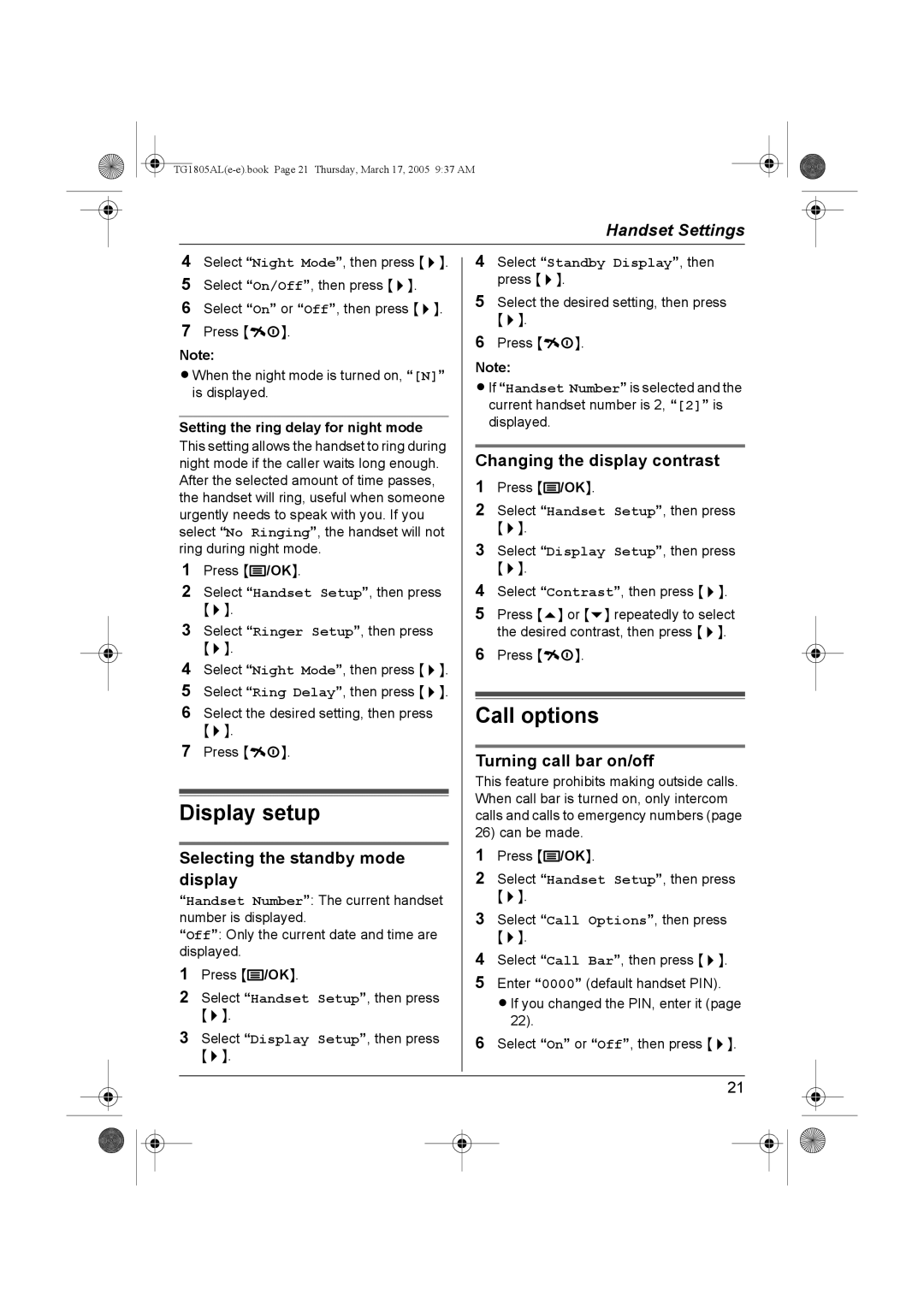|
|
|
|
|
|
|
|
|
| Handset Settings |
|
| |
|
| 4 | Select “Night Mode”, then press {>}. |
|
| 4 | Select “Standby Display”, then |
|
| ||||
|
|
|
|
| |||||||||
|
| 5 | Select “On/Off”, then press {>}. |
|
|
|
| press {>}. |
|
| |||
|
|
|
| 5 | Select the desired setting, then press |
|
| ||||||
|
| 6 | Select “On” or “Off”, then press {>}. |
|
|
|
| ||||||
|
|
|
|
|
| {>}. |
|
|
| ||||
|
| 7 | Press {ih}. |
|
|
|
|
|
|
| |||
|
|
|
| 6 | Press {ih}. |
|
| ||||||
|
| Note: |
|
|
|
| |||||||
|
|
|
|
| Note: |
|
| ||||||
|
| LWhen the night mode is turned on, “[N]” |
|
|
|
|
| ||||||
|
|
|
|
| LIf “Handset Number” is selected and the |
|
| ||||||
|
|
| is displayed. |
|
|
|
|
| |||||
|
|
|
|
|
|
|
|
| current handset number is 2, “[2]” is |
|
| ||
|
| Setting the ring delay for night mode |
|
|
|
| displayed. |
|
| ||||
|
|
|
|
|
|
|
|
|
|
| |||
|
| This setting allows the handset to ring during |
|
|
|
|
|
|
|
|
| ||
|
|
|
|
| Changing the display contrast |
|
| ||||||
|
| night mode if the caller waits long enough. |
|
|
|
|
| ||||||
|
| After the selected amount of time passes, |
|
| 1 | Press {j/OK}. |
|
| |||||
|
| the handset will ring, useful when someone |
|
| 2 | Select “Handset Setup”, then press |
|
| |||||
|
| urgently needs to speak with you. If you |
|
|
|
| |||||||
|
| select “No Ringing”, the handset will not |
|
| 3 | {>}. |
|
|
| ||||
|
| ring during night mode. |
|
| Select “Display Setup”, then press |
|
| ||||||
|
| 1 | Press {j/OK}. |
|
| 4 | {>}. |
|
|
| |||
|
| 2 | Select “Handset Setup”, then press |
|
| Select “Contrast”, then press {>}. |
|
| |||||
|
| 3 | {>}. |
|
|
| 5 | Press {e} or {v} repeatedly to select |
|
| |||
|
| Select “Ringer Setup”, then press |
|
|
|
| the desired contrast, then press {>}. |
|
| ||||
|
| 4 | {>}. |
|
|
| 6 | Press {ih}. |
|
| |||
|
| Select “Night Mode”, then press {>}. |
|
|
|
|
|
|
|
|
| ||
|
| 5 | Select “Ring Delay”, then press {>}. |
|
|
|
|
|
|
|
|
| |
|
| 6 |
|
|
|
|
|
|
|
|
|
| |
|
| Select the desired setting, then press |
|
|
| Call options |
|
| |||||
|
| 7 | {>}. |
|
|
|
|
|
|
|
|
|
|
|
| Press {ih}. |
|
|
|
|
|
|
|
|
| ||
|
|
|
|
| Turning call bar on/off |
|
| ||||||
|
|
|
|
|
|
|
|
|
| ||||
|
|
|
|
|
|
|
| This feature prohibits making outside calls. |
|
| |||
|
|
|
|
|
|
|
| When call bar is turned on, only intercom |
|
| |||
|
| Display setup |
|
| |||||||||
|
|
|
|
| calls and calls to emergency numbers (page |
|
| ||||||
|
|
|
|
|
|
|
| 26) can be made. |
|
| |||
|
| Selecting the standby mode |
|
| 1 | Press {j/OK}. |
|
| |||||
|
| display |
|
| 2 | Select “Handset Setup”, then press |
|
| |||||
|
| “Handset Number”: The current handset |
|
| 3 | {>}. |
|
|
| ||||
|
| number is displayed. |
|
| Select “Call Options”, then press |
|
| ||||||
|
| “Off”: Only the current date and time are |
|
|
|
| {>}. |
|
|
| |||
|
| displayed. |
|
| 4 | Select “Call Bar”, then press {>}. |
|
| |||||
|
| 1 | Press {j/OK}. |
|
|
|
| ||||||
|
|
|
| 5 | Enter “0000” (default handset PIN). |
|
| ||||||
|
| 2 | Select “Handset Setup”, then press |
|
|
|
| ||||||
|
|
|
|
|
| LIf you changed the PIN, enter it (page |
|
| |||||
|
|
| {>}. |
|
|
|
|
| 22). |
|
|
| |
|
| 3 | Select “Display Setup”, then press |
|
|
|
|
|
|
| |||
|
|
|
| 6 | Select “On” or “Off”, then press {>}. |
|
| ||||||
|
|
| {>}. |
|
|
|
|
|
|
|
|
|
|
|
|
|
|
|
|
|
|
|
|
|
|
|
|
|
|
|
|
|
|
|
|
| 21 |
|
| ||
|
|
|
|
|
|
|
|
|
|
|
|
|
|
|
|
|
|
|
|
|
|
|
|
|
|
|
|
|
|
|
|
|
|
|
|
|
|
|
|
|
|