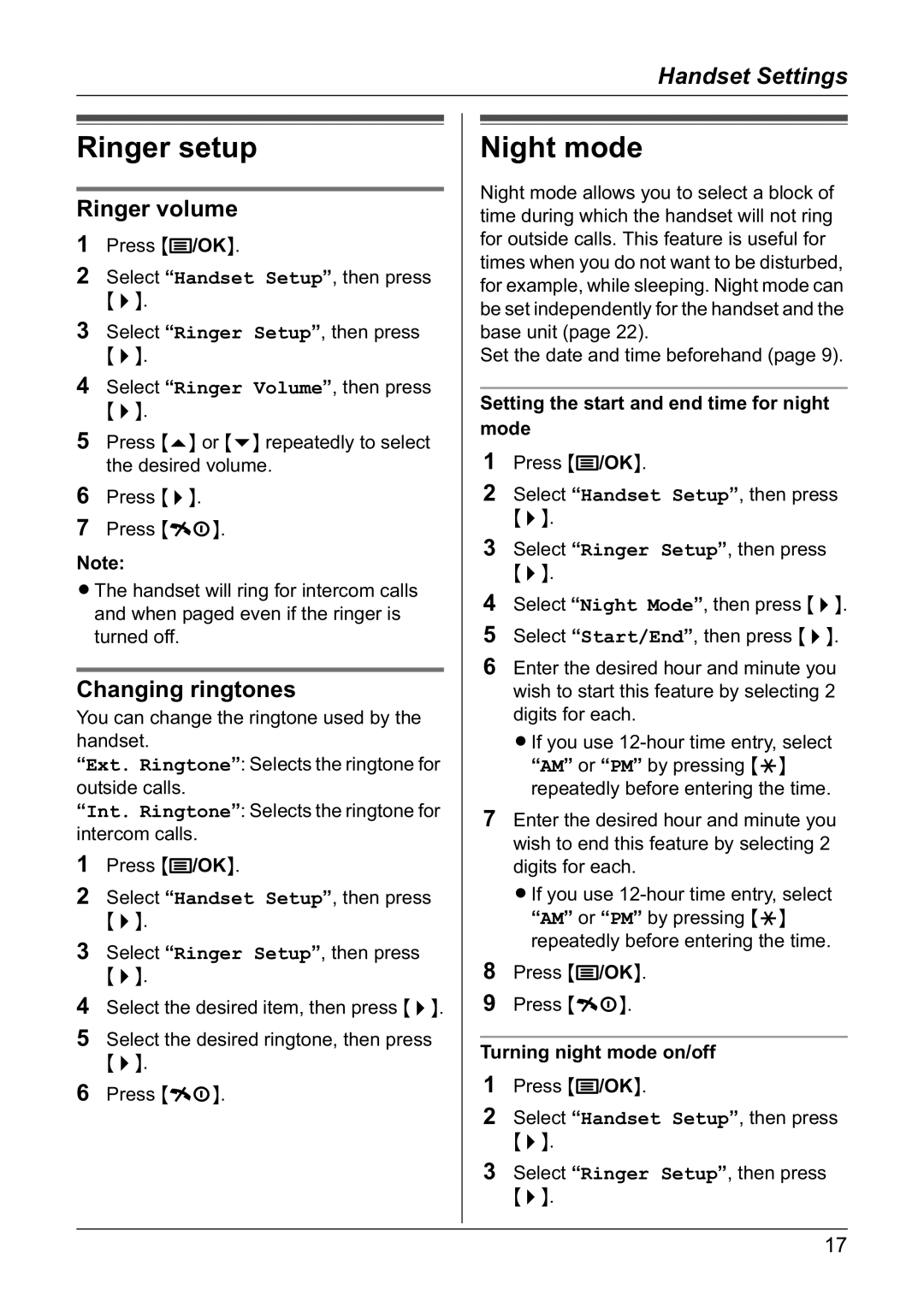Handset Settings
Ringer setup
Ringer volume
1Press {j/OK}.
2Select “Handset Setup”, then press {>}.
3Select “Ringer Setup”, then press {>}.
4Select “Ringer Volume”, then press {>}.
5Press {e} or {v} repeatedly to select the desired volume.
6Press {>}.
7Press {ih}.
Note:
LThe handset will ring for intercom calls and when paged even if the ringer is turned off.
Changing ringtones
You can change the ringtone used by the handset.
“Ext. Ringtone”: Selects the ringtone for outside calls.
“Int. Ringtone”: Selects the ringtone for intercom calls.
1Press {j/OK}.
2Select “Handset Setup”, then press {>}.
3Select “Ringer Setup”, then press {>}.
4Select the desired item, then press {>}.
5Select the desired ringtone, then press {>}.
6Press {ih}.
Night mode
Night mode allows you to select a block of time during which the handset will not ring for outside calls. This feature is useful for times when you do not want to be disturbed, for example, while sleeping. Night mode can be set independently for the handset and the base unit (page 22).
Set the date and time beforehand (page 9).
Setting the start and end time for night mode
1Press {j/OK}.
2Select “Handset Setup”, then press {>}.
3Select “Ringer Setup”, then press {>}.
4Select “Night Mode”, then press {>}.
5Select “Start/End”, then press {>}.
6Enter the desired hour and minute you wish to start this feature by selecting 2 digits for each.
LIf you use
7Enter the desired hour and minute you wish to end this feature by selecting 2 digits for each.
LIf you use
8Press {j/OK}.
9Press {ih}.
Turning night mode on/off
1Press {j/OK}.
2Select “Handset Setup”, then press {>}.
3Select “Ringer Setup”, then press {>}.
17