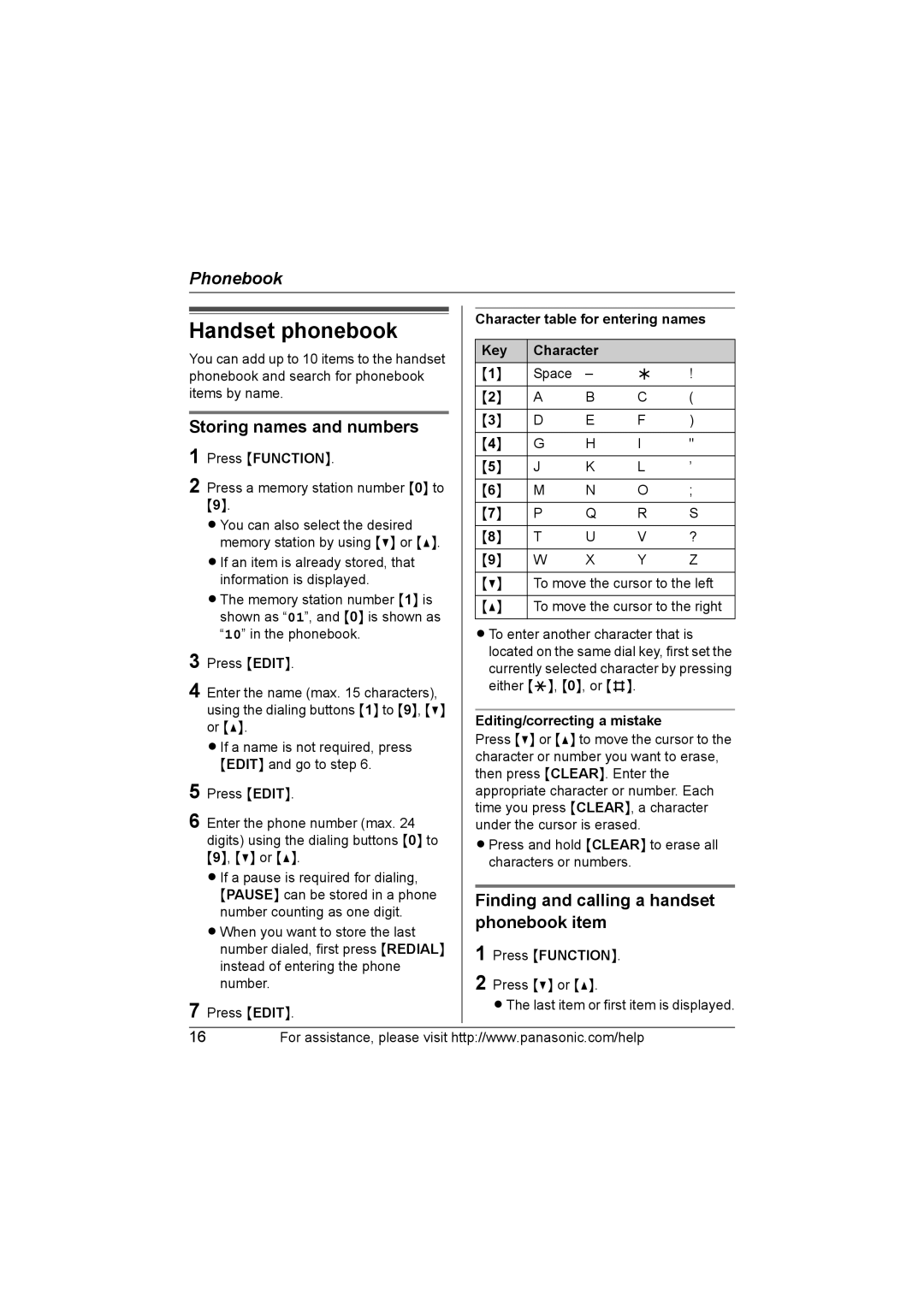Phonebook
Handset phonebook
You can add up to 10 items to the handset phonebook and search for phonebook items by name.
Storing names and numbers
1 Press {FUNCTION}.
2 Press a memory station number {0} to {9}.
L You can also select the desired memory station by using {V} or {^}.
L If an item is already stored, that information is displayed.
L The memory station number {1} is shown as “01”, and {0} is shown as “10” in the phonebook.
3 Press {EDIT}.
4 Enter the name (max. 15 characters), using the dialing buttons {1} to {9}, {V} or {^}.
L If a name is not required, press {EDIT} and go to step 6.
5 Press {EDIT}.
6 Enter the phone number (max. 24 digits) using the dialing buttons {0} to {9}, {V} or {^}.
L If a pause is required for dialing, {PAUSE} can be stored in a phone number counting as one digit.
L When you want to store the last number dialed, first press {REDIAL} instead of entering the phone number.
7 Press {EDIT}.
Character table for entering names
Key | Character |
|
| |
{1} | Space | – | ; | ! |
|
|
|
|
|
{2} | A | B | C | ( |
|
|
|
|
|
{3} | D | E | F | ) |
|
|
|
|
|
{4} | G | H | I | " |
|
|
|
|
|
{5} | J | K | L | ’ |
|
|
|
|
|
{6} | M | N | O | ; |
|
|
|
|
|
{7} | P | Q | R | S |
|
|
|
|
|
{8} | T | U | V | ? |
|
|
|
|
|
{9} | W | X | Y | Z |
|
| |||
{V} | To move the cursor to the left | |||
|
| |||
{^} | To move the cursor to the right | |||
|
|
|
|
|
L To enter another character that is located on the same dial key, first set the currently selected character by pressing either {*}, {0}, or {#}.
Editing/correcting a mistake
Press {V} or {^} to move the cursor to the character or number you want to erase, then press {CLEAR}. Enter the appropriate character or number. Each time you press {CLEAR}, a character under the cursor is erased.
L Press and hold {CLEAR} to erase all characters or numbers.
Finding and calling a handset phonebook item
1 Press {FUNCTION}.
2 Press {V} or {^}.
L The last item or first item is displayed.
16For assistance, please visit http://www.panasonic.com/help