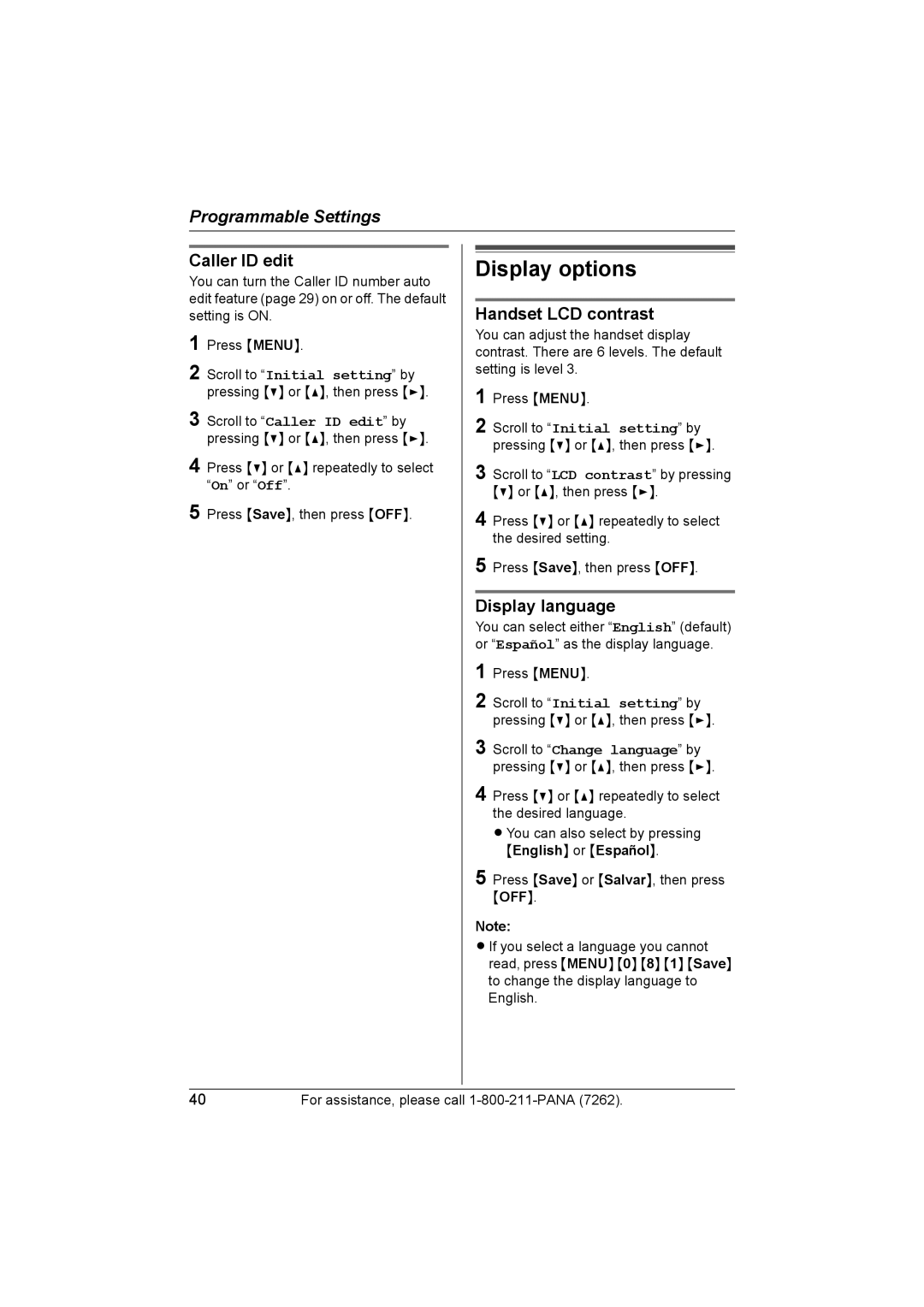Programmable Settings
Caller ID edit
You can turn the Caller ID number auto edit feature (page 29) on or off. The default setting is ON.
1 Press {MENU}.
2 Scroll to “Initial setting” by pressing {V} or {^}, then press {>}.
3 Scroll to “Caller ID edit” by pressing {V} or {^}, then press {>}.
4 Press {V} or {^} repeatedly to select “On” or “Off”.
5 Press {Save}, then press {OFF}.
Display options
Handset LCD contrast
You can adjust the handset display contrast. There are 6 levels. The default setting is level 3.
1 Press {MENU}.
2 Scroll to “Initial setting” by pressing {V} or {^}, then press {>}.
3 Scroll to “LCD contrast” by pressing {V} or {^}, then press {>}.
4 Press {V} or {^} repeatedly to select the desired setting.
5 Press {Save}, then press {OFF}.
Display language
You can select either “English” (default) or “Español” as the display language.
1
2 Scroll to “Initial setting” by pressing {V} or {^}, then press {>}.
3 Scroll to “Change language” by pressing {V} or {^}, then press {>}.
4 Press {V} or {^} repeatedly to select the desired language.
LYou can also select by pressing {English} or {Español}.
5 Press {Save} or {Salvar}, then press {OFF}.
Note:
LIf you select a language you cannot read, press {MENU} {0} {8} {1} {Save} to change the display language to English.
40For assistance, please call