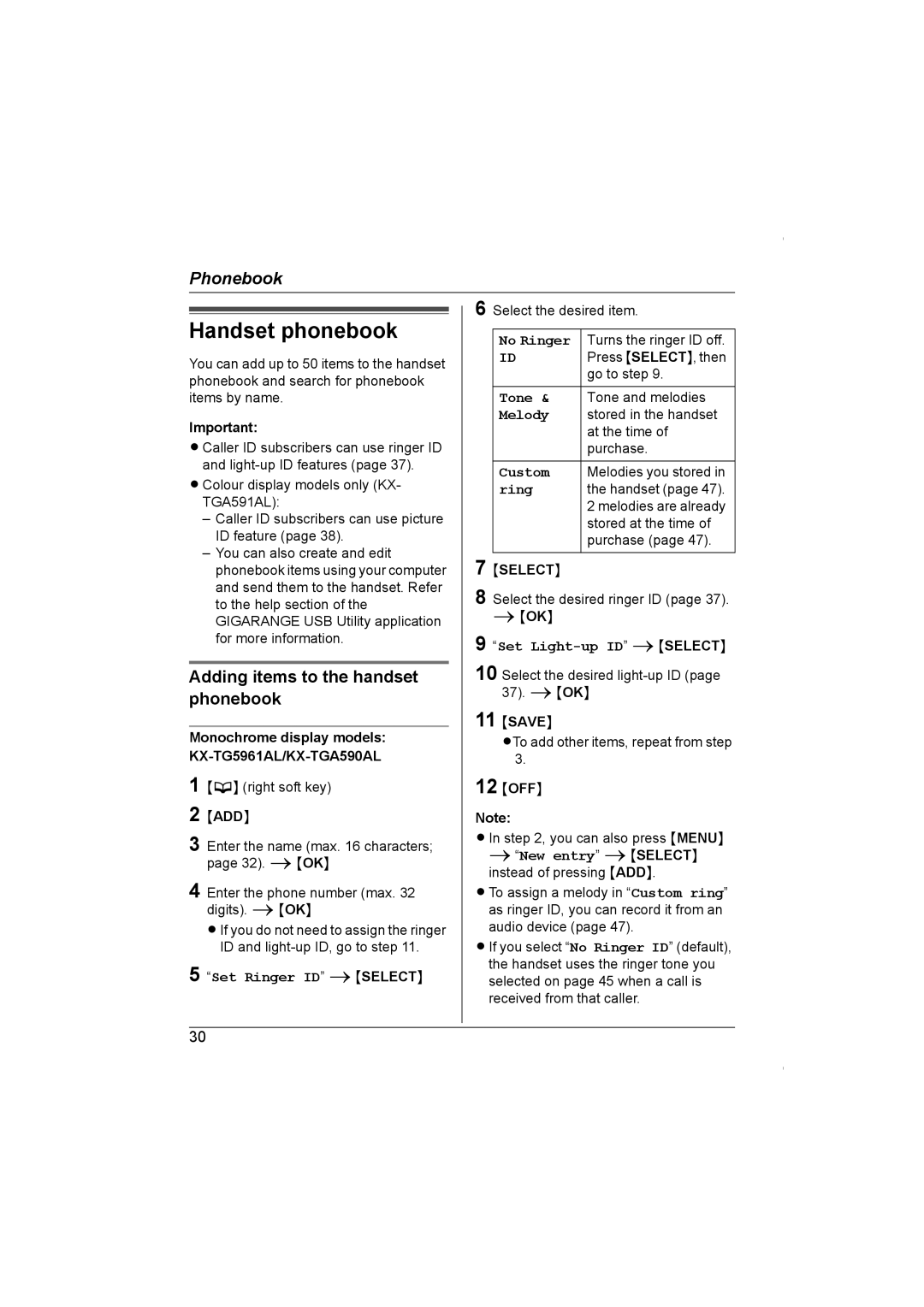Phonebook
Handset phonebook
You can add up to 50 items to the handset phonebook and search for phonebook items by name.
Important:
LCaller ID subscribers can use ringer ID and
LColour display models only (KX- TGA591AL):
–Caller ID subscribers can use picture ID feature (page 38).
–You can also create and edit phonebook items using your computer and send them to the handset. Refer to the help section of the GIGARANGE USB Utility application for more information.
Adding items to the handset phonebook
Monochrome display models: KX-TG5961AL/KX-TGA590AL
1
2
3 Enter the name (max. 16 characters; page 32). i{OK}
4 Enter the phone number (max. 32 digits). i{OK}
LIf you do not need to assign the ringer ID and
5 “Set Ringer ID” i{SELECT}
6 Select the desired item.
No Ringer | Turns the ringer ID off. |
ID | Press {SELECT}, then |
| go to step 9. |
Tone & | Tone and melodies |
Melody | stored in the handset |
| at the time of |
| purchase. |
|
|
Custom | Melodies you stored in |
ring | the handset (page 47). |
| 2 melodies are already |
| stored at the time of |
| purchase (page 47). |
|
|
7
8 Select the desired ringer ID (page 37).
i{OK}
9 “Set
10 Select the desired
37). i{OK}
11 {SAVE}
LTo add other items, repeat from step 3.
12 {OFF}
Note:
LIn step 2, you can also press {MENU} i“New entry” i{SELECT} instead of pressing {ADD}.
LTo assign a melody in “Custom ring” as ringer ID, you can record it from an audio device (page 47).
LIf you select “No Ringer ID” (default), the handset uses the ringer tone you selected on page 45 when a call is received from that caller.
30