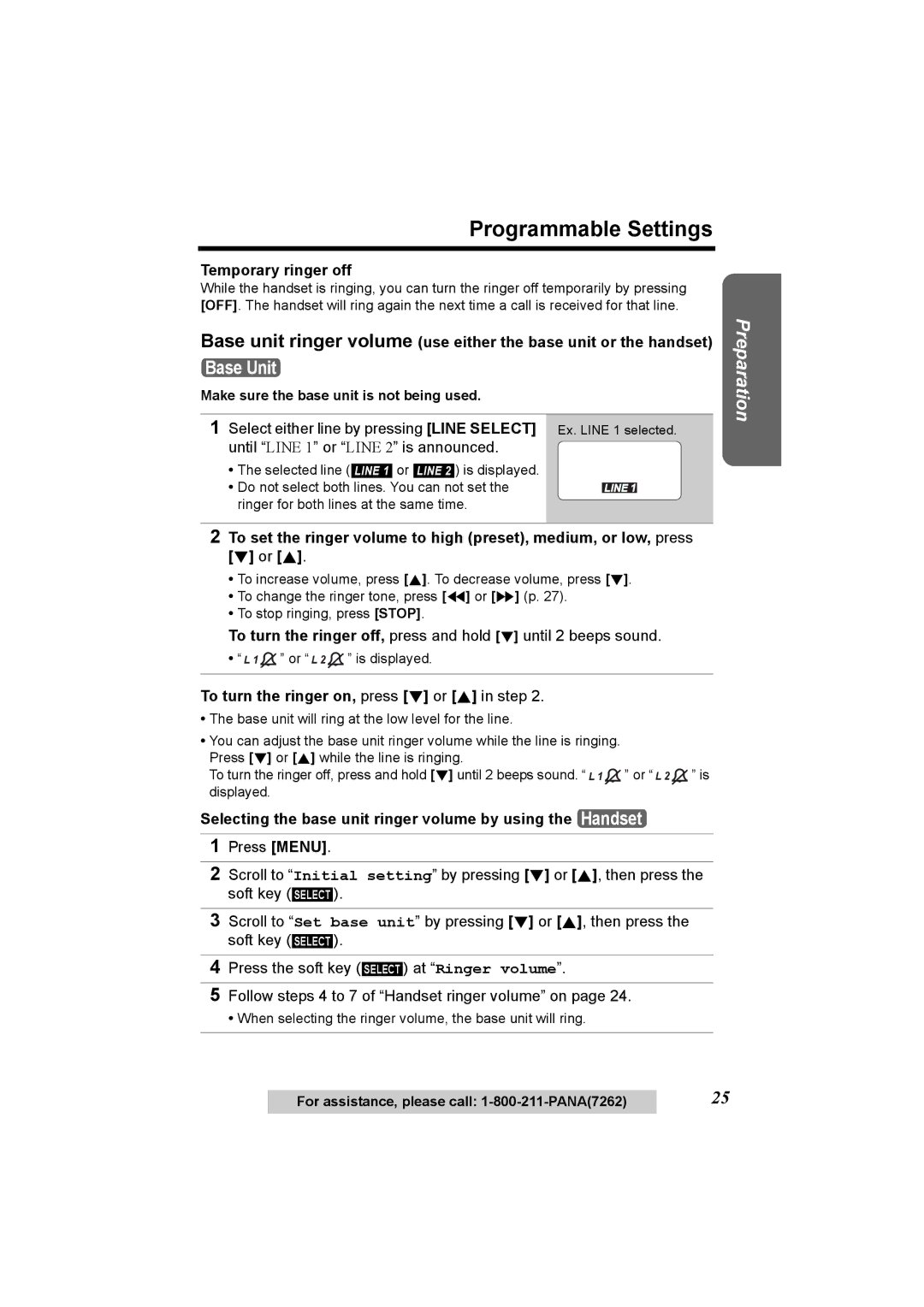GHz Expandable Cordless Phone System
Charge the battery for 6 hours before initial use
Model No. KX-TG6500
Pulse-or-tone dialing capability
Attach your purchase receipt here
Accessories included
Copyright
For KX-TG6500 users
Expanding Your Phone
For KX-TG6502 users
Contents
Contents
For Best Performance
Battery charge
Base unit location/Noise
Base unit
Location of Controls
Handset
Location of Controls
Charger unit KX-TG6502 only
FLASH/CALL Wait Button p
Handset soft keys
How to use the soft keys/navigator keys
Handset navigator key
Base unit navigator key
23 4
Displays
Displays
Connecting the AC Adaptor
Installation
To connect to a 2-line telephone jack
Installation Connecting the Telephone Line Cord
With Green Plugs
To connect to 2 single-line telephone jacks
Installation
If you use the unit as a single-line telephone only
Transparent Plugs
NConnecting a 2-line telephone jack
For DSL service users
NConnecting 2 single-line telephone jacks
Ex. DSL line is Line
Battery Charge
Installation Installing the Battery in the Handset
Battery strength
To replace the battery
Battery replacement
Battery information
Recharge
Operation Operating time
How to select a function item from the menu
Programmable Settings
Programming Guidelines Handset
Programmable Settings Function Menu Table Handset
For Caller ID service users p
Programmable Settings Date and Time Handset
Select AM or PM by pressing Press the soft key Save
Press OFF
Dialing Mode Handset
Programmable Settings Display Language Handset
English
Tone
Line1B
Programmable Settings Line Mode Handset
Off
Programmable Settings Auto Talk Handset
Low
LCD Contrast Handset
Handset ringer volume Handset
Programmable Settings Ringer Volume
Selecting the base unit ringer volume by using the Handset
Programmable Settings
Temporary ringer off
To turn the ringer on, press d or B in step
1Tone
Programmable Settings Ringer Tone
Handset ringer tone Handset
Scroll to Ringer tone by pressing d or
Press H or G repeatedly to select the desired tone
Selecting the base unit ringer tone by using the Handset
Greeting Message Base Unit
Preparing the Answering System
To record a greeting message
Greeting message samples
To review the greeting
Preparing the Answering System
To erase the greeting
Pre-recorded greeting
Press the soft key At Set
L13min
Scroll to Recording time by pressing
Select the recording time by pressing d or
Preparing the Answering System Number of Rings Handset
Line14
Press the soft key
Select the number of rings by pressing d
Scroll to Recording mode by pressing
Preparing the Answering System Recording Mode Handset
Select the recording mode by pressing d or
Message Alert Handset
Making Calls
Using the Handset Handset
To have a hands-free phone conversation
System capabilities
3334444
To adjust the receiver/speaker volume during a conversation
Making Calls
To dial after confirming the entered number
To put a call on hold
To redial using the redial list Memory Redial
Backlit LCD display/Lighted handset keypad
Press HOLD/INTERCOM again
Clarity Booster
00-00-32
Voice Enhancer Technology
To turn Voice Enhancer on, press the soft key
To adjust the speaker volume during a conversation
Using the Base Unit Base Unit
To increase volume, press B. To decrease volume, press d
Press SP-PHONE
Press SP-PHONEor a line button, then press REDIAL/PAUSE
How the line buttons indicate the line status
Press Hold during a conversation
Press C or s
Answering Calls
Auto Talk
Talk into the MIC To hang up, press SP-PHONE
Talk Line2
Ex. If you are using Line
Press HOLD/INTERCOM 2 times to put
First call Line 1 on hold
How Caller ID information is displayed
Caller ID Service
Personalized Name Display
Display Meaning
Viewing the Caller List Handset
Using the Caller List
Calling Back from the Caller List Handset
Using the Caller List
What 1 and 2 mean
What Q means
Or B Press the soft key
PARKER,FRED
To turn on or off Caller ID Number Auto Edit feature
Using the Caller List Caller ID Number Auto Edit Handset
Scroll to Caller ID edit by pressing d
Select Off or On by pressing d or B
To erase all entries
To erase a specific caller
Press the soft key Save again
Press the soft key YES
Tom
Phone Book
Storing Names and Numbers Handset
Dialing from the Phone Book Handset
Phone Book
Selecting characters to enter names
If you make a mistake while entering a name
To search for a name by initial
Frank
Index table
Phone Book Chain Dial Handset
Alan
While you are on a call Press Menu
Erase?
Jane
Erased
Phone Book Editing an Item in the Phone Book Handset
To copy one phone book item to another handset
Scroll to Copy all items by pressing d
Tom Jones
Storing Phone Numbers Base Unit
Speed Dialer
Dialing a Stored Phone Number Base Unit
To erase a stored number
Making Intercom Calls
Intercom
Press HOLD/INTERCOM
Press LOCATOR/INTERCOM/TRANSFER
Answering Intercom Calls
Intercom
Press C, s or HOLD/INTERCOM
Press SP-PHONE or LOCATOR/INTERCOM/TRANSFER
Intercom Voice Paging Base Unit
When finished, press SP-PHONE or LOCATOR/INTERCOM/ Transfer
To make a voice announcement to all handsets, press
During a call, press LOCATOR/INTERCOM/TRANSFER
Transferring a Call
Transferring a Call
When the system has 2 or more handsets
From a Handset to another Handset
Quick call transfer
Conference call with 2 outside calls
Conference Calls
Call Share
Conference Calls
Conference with an outside call and an intercom call
To join a conversation Call Share
To turn Room Monitor on for the handset Handset
Room Monitor
To turn Room Monitor on for the base unit Handset
Scroll to Room monitor by pressing d or
To monitor with Handset
Room Monitor
To monitor with Base Unit
To end monitoring, press OFF
To turn the Call Privacy feature on
Special Features
Muting Your Conversation
Call Privacy Handset
For Call Waiting Service Users Handset Base Unit
Special Features Temporary Tone Dialing
For Rotary or Pulse Service Users Handset Base Unit
Call Waiting Caller ID display Handset
Selecting the flash time Handset
Special Features
Scroll to Set flash time by pressing d
Select the flash time by pressing d or B
Handset incoming call tone Handset
Special Features Incoming Call Tone Handset Base Unit
Base unit incoming call tone Handset
Scroll to Incoming call. by pressing
Auto
Special Features Line Selection
Handset line selection Handset
Key Tone Handset
Key tone
Base unit line selection Handset
Scroll to Line selection by pressing
Automatic Answering Operation
Setting the Unit to Answer Calls Base Unit
Automatic Answering Operation
To turn the incoming call monitoring feature off
Monitoring Incoming Calls Base Unit
To turn off the Answering System
To play back messages
Listening to Messages
Press Message
To play back messages for the desired lines
Listening to Messages
Using the Handset Remote Operation Handset
Press the soft key Play
To end remote operation, press OFF
Voice menu
To turn the system on for the lines, press
To turn the Answering System on
Erasing a specific message
Erasing Messages
Erasing all messages
Press Erase while the base unit is not being used
Recording a Memo Message
When finished, press Memo or Stop
Erasing Messages
Press HOLD/INTERCOM during a call
Press LOCATOR/INTERCOM/TRANSFER during a call
Press 9 to hang up the call
Interrupting remote operation
Summary of remote operation
Remote Operation from a Touch Tone Phone
Scroll to Remote code by pressing d or
Remote Code Handset
Enter a 2-digit remote code
Press the soft key Save Press OFF
Remote Operation from a Touch Tone Phone Voice Menu
Turning on the Answering System
Direct commands
Skipping the greeting
After calling your unit, press * during the greeting
Connect the AC adaptor
Wall Mounting
Wall Mounting
Wall Template for the Charger unit
To remove the wall mounting adaptor
To switch to the speakerphone while using the headset
Connecting an optional headset
Belt Clip
Optional Headset
Menu item Command Selection items
Direct Commands
During programming
Direct Commands
To exit programming, press OFF
Canceling the Handset Registration Handset
Canceling Registration/Re-registration
Re-registering the Handset Handset & Base Unit
Press and hold LOCATOR/INTERCOM/TRANSFER for 3 seconds
Canceling Registration/Re-registration
Busy
If the Following Appear on Your Display
Invalid
Display message Cause & Remedy
If the Following Appear on Your Display
Denied
Problem Cause & Remedy
Troubleshooting
Telephone System
Troubleshooting
Troubleshooting
Answering System
Line SELECT, then press Message
General
Pressing MESSAGE. Press Message
Important Safety Instructions
FCC and Other Information
Important Safety Instructions
FCC and Other Information
FCC RF Exposure Warning
− Caller ID number auto edit
Index
Index
105
106
Energy Star
Specifications
When you ship the product
For product service
For your future reference