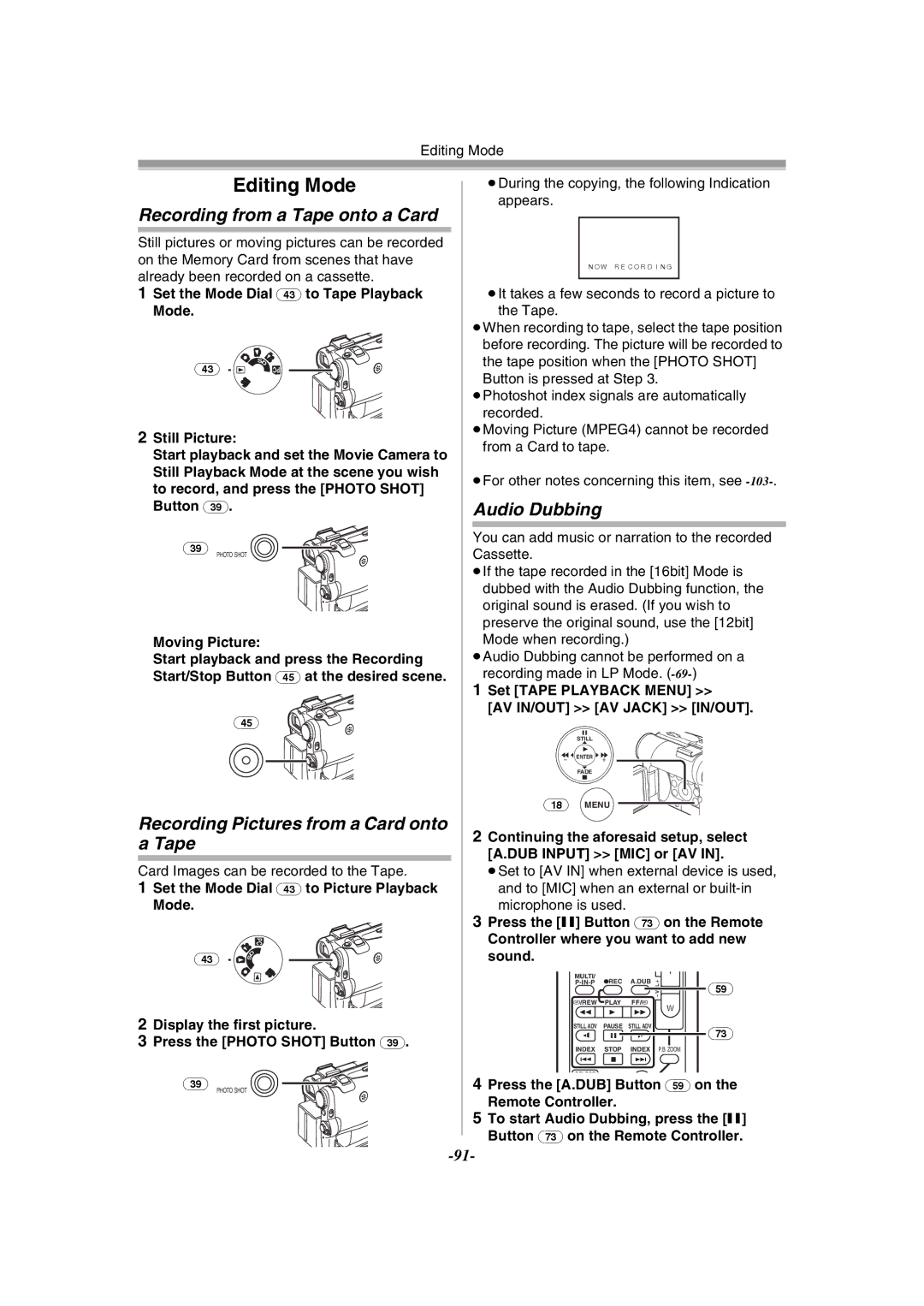Editing Mode
Editing Mode
Recording from a Tape onto a Card
Still pictures or moving pictures can be recorded on the Memory Card from scenes that have already been recorded on a cassette.
1 Set the Mode Dial (43) to Tape Playback
Mode.
| S |
(43) | D |
PC |
2 Still Picture:
Start playback and set the Movie Camera to Still Playback Mode at the scene you wish to record, and press the [PHOTO SHOT] Button (39).
(39) PHOTO SHOT
Moving Picture:
Start playback and press the Recording Start/Stop Button (45) at the desired scene.
(45)
Recording Pictures from a Card onto a Tape
Card Images can be recorded to the Tape.
1Set the Mode Dial (43) to Picture Playback
Mode.
PC
(43) | D | |
S | ||
|
2Display the first picture.
3Press the [PHOTO SHOT] Button (39).
(39)
PHOTO SHOT
≥During the copying, the following Indication appears.
NOW RECORDING
≥It takes a few seconds to record a picture to the Tape.
≥When recording to tape, select the tape position before recording. The picture will be recorded to the tape position when the [PHOTO SHOT] Button is pressed at Step 3.
≥Photoshot index signals are automatically recorded.
≥Moving Picture (MPEG4) cannot be recorded from a Card to tape.
≥For other notes concerning this item, see
Audio Dubbing
You can add music or narration to the recorded Cassette.
≥If the tape recorded in the [16bit] Mode is dubbed with the Audio Dubbing function, the original sound is erased. (If you wish to
preserve the original sound, use the [12bit] Mode when recording.)
≥Audio Dubbing cannot be performed on a recording made in LP Mode.
1Set [TAPE PLAYBACK MENU] >>
[AV IN/OUT] >> [AV JACK] >> [IN/OUT].
STILL
![]() s
s ![]() ENTER
ENTER ![]() i
i![]()
FADE
(18)MENU
2Continuing the aforesaid setup, select [A.DUB INPUT] >> [MIC] or [AV IN].
≥Set to [AV IN] when external device is used, and to [MIC] when an external or
3Press the [;] Button (73) on the Remote
Controller where you want to add new sound.
MULTI/ |
|
|
| T |
¥REC | A.DUB | r | (59) | |
|
|
| sVOL | |
V/REW | PLAY | FF/W |
| W |
6 | 1 | 5 |
| |
|
| |||
STILL ADV | PAUSE | STILL ADV |
| (73) |
E | ; | D |
| |
INDEX | STOP | INDEX |
| P.B. ZOOM |
K | ∫ | L |
|
|
4Press the [A.DUB] Button (59) on the
Remote Controller.
5To start Audio Dubbing, press the [;] Button (73) on the Remote Controller.