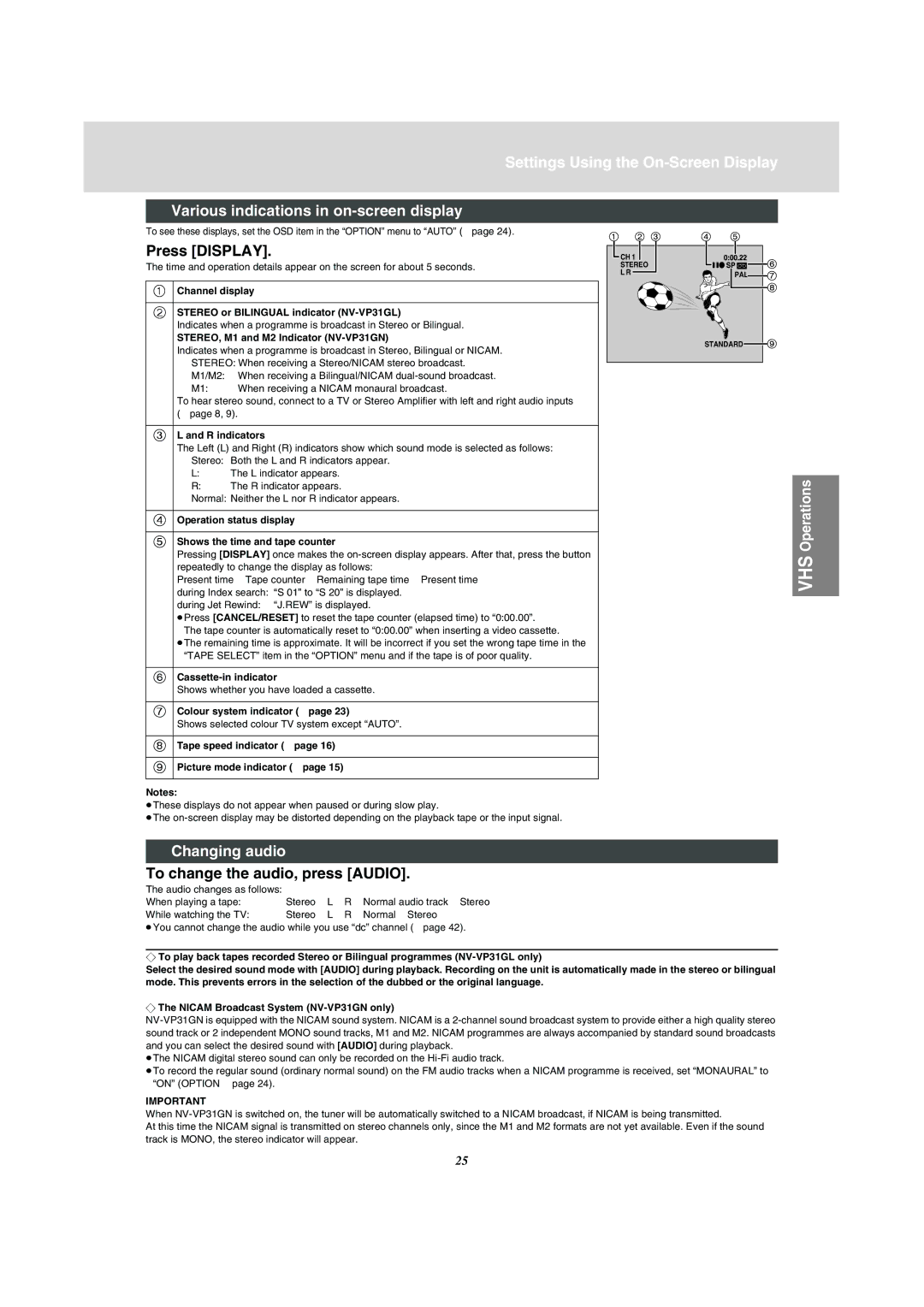Settings Using the
Various indications in
To see these displays, set the OSD item in the “OPTION” menu to “AUTO” (lpage 24).
Press [DISPLAY].
The time and operation details appear on the screen for about 5 seconds.
1Channel display
2STEREO or BILINGUAL indicator
Indicates when a programme is broadcast in Stereo or Bilingual.
STEREO, M1 and M2 Indicator (NV-VP31GN)
Indicates when a programme is broadcast in Stereo, Bilingual or NICAM. STEREO: When receiving a Stereo/NICAM stereo broadcast.
M1/M2: When receiving a Bilingual/NICAM
M1: When receiving a NICAM monaural broadcast.
To hear stereo sound, connect to a TV or Stereo Amplifier with left and right audio inputs (lpage 8, 9).
3L and R indicators
The Left (L) and Right (R) indicators show which sound mode is selected as follows: Stereo: Both the L and R indicators appear.
L:The L indicator appears.
R:The R indicator appears.
Normal: Neither the L nor R indicator appears.
4Operation status display
5Shows the time and tape counter
Pressing [DISPLAY] once makes the
repeatedly to change the display as follows:
Present time>Tape counter>Remaining tape time>Present time during Index search: “S 01” to “S 20” is displayed.
during Jet Rewind: “J.REW” is displayed.
≥Press [CANCEL/RESET] to reset the tape counter (elapsed time) to “0:00.00”.
The tape counter is automatically reset to “0:00.00” when inserting a video cassette. ≥The remaining time is approximate. It will be incorrect if you set the wrong tape time in the
“TAPE SELECT” item in the “OPTION” menu and if the tape is of poor quality.
6
Shows whether you have loaded a cassette.
7Colour system indicator (lpage 23)
Shows selected colour TV system except “AUTO”.
8Tape speed indicator (lpage 16)
9Picture mode indicator (lpage 15)
![]() CH 1
CH 1 ![]()
STEREO L R
PAL
STANDARD ![]()
VHS Operations
Notes:
≥These displays do not appear when paused or during slow play.
≥The
Changing audio
To change the audio, press [AUDIO].
The audio changes as follows: |
|
When playing a tape: | Stereo>L>R>Normal audio track>Stereo |
While watching the TV: | Stereo>L>R>Normal>Stereo |
≥You cannot change the audio while you use “dc” channel (lpage 42).
¬To play back tapes recorded Stereo or Bilingual programmes
Select the desired sound mode with [AUDIO] during playback. Recording on the unit is automatically made in the stereo or bilingual mode. This prevents errors in the selection of the dubbed or the original language.
¬The NICAM Broadcast System
≥The NICAM digital stereo sound can only be recorded on the
≥To record the regular sound (ordinary normal sound) on the FM audio tracks when a NICAM programme is received, set “MONAURAL” to “ON” (OPTION lpage 24).
IMPORTANT
When
At this time the NICAM signal is transmitted on stereo channels only, since the M1 and M2 formats are not yet available. Even if the sound track is MONO, the stereo indicator will appear.
25