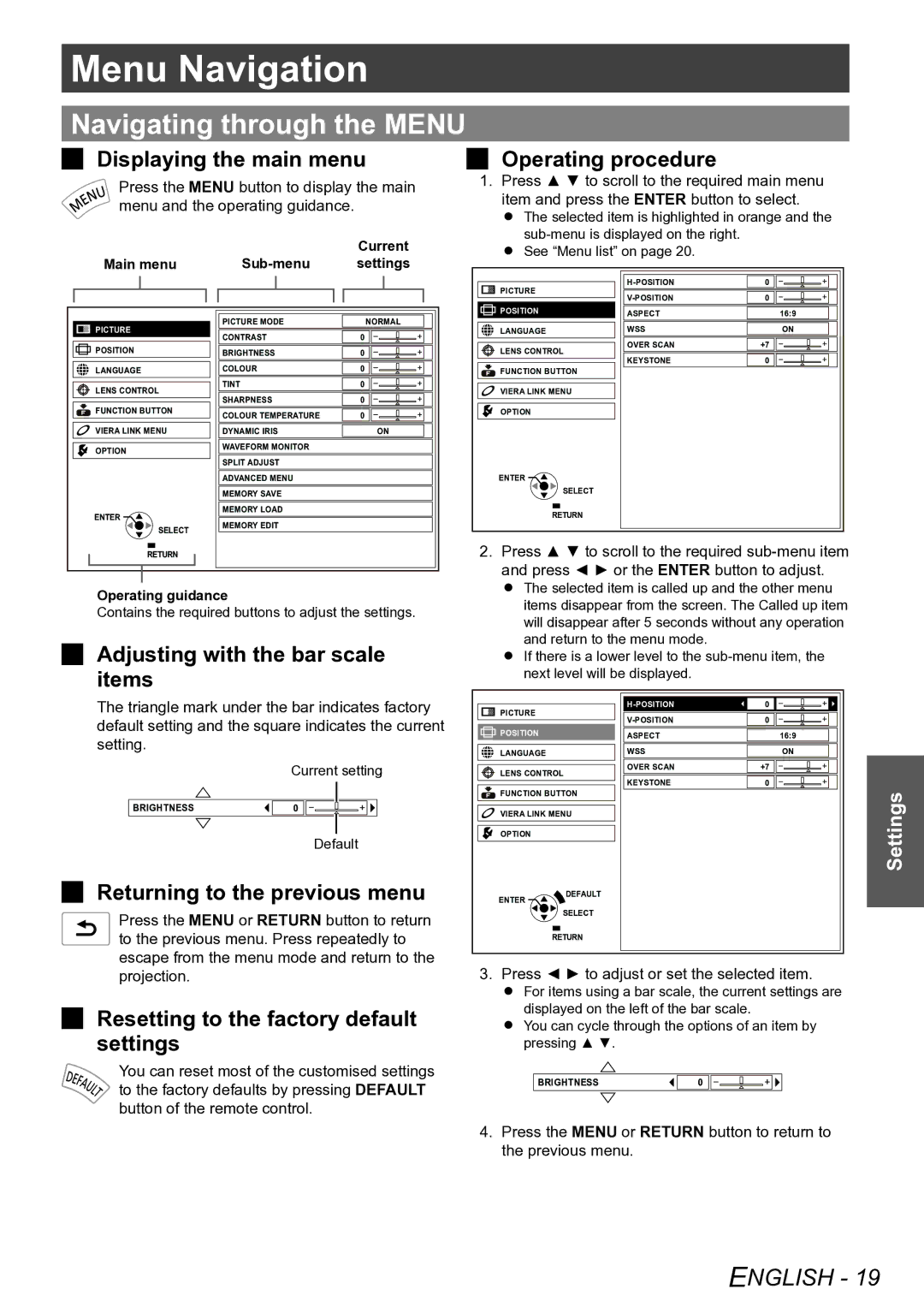Settings
Menu Navigation
Navigating through the MENU
JJ Displaying the main menu | JJ Operating procedure |
Press the MENU button to display the main menu and the operating guidance.
|
| Current |
| ||
Main menu |
| settings |
| ||
PICTURE | PICTURE MODE |
| NORMAL |
| |
CONTRAST | 0 | - | + | ||
| |||||
POSITION | BRIGHTNESS | 0 | - | + | |
LANGUAGE | COLOUR | 0 | - | + | |
LENS CONTROL | TINT | 0 | - | + | |
SHARPNESS | 0 | - | + | ||
FUNCTION BUTTON | |||||
COLOUR TEMPERATURE | 0 | - | + | ||
| |||||
VIERA LINK MENU | DYNAMIC IRIS |
| ON |
| |
OPTION | WAVEFORM MONITOR |
|
|
| |
SPLIT ADJUST |
|
|
| ||
|
|
|
| ||
| ADVANCED MENU |
|
|
| |
| MEMORY SAVE |
|
|
| |
ENTER | MEMORY LOAD |
|
|
| |
MEMORY EDIT |
|
|
| ||
SELECT |
|
|
| ||
|
|
|
| ||
RETURN |
|
|
|
| |
Operating guidance
Contains the required buttons to adjust the settings.
JJ Adjusting with the bar scale items
The triangle mark under the bar indicates factory default setting and the square indicates the current setting.
Current setting
BRIGHTNESS | 0 - | + |
Default
JJ Returning to the previous menu
Press the MENU or RETURN button to return to the previous menu. Press repeatedly to escape from the menu mode and return to the projection.
JJ Resetting to the factory default settings
You can reset most of the customised settings to the factory defaults by pressing DEFAULT button of the remote control.
111 Press ▲ ▼ to scroll to the required main menu item and press the ENTER button to select.
The selected item is highlighted in orange and the
See “Menu list” on page 20.
PICTURE | 0 | - | + | ||
0 | - | + | |||
| |||||
POSITION | ASPECT |
| 16:9 |
| |
LANGUAGE | WSS |
| ON |
| |
LENS CONTROL | OVER SCAN | +7 | - | + | |
KEYSTONE | 0 | - | + | ||
FUNCTION BUTTON | |||||
|
|
|
| ||
VIERA LINK MENU |
|
|
|
| |
OPTION |
|
|
|
| |
ENTER |
|
|
|
| |
SELECT |
|
|
|
| |
RETURN |
|
|
|
|
222 Press ▲ ▼ to scroll to the required
The selected item is called up and the other menu items disappear from the screen. The Called up item will disappear after 5 seconds without any operation and return to the menu mode.
If there is a lower level to the
PICTURE |
| 0 | - | + | ||
| 0 | - | + | |||
|
| |||||
POSITION |
| ASPECT |
| 16:9 |
| |
LANGUAGE |
| WSS |
| ON |
| |
LENS CONTROL | OVER SCAN | +7 | - | + | ||
KEYSTONE | 0 | - | + | |||
|
| |||||
FUNCTION BUTTON |
|
|
| Settings | ||
VIERA LINK MENU |
|
|
| |||
OPTION |
|
|
|
| ||
|
|
|
|
| ||
ENTER | DEFAULT |
|
|
|
| |
|
|
|
|
| ||
| SELECT |
|
|
|
| |
| RETURN |
|
|
|
| |
333 Press ◄ ► to adjust or set the selected item.
For items using a bar scale, the current settings are displayed on the left of the bar scale.
You can cycle through the options of an item by pressing ▲ ▼.
BRIGHTNESS | 0 - | + |
444 Press the MENU or RETURN button to return to the previous menu.