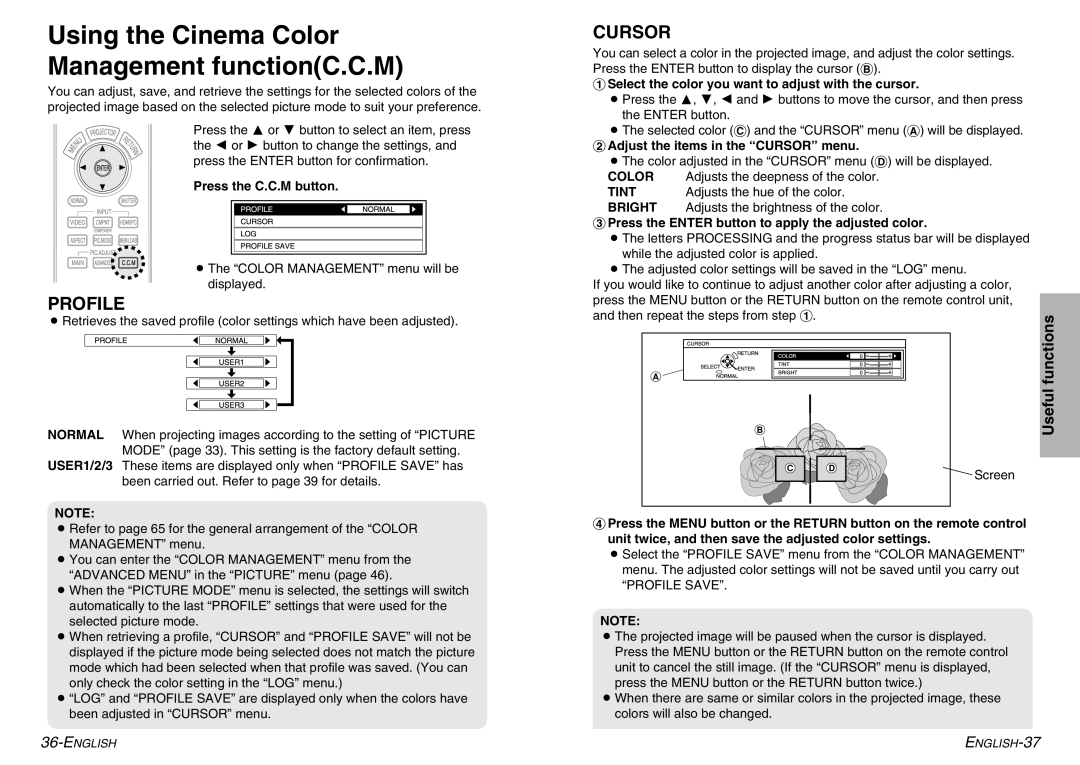Using the Cinema Color Management function(C.C.M)
You can adjust, save, and retrieve the settings for the selected colors of the projected image based on the selected picture mode to suit your preference.
Press the F or G button to select an item, press the I or H button to change the settings, and press the ENTER button for confirmation.
Press the C.C.M button.
BThe “COLOR MANAGEMENT” menu will be displayed.
PROFILE
BRetrieves the saved profile (color settings which have been adjusted).
NORMAL When projecting images according to the setting of “PICTURE MODE” (page 33). This setting is the factory default setting.
USER1/2/3 These items are displayed only when “PROFILE SAVE” has been carried out. Refer to page 39 for details.
NOTE:
BRefer to page 65 for the general arrangement of the “COLOR MANAGEMENT” menu.
BYou can enter the “COLOR MANAGEMENT” menu from the “ADVANCED MENU” in the “PICTURE” menu (page 46).
BWhen the “PICTURE MODE” menu is selected, the settings will switch automatically to the last “PROFILE” settings that were used for the selected picture mode.
BWhen retrieving a profile, “CURSOR” and “PROFILE SAVE” will not be displayed if the picture mode being selected does not match the picture mode which had been selected when that profile was saved. (You can only check the color setting in the “LOG” menu.)
B“LOG” and “PROFILE SAVE” are displayed only when the colors have been adjusted in “CURSOR” menu.
CURSOR
You can select a color in the projected image, and adjust the color settings. Press the ENTER button to display the cursor (B).
#Select the color you want to adjust with the cursor.
BPress the F, G, I and H buttons to move the cursor, and then press
the ENTER button.
BThe selected color (C) and the “CURSOR” menu (A) will be displayed. $Adjust the items in the “CURSOR” menu.
BThe color adjusted in the “CURSOR” menu (D) will be displayed. | |||
COLOR | Adjusts the deepness of the color. |
| |
TINT | Adjusts the hue of the color. |
| |
BRIGHT | Adjusts the brightness of the color. |
| |
%Press the ENTER button to apply the adjusted color. |
| ||
BThe letters PROCESSING and the progress status bar will be displayed | |||
while the adjusted color is applied. |
|
| |
BThe adjusted color settings will be saved in the “LOG” menu. |
| ||
If you would like to continue to adjust another color after adjusting a color, | |||
press the MENU button or the RETURN button on the remote control unit, | |||
and then repeat the steps from step #. |
| Useful functions | |
A |
|
| |
| B |
| |
| C˛ | D˛ | Screen |
|
|
| |
&Press the MENU button or the RETURN button on the remote control unit twice, and then save the adjusted color settings.
BSelect the “PROFILE SAVE” menu from the “COLOR MANAGEMENT” menu. The adjusted color settings will not be saved until you carry out “PROFILE SAVE”.
NOTE:
BThe projected image will be paused when the cursor is displayed. Press the MENU button or the RETURN button on the remote control unit to cancel the still image. (If the “CURSOR” menu is displayed, press the MENU button or the RETURN button twice.)
BWhen there are same or similar colors in the projected image, these colors will also be changed.