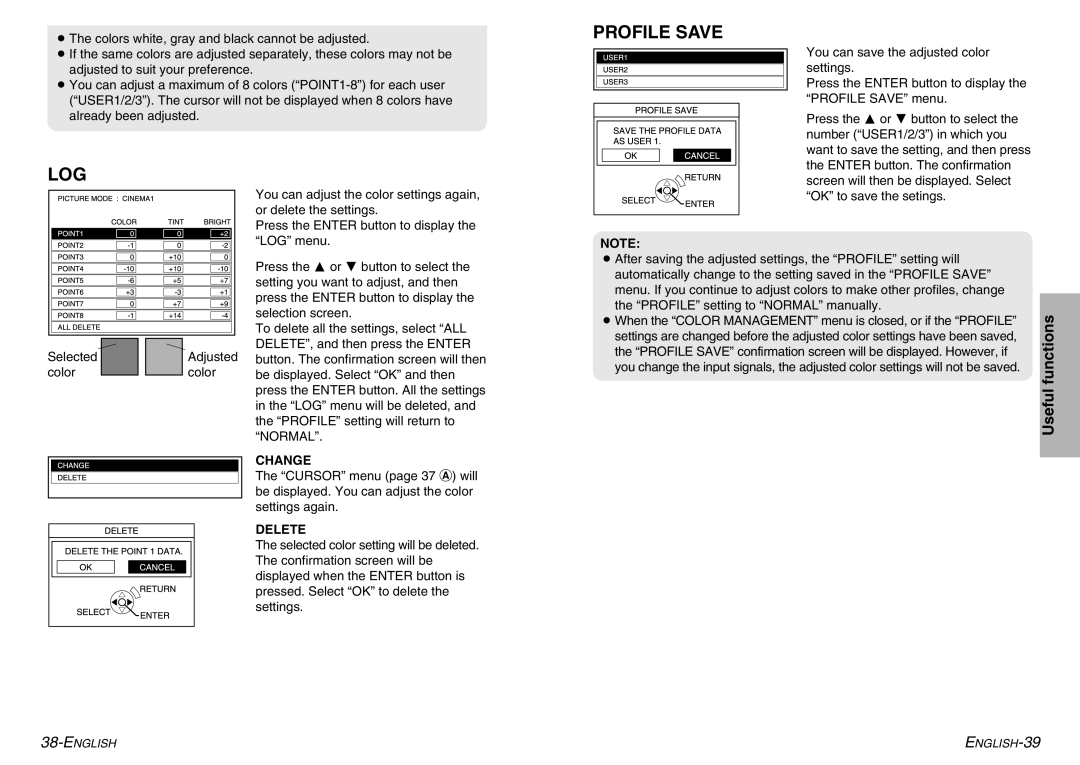BThe colors white, gray and black cannot be adjusted.
BIf the same colors are adjusted separately, these colors may not be adjusted to suit your preference.
BYou can adjust a maximum of 8 colors
LOG
PROFILE SAVE
You can save the adjusted color settings.
Press the ENTER button to display the “PROFILE SAVE” menu.
Press the F or G button to select the number (“USER1/2/3”) in which you want to save the setting, and then press the ENTER button. The confirmation screen will then be displayed. Select
Selected color
Adjusted color
You can adjust the color settings again, or delete the settings.
Press the ENTER button to display the “LOG” menu.
Press the F or G button to select the setting you want to adjust, and then press the ENTER button to display the selection screen.
To delete all the settings, select “ALL DELETE”, and then press the ENTER button. The confirmation screen will then be displayed. Select “OK” and then press the ENTER button. All the settings in the “LOG” menu will be deleted, and the “PROFILE” setting will return to “NORMAL”.
CHANGE
The “CURSOR” menu (page 37 A) will be displayed. You can adjust the color settings again.
DELETE
The selected color setting will be deleted. The confirmation screen will be displayed when the ENTER button is pressed. Select “OK” to delete the settings.
“OK” to save the setings.
NOTE:
BAfter saving the adjusted settings, the “PROFILE” setting will automatically change to the setting saved in the “PROFILE SAVE” menu. If you continue to adjust colors to make other profiles, change the “PROFILE” setting to “NORMAL” manually.
BWhen the “COLOR MANAGEMENT” menu is closed, or if the “PROFILE” settings are changed before the adjusted color settings have been saved, the “PROFILE SAVE” confirmation screen will be displayed. However, if you change the input signals, the adjusted color settings will not be saved.
Useful functions