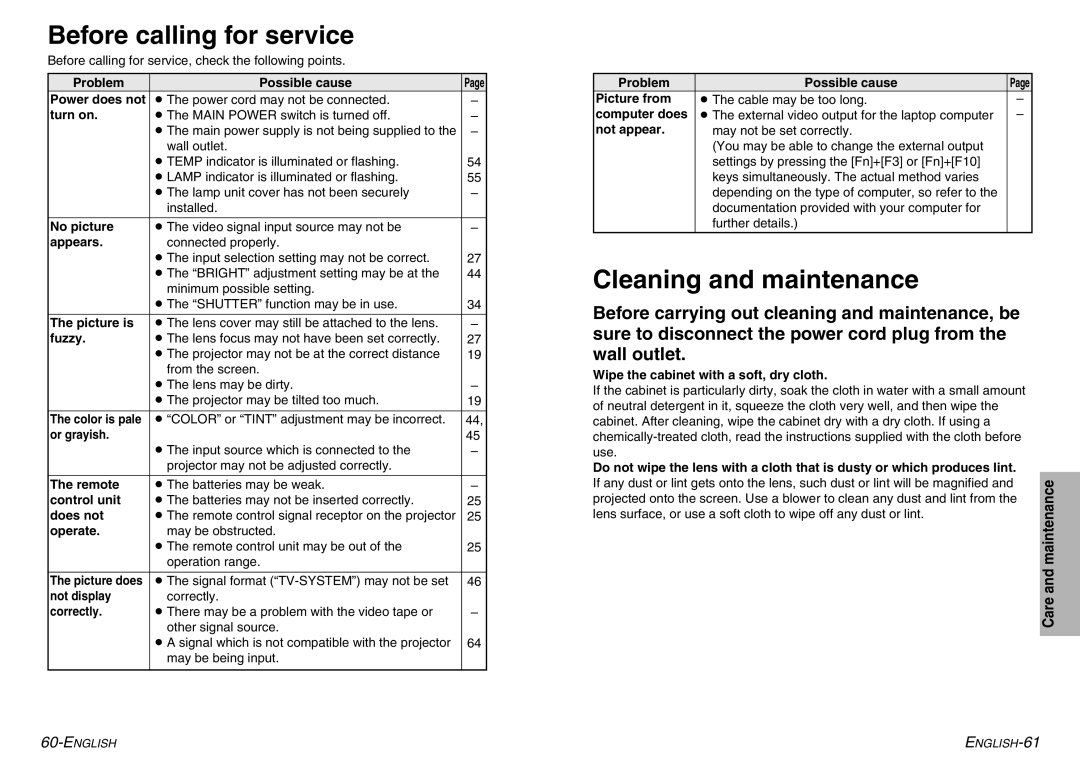Before calling for service
Before calling for service, check the following points.
Problem | Possible cause | Page |
Power does not | BThe power cord may not be connected. | – |
turn on. | BThe MAIN POWER switch is turned off. | – |
| BThe main power supply is not being supplied to the | – |
| wall outlet. |
|
| BTEMP indicator is illuminated or flashing. | 54 |
| BLAMP indicator is illuminated or flashing. | 55 |
| BThe lamp unit cover has not been securely | – |
| installed. |
|
|
|
|
No picture | BThe video signal input source may not be | – |
appears. | connected properly. |
|
| BThe input selection setting may not be correct. | 27 |
| BThe “BRIGHT” adjustment setting may be at the | 44 |
| minimum possible setting. |
|
| BThe “SHUTTER” function may be in use. | 34 |
|
|
|
The picture is | BThe lens cover may still be attached to the lens. | – |
fuzzy. | BThe lens focus may not have been set correctly. | 27 |
| BThe projector may not be at the correct distance | 19 |
| from the screen. |
|
| BThe lens may be dirty. | – |
| BThe projector may be tilted too much. | 19 |
|
|
|
The color is pale | B“COLOR” or “TINT” adjustment may be incorrect. | 44, |
or grayish. | BThe input source which is connected to the | 45 |
| – | |
| projector may not be adjusted correctly. |
|
|
|
|
The remote | BThe batteries may be weak. | – |
control unit | BThe batteries may not be inserted correctly. | 25 |
does not | BThe remote control signal receptor on the projector | 25 |
operate. | may be obstructed. |
|
| BThe remote control unit may be out of the | 25 |
| operation range. |
|
|
|
|
The picture does | BThe signal format | 46 |
not display | correctly. |
|
correctly. | BThere may be a problem with the video tape or | – |
| other signal source. |
|
| BA signal which is not compatible with the projector | 64 |
| may be being input. |
|
|
|
|
Problem | Possible cause | Page |
Picture from | BThe cable may be too long. | – |
computer does | BThe external video output for the laptop computer | – |
not appear. | may not be set correctly. |
|
| (You may be able to change the external output |
|
| settings by pressing the [Fn]+[F3] or [Fn]+[F10] |
|
| keys simultaneously. The actual method varies |
|
| depending on the type of computer, so refer to the |
|
| documentation provided with your computer for |
|
| further details.) |
|
|
|
|
Cleaning and maintenance
Before carrying out cleaning and maintenance, be sure to disconnect the power cord plug from the wall outlet.
Wipe the cabinet with a soft, dry cloth.
If the cabinet is particularly dirty, soak the cloth in water with a small amount of neutral detergent in it, squeeze the cloth very well, and then wipe the cabinet. After cleaning, wipe the cabinet dry with a dry cloth. If using a
Do not wipe the lens with a cloth that is dusty or which produces lint.
If any dust or lint gets onto the lens, such dust or lint will be magnified and projected onto the screen. Use a blower to clean any dust and lint from the maintenance lens surface, or use a soft cloth to wipe off any dust or lint.
andCare