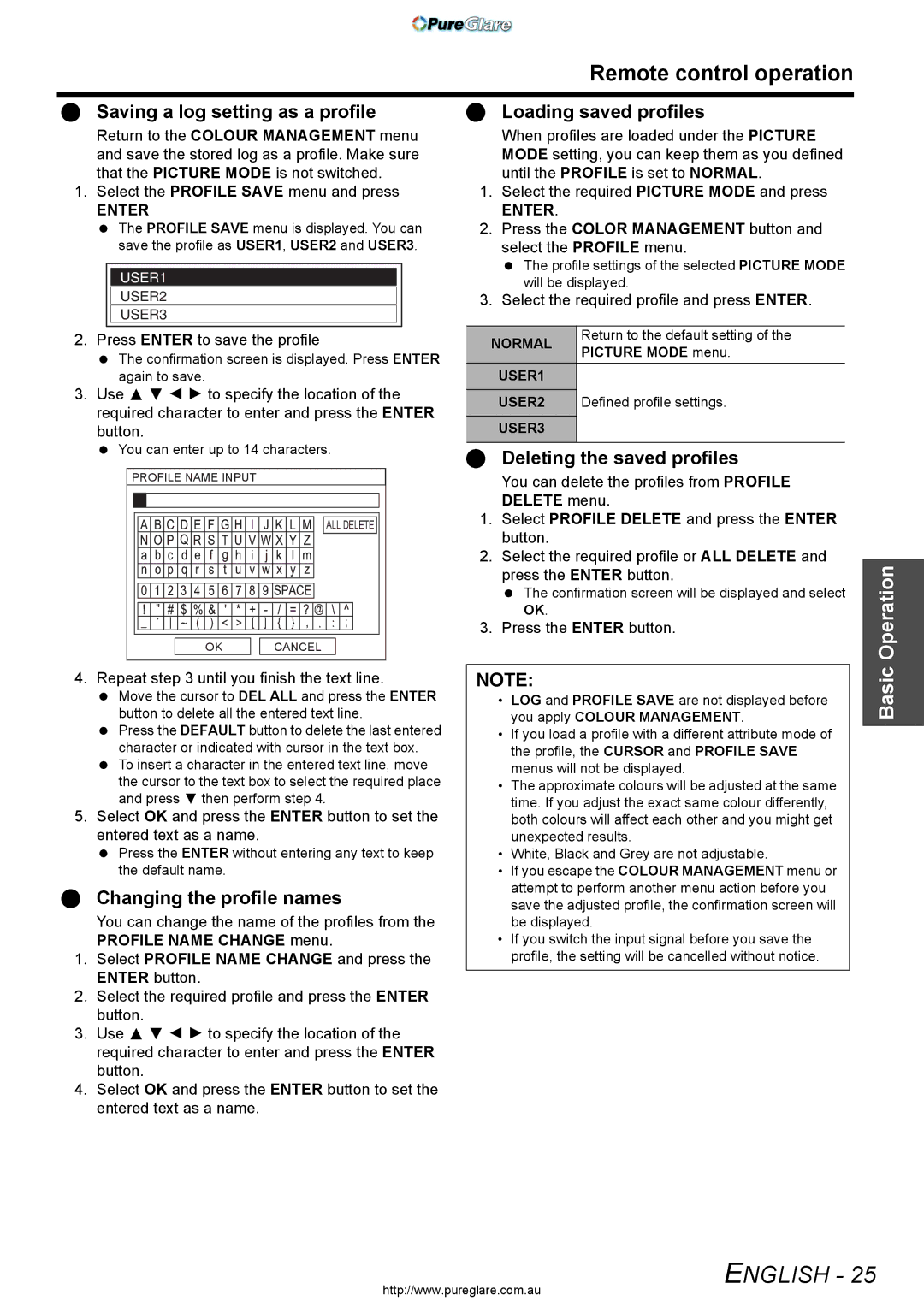Remote control operation
Saving a log setting as a profile
Return to the COLOUR MANAGEMENT menu and save the stored log as a profile. Make sure that the PICTURE MODE is not switched.
1.Select the PROFILE SAVE menu and press
ENTER
The PROFILE SAVE menu is displayed. You can save the profile as USER1, USER2 and USER3.
USER1
USER2
USER3
2. Press ENTER to save the profile
The confirmation screen is displayed. Press ENTER again to save.
3.Use F G I H to specify the location of the required character to enter and press the ENTER button.
You can enter up to 14 characters.
PROFILE NAME INPUT
| ALL DELETE |
OK | CANCEL |
4. Repeat step 3 until you finish the text line.
Move the cursor to DEL ALL and press the ENTER button to delete all the entered text line.
Press the DEFAULT button to delete the last entered character or indicated with cursor in the text box.
To insert a character in the entered text line, move the cursor to the text box to select the required place and press G then perform step 4.
5.Select OK and press the ENTER button to set the entered text as a name.
Press the ENTER without entering any text to keep the default name.
Changing the profile names
You can change the name of the profiles from the PROFILE NAME CHANGE menu.
1.Select PROFILE NAME CHANGE and press the ENTER button.
2.Select the required profile and press the ENTER button.
3.Use F G I H to specify the location of the required character to enter and press the ENTER button.
4.Select OK and press the ENTER button to set the entered text as a name.
Loading saved profiles
When profiles are loaded under the PICTURE MODE setting, you can keep them as you defined until the PROFILE is set to NORMAL.
1.Select the required PICTURE MODE and press
ENTER.
2.Press the COLOR MANAGEMENT button and select the PROFILE menu.
The profile settings of the selected PICTURE MODE will be displayed.
3.Select the required profile and press ENTER.
NORMAL | Return to the default setting of the | |
PICTURE MODE menu. | ||
| ||
USER1 |
| |
USER2 | Defined profile settings. | |
USER3 |
| |
|
|
Deleting the saved profiles
You can delete the profiles from PROFILE DELETE menu.
1.Select PROFILE DELETE and press the ENTER button.
2.Select the required profile or ALL DELETE and press the ENTER button.
The confirmation screen will be displayed and select OK.
3.Press the ENTER button.
NOTE:
•LOG and PROFILE SAVE are not displayed before you apply COLOUR MANAGEMENT.
•If you load a profile with a different attribute mode of the profile, the CURSOR and PROFILE SAVE menus will not be displayed.
•The approximate colours will be adjusted at the same time. If you adjust the exact same colour differently, both colours will affect each other and you might get unexpected results.
•White, Black and Grey are not adjustable.
•If you escape the COLOUR MANAGEMENT menu or attempt to perform another menu action before you save the adjusted profile, the confirmation screen will be displayed.
•If you switch the input signal before you save the profile, the setting will be cancelled without notice.
Basic Operation
http://www.pureglare.com.au