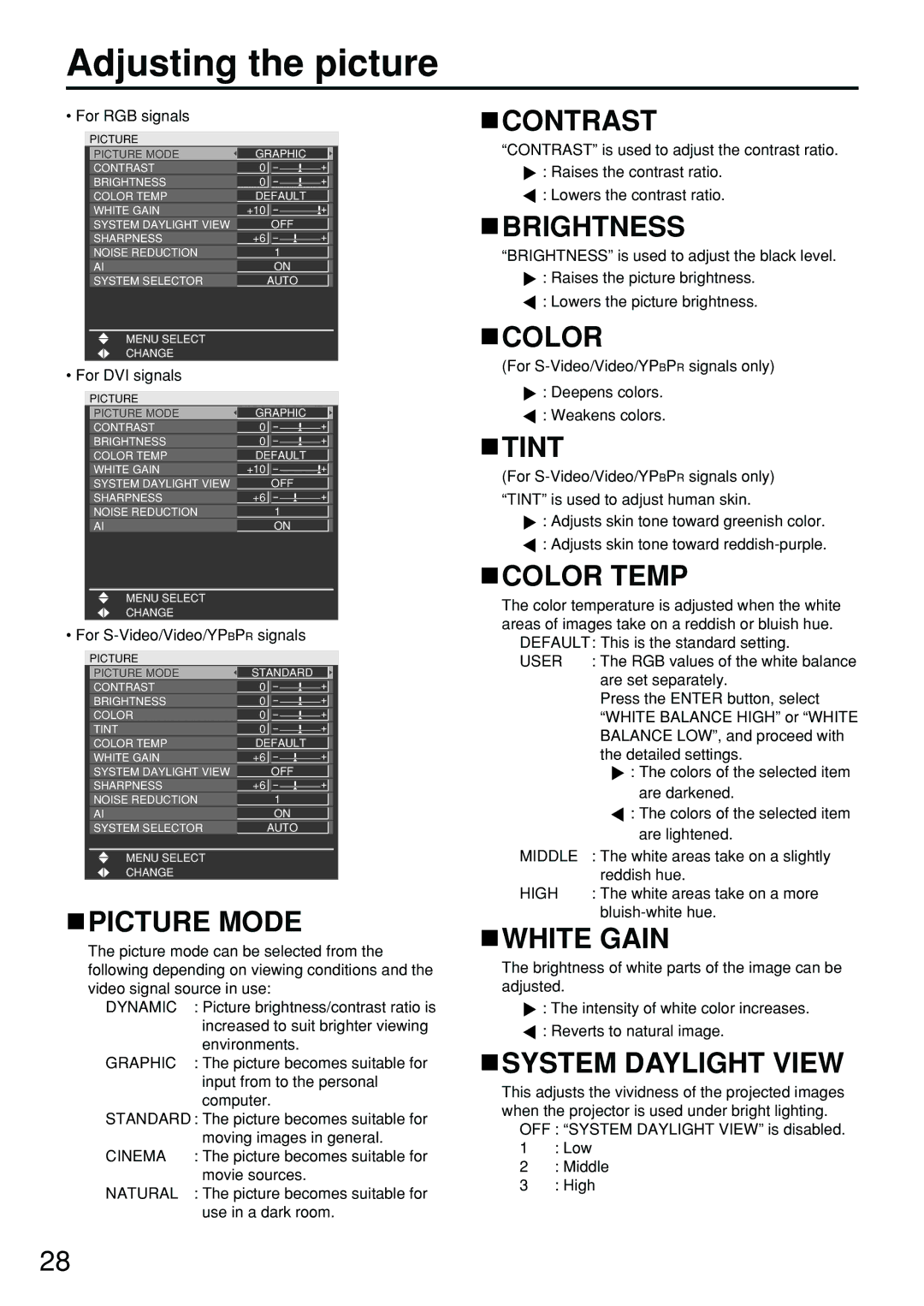Adjusting the picture
•For RGB signals
PICTURE |
|
|
| |
|
|
|
| |
| PICTURE MODE | GRAPHIC |
|
|
| CONTRAST | 0 |
|
|
| BRIGHTNESS | 0 |
|
|
| COLOR TEMP | DEFAULT |
| |
| WHITE GAIN | +10 |
|
|
| SYSTEM DAYLIGHT VIEW | OFF |
| |
SHARPNESS | +6 |
NOISE REDUCTION | 1 |
AI | ON |
SYSTEM SELECTOR | AUTO |
MENU SELECT
CHANGE
•For DVI signals
PICTURE |
|
|
| |
|
|
|
| |
| PICTURE MODE | GRAPHIC |
|
|
| CONTRAST | 0 |
|
|
| BRIGHTNESS | 0 |
|
|
| COLOR TEMP | DEFAULT |
| |
| WHITE GAIN | +10 |
|
|
| SYSTEM DAYLIGHT VIEW | OFF |
| |
SHARPNESS | +6 |
NOISE REDUCTION | 1 |
AI | ON |
MENU SELECT
CHANGE
•For
PICTURE |
|
|
| |
|
|
|
| |
| PICTURE MODE | STANDARD |
|
|
| CONTRAST | 0 |
|
|
| BRIGHTNESS | 0 |
|
|
| COLOR | 0 |
|
|
| TINT | 0 |
|
|
| COLOR TEMP | DEFAULT |
| |
| WHITE GAIN | +6 |
|
|
| SYSTEM DAYLIGHT VIEW | OFF |
| |
SHARPNESS | +6 |
NOISE REDUCTION | 1 |
AI | ON |
SYSTEM SELECTOR | AUTO |
|
|
MENU SELECT |
|
CHANGE |
|
 PICTURE MODE
PICTURE MODE
The picture mode can be selected from the following depending on viewing conditions and the video signal source in use:
DYNAMIC | : Picture brightness/contrast ratio is |
| increased to suit brighter viewing |
| environments. |
GRAPHIC | : The picture becomes suitable for |
| input from to the personal |
| computer. |
STANDARD : The picture becomes suitable for
| moving images in general. |
CINEMA | : The picture becomes suitable for |
| movie sources. |
NATURAL | : The picture becomes suitable for |
| use in a dark room. |
 CONTRAST
CONTRAST
“CONTRAST” is used to adjust the contrast ratio.
![]() : Raises the contrast ratio. : Lowers the contrast ratio.
: Raises the contrast ratio. : Lowers the contrast ratio.
 BRIGHTNESS
BRIGHTNESS
“BRIGHTNESS” is used to adjust the black level.
![]() : Raises the picture brightness. : Lowers the picture brightness.
: Raises the picture brightness. : Lowers the picture brightness.
![]() COLOR
COLOR
(For
![]() : Deepens colors. : Weakens colors.
: Deepens colors. : Weakens colors.
 TINT
TINT
(For
![]() : Adjusts skin tone toward greenish color. : Adjusts skin tone toward
: Adjusts skin tone toward greenish color. : Adjusts skin tone toward
 COLOR TEMP
COLOR TEMP
The color temperature is adjusted when the white areas of images take on a reddish or bluish hue.
DEFAULT: This is the standard setting.
USER | : The RGB values of the white balance |
| are set separately. |
| Press the ENTER button, select |
| “WHITE BALANCE HIGH” or “WHITE |
| BALANCE LOW”, and proceed with |
| the detailed settings. |
| : The colors of the selected item |
| are darkened. |
| : The colors of the selected item |
| are lightened. |
MIDDLE | : The white areas take on a slightly |
| reddish hue. |
HIGH | : The white areas take on a more |
|
 WHITE GAIN
WHITE GAIN
The brightness of white parts of the image can be adjusted.
![]() : The intensity of white color increases. : Reverts to natural image.
: The intensity of white color increases. : Reverts to natural image.
 SYSTEM DAYLIGHT VIEW
SYSTEM DAYLIGHT VIEW
This adjusts the vividness of the projected images when the projector is used under bright lighting.
OFF : “SYSTEM DAYLIGHT VIEW” is disabled.
1: Low
2: Middle
3: High
28