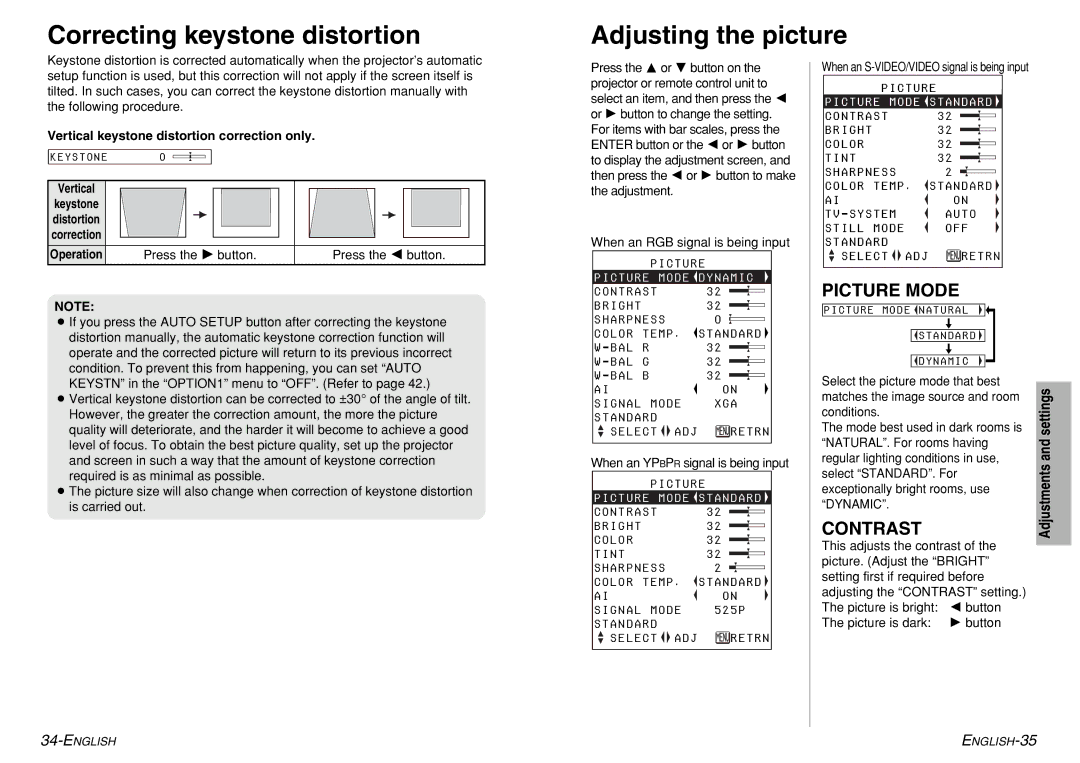Correcting keystone distortion
Adjusting the picture
Keystone distortion is corrected automatically when the projector’s automatic setup function is used, but this correction will not apply if the screen itself is tilted. In such cases, you can correct the keystone distortion manually with the following procedure.
Vertical keystone distortion correction only.
KEYSTONE 0
Vertical |
|
|
keystone |
|
|
distortion |
|
|
correction |
|
|
Operation | Press the H button. | Press the I button. |
NOTE:
BIf you press the AUTO SETUP button after correcting the keystone distortion manually, the automatic keystone correction function will operate and the corrected picture will return to its previous incorrect condition. To prevent this from happening, you can set “AUTO KEYSTN” in the “OPTION1” menu to “OFF”. (Refer to page 42.)
BVertical keystone distortion can be corrected to ±30° of the angle of tilt. However, the greater the correction amount, the more the picture quality will deteriorate, and the harder it will become to achieve a good level of focus. To obtain the best picture quality, set up the projector and screen in such a way that the amount of keystone correction required is as minimal as possible.
BThe picture size will also change when correction of keystone distortion is carried out.
Press the F or G button on the projector or remote control unit to select an item, and then press the I or H button to change the setting. For items with bar scales, press the ENTER button or the I or H button to display the adjustment screen, and then press the I or H button to make the adjustment.
When an RGB signal is being input
| PICTURE | |||
PICTURE | MODE | DYNAMIC | ||
CONTRAST |
|
| 32 | |
BRIGHT |
|
|
| 32 |
SHARPNESS | 0 | |||
COLOR | TEMP . | STANDARD | ||
W - BAL | R |
|
| 32 |
W - BAL | G |
|
| 32 |
W - BAL | B |
|
| 32 |
AI |
|
|
| ON |
SIGNAL | MODE | XGA | ||
STANDARD |
|
|
| |
SELECT |
| ADJ | RETRN | |
| ||||
When an YPBPR signal is being input
| PICTURE | |||
PICTURE | MODE | STANDARD | ||
CONTRAST |
|
| 32 | |
BRIGHT |
|
|
| 32 |
COLOR |
|
|
| 32 |
TINT |
|
|
| 32 |
SHARPNESS | 2 | |||
COLOR | TEMP . | STANDARD | ||
AI |
|
|
| ON |
SIGNAL | MODE | 525P | ||
STANDARD |
|
|
| |
SELECT |
| ADJ | RETRN | |
| ||||
When an S-VIDEO/VIDEO signal is being input
PICTURE
PICTURE | MODE | STANDARD | |
CONTRAST |
|
| 32 |
BRIGHT |
|
| 32 |
COLOR |
|
| 32 |
TINT |
|
| 32 |
SHARPNESS | 2 | ||
COLOR TEMP . | STANDARD | ||
AI |
|
| ON |
TV - SYSTEM | AUTO | ||
STILL MODE | OFF | ||
STANDARD |
|
|
|
SELECT |
| ADJ | RETRN |
| |||
PICTURE MODE
PICTURE MODE ![]() NATURAL
NATURAL
[
![]() STANDARD
STANDARD ![]()
[
![]() DYNAMIC
DYNAMIC
Select the picture mode that best matches the image source and room conditions.
The mode best used in dark rooms is “NATURAL”. For rooms having regular lighting conditions in use, select “STANDARD”. For exceptionally bright rooms, use “DYNAMIC”.
CONTRAST
This adjusts the contrast of the picture. (Adjust the “BRIGHT” setting first if required before adjusting the “CONTRAST” setting.) The picture is bright: I button The picture is dark: H button
Adjustments and settings