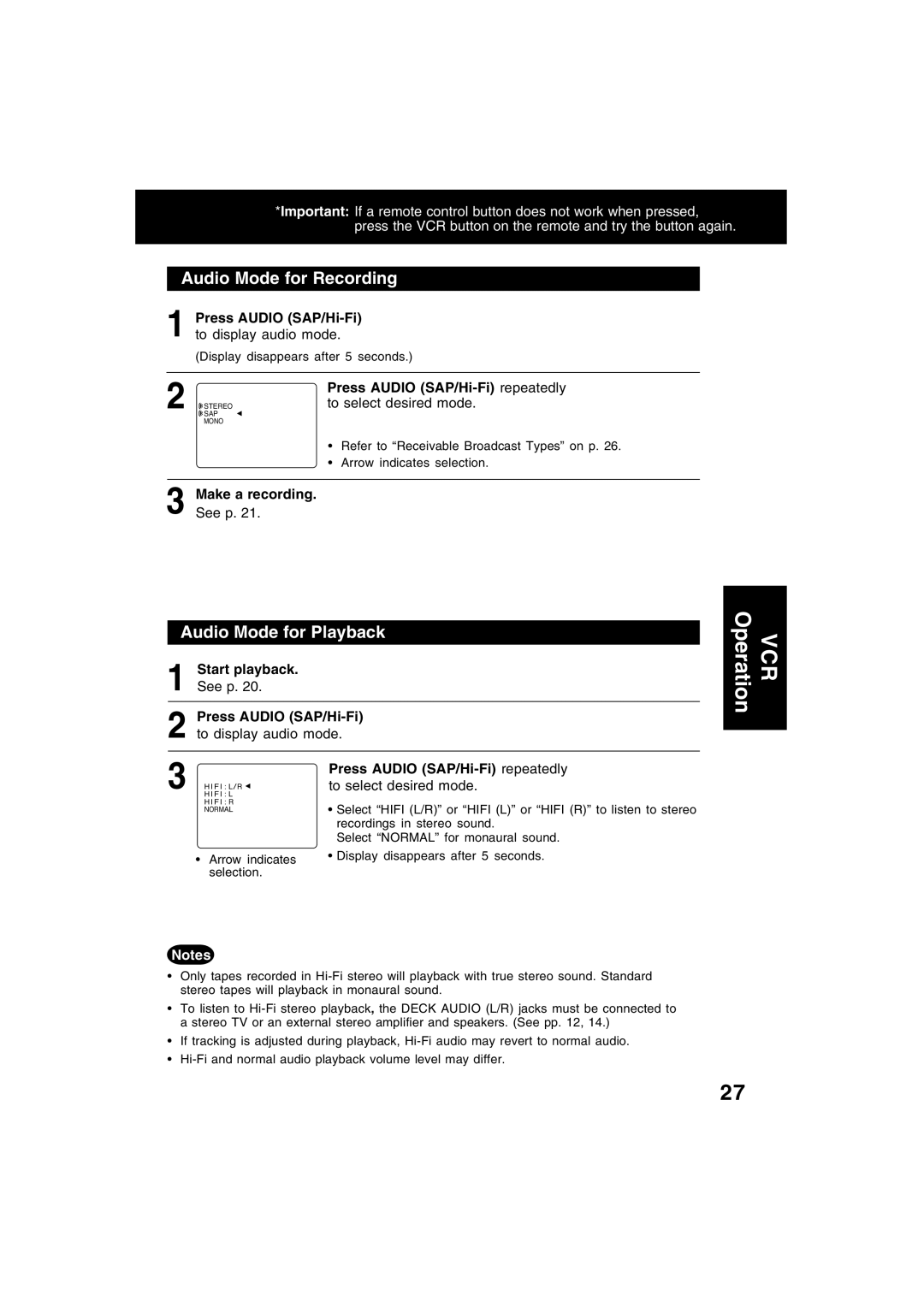*Important: If a remote control button does not work when pressed, press the VCR button on the remote and try the button again.
Audio Mode for Recording
1 Press AUDIO
to display audio mode.
(Display disappears after 5 seconds.)
2 |
| Press AUDIO |
STEREO | to select desired mode. | |
SAP |
|
MONO
•Refer to “Receivable Broadcast Types” on p. 26.
•Arrow indicates selection.
3 Make a recording. See p. 21.
Audio Mode for Playback
1 Start playback. See p. 20.
2 Press AUDIO
to display audio mode.
3 |
| Press AUDIO |
H I F I : L | to select desired mode. | |
| H I F I : L/R |
|
| H I F I : R | • Select “HIFI (L/R)” or “HIFI (L)” or “HIFI (R)” to listen to stereo |
| NORMAL | |
|
| recordings in stereo sound. |
|
| Select “NORMAL” for monaural sound. |
• | Arrow indicates | • Display disappears after 5 seconds. |
| selection. |
|
VCR Operation
Notes
•Only tapes recorded in
•To listen to
•If tracking is adjusted during playback,
•
27