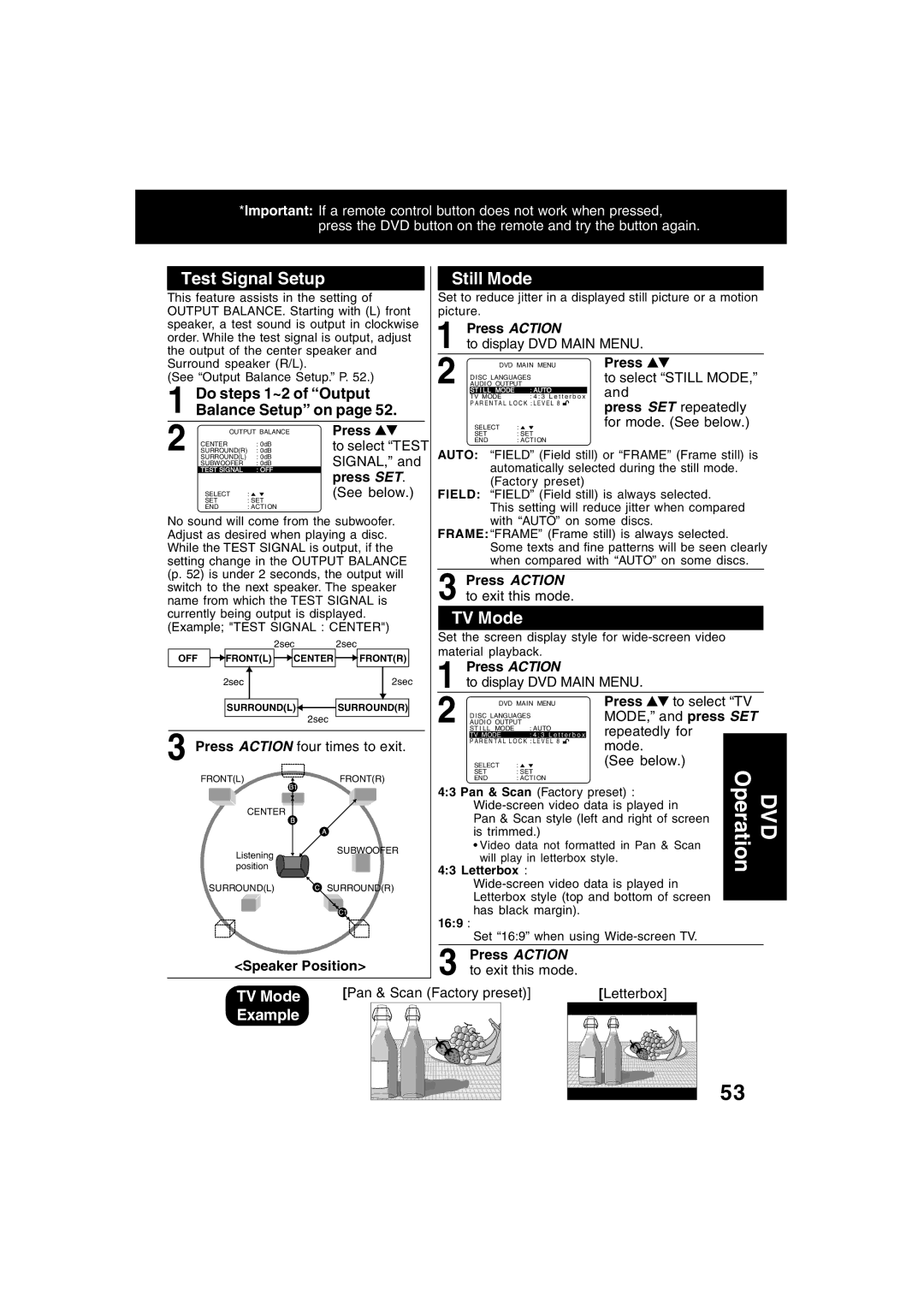*Important: If a remote control button does not work when pressed, press the DVD button on the remote and try the button again.
Test Signal Setup
This feature assists in the setting of OUTPUT BALANCE. Starting with (L) front speaker, a test sound is output in clockwise order. While the test signal is output, adjust the output of the center speaker and Surround speaker (R/L).
(See “Output Balance Setup.” P. 52.)
1 Do steps 1~2 of “Output Balance Setup” on page 52.
2 | OUTPUT BALANCE | Press | |
SURROUND(R) | : 0dB | to select “TEST | |
| CENTER | : 0dB |
|
| SURROUND(L) | : 0dB | SIGNAL,” and |
| SUBWOOFER | : 0dB | |
| TEST SIGNAL | : OFF | press SET. |
|
|
| |
| SELECT | : | (See below.) |
| SET | : SET |
|
| END | : ACTION |
|
No sound will come from the subwoofer. Adjust as desired when playing a disc. While the TEST SIGNAL is output, if the setting change in the OUTPUT BALANCE (p. 52) is under 2 seconds, the output will switch to the next speaker. The speaker name from which the TEST SIGNAL is currently being output is displayed. (Example; "TEST SIGNAL : CENTER")
2sec 2sec
OFF ![]() FRONT(L)
FRONT(L) ![]()
![]() CENTER
CENTER ![]() FRONT(R)
FRONT(R)
2sec | 2sec |
SURROUND(L)![]() SURROUND(R)
SURROUND(R)
2sec
3 Press ACTION four times to exit.
FRONT(L)![]() FRONT(R)
FRONT(R)
| B1 |
CENTER |
|
Listening | SUBWOOFER |
| |
position |
|
SURROUND(L) | SURROUND(R) |
| C1 |
<Speaker Position>
Still Mode
Set to reduce jitter in a displayed still picture or a motion picture.
|
| Press ACTION |
| ||
1 to display DVD MAIN MENU. | |||||
|
|
|
|
| |
2 |
| DVD MAIN MENU | Press | ||
| AUDIO OUTPUT | to select “STILL MODE,” | |||
|
|
| DISC LANGUAGES |
| |
|
|
|
|
| and |
|
|
| TV MODE | : 4 : 3 L e t t e r b o x | |
|
|
| ST I L L MODE | : AUTO |
|
|
|
| P A R E N T A L L O C K : L E V E L 8 | press SET repeatedly | |
|
|
|
|
| |
|
|
| SELECT | : | for mode. (See below.) |
|
|
| SET | : SET |
|
|
|
| END | : ACTION |
|
AUTO: “FIELD” (Field still) or “FRAME” (Frame still) is automatically selected during the still mode. (Factory preset)
FIELD: “FIELD” (Field still) is always selected.
This setting will reduce jitter when compared with “AUTO” on some discs.
FRAME: “FRAME” (Frame still) is always selected.
Some texts and fine patterns will be seen clearly when compared with “AUTO” on some discs.
3 Press ACTION
to exit this mode.
TV Mode
Set the screen display style for
| Press ACTION |
|
|
| ||
1 to display DVD MAIN MENU. |
|
| ||||
2 |
| DVD MAIN MENU | Press | to select “TV | ||
| AUDIO OUTPUT | MODE,” and press SET | ||||
| DISC LANGUAGES | repeatedly for | ||||
| TV MODE | : 4 : 3 L e t t e r b o x | ||||
| ST I L L MODE | : AUTO |
|
|
| |
|
|
|
|
|
| |
|
| P A R E N T A L L O C K : L E V E L 8 | mode. |
|
| |
|
|
|
|
|
| |
|
| SELECT | : | (See below.) | ||
|
| SET | : SET |
| DVD Operation | |
|
| END | : ACTION |
| ||
4:3 Pan & Scan (Factory preset) :
• Video data not formatted in Pan & Scan will play in letterbox style.
4:3 Letterbox :
16:9 :
Set “16:9” when using
3 Press ACTION
to exit this mode.
TV Mode | [Pan & Scan (Factory preset)] | [Letterbox] |
Example |
|
|
|
| 53 |