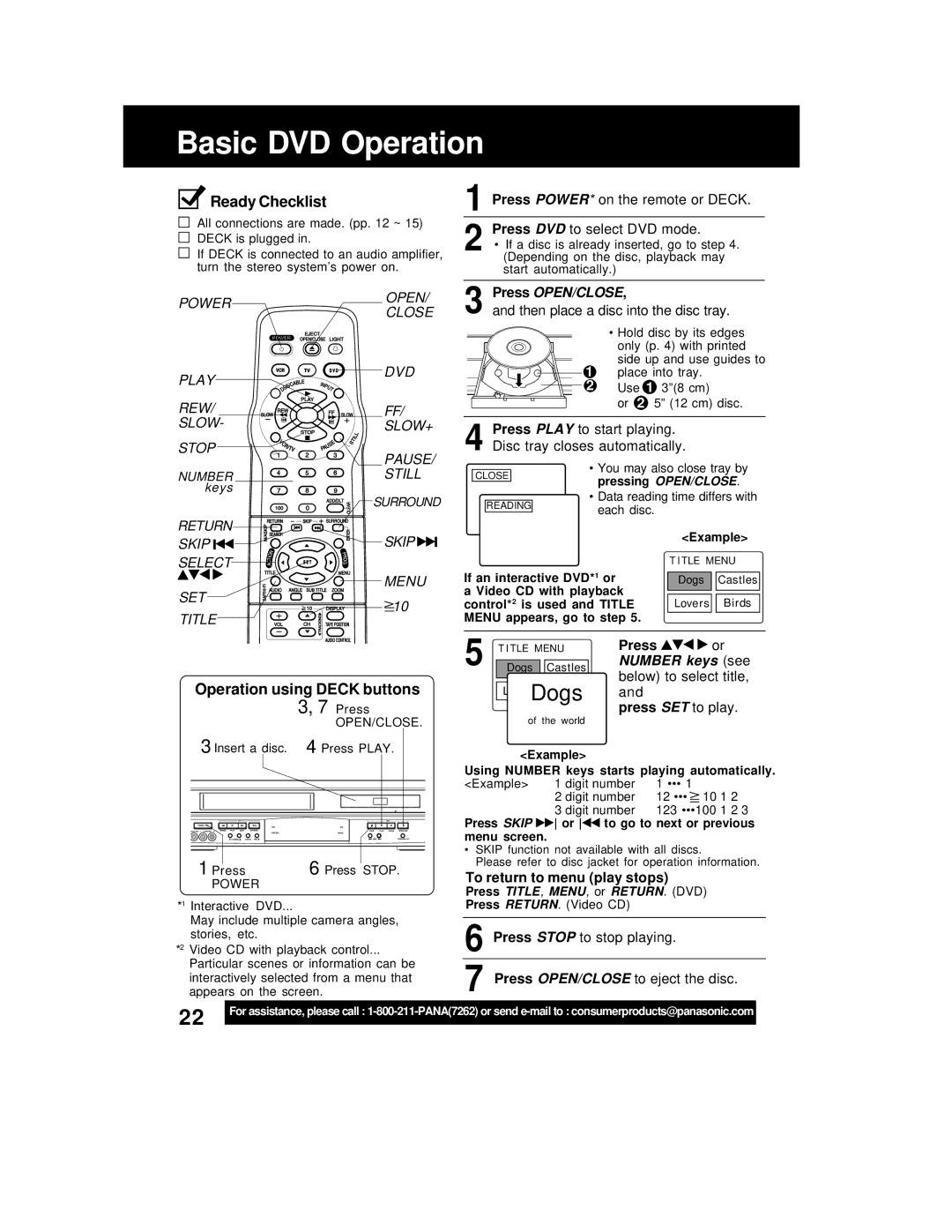PV-D4762
For protection, follow these rules
Structure, grounding of the lead-in wire
Surges
To a professional
Receiver
Region Management Information
FCC Caution
Inside of product
Loading the Batteries
Before Using
Accessories
Disc Handling
Table of Contents
Deck & Cassette Information
Specifications
Definition of Terms DVD
Light Tower Universal Remote Control
Location of Controls
Front View of Deck
Initial Setup
Front View of Deck
Connection
VCR
On Screen Displays VCR
Displays On Screen & Multi Function
Multi Function Display
DSS Receiver
Connections
Basic Connections
Cable Box
Connect With Two Cable Boxes
Connections For DVD Only
Other Connections
With a Cable Box Deck
Page
Dts digital theater systems
Firmly connect the cable to the connector
Speaker
Digital audio cable
Before doing Initial Setup
Doing Initial Setup Ready to Play
Select
Action
SET
To display Menu
Reset Language, Channels, Clock
Press Action
Language
VCR’s Output Channel
Power VCR
DST Daylight Saving Time
Playback using Deck buttons
Ready Checklist
Tape
Record using Deck buttons
Press
Operation using Deck buttons
Basic DVD Operation
To play
Surround Sound System
Auto-Power Off Function
Resume Function
Power
Timer Recording
ADD/DLT Prog Select SET
To Replace program
Review, Replace or Clear Program Contents
Important notes when using DSS Receiver
To Clear program
Display
Receivable Broadcast Types
Audio
To select desired mode
Audio Mode for Recording
Audio Mode for Playback
1Press Audio SAP/Hi-Fi
Using Multi-Brand Control
Multi-Brand Control Feature
Multi-Brand Control Setup
Setup for TV control
23, 24, 20, 13, 07, 50, 128
46, 11, 129
17, 16, 08, 87 52, 04, 124
06, 05
On or OFF
Tape Operation
To set
Action Select SET
Action Select SET CA/ZERO
When playing back recording which have been
Auto or Manual
Playback
Most commonly asked questions about are answered below
Press FF
When the movie is found
To Search for Preview
Play Stop Search Skip SET Select
Index Search
Program End Search
Auto Play
Zero Search
Auto Operation Functions
Auto Rewind
To select Repeat Play
To select SET UP VCR,
Repeat Play
To set on or OFF
Auto Shut-Off Feature
VCR Lock Feature
Weak Signal Display Feature
To turn on, hold down REC
Input Stop
Special VCR Features
Tape Position and Tape Status Feature
1Press Tape Position
Source VCR Recording Editing Deck
Selecting the Input Mode
Copying Your Tapes Dubbing
PAUSE/STILL
Subtitle Language DVD only
Disc Operation
Audio Soundtrack Language DVD only
Multiple Angle Viewing DVD only
Picture Zoom DVD only
To select a title,
Title Menu DVD only
DVD Menu DVD only
To select an item,
Program Play Video CD/CD
Program Repeat Play Video CD/CD
Random Play Video CD/CD
An item
DVD Operation using On-Screen Displays
Error, then correct
To make corrections
Disc information screen for DVD
Detailed Descriptions of each On-Screen Display
Disc information screen for Video CD/ CD
MP3 Playback
Discs not encoded with rating
When DVD Lock is activated
DVD Lock DVD only
Change your secret code
Still Mode
Disc Languages DVD only
Settings for DVD Operation
Audio Output
TV Mode
Still Mode
Example
Code Language
Language Code List
9072 Chinese 8373 Singhalese 9085 Zulu
If you press REC on the remote control or
If you attempt to set or review a Timer
Before a Timer Recording is about to Begin
If you press Stop or Power
Power Correction
Before Requesting Service
Recording & Playback Correction
Scene Search
Recording is started or the power is
Off for timer recording
Subtitle
Servicenter List
Customer Orders Only 800-332-5368 Customer Orders Only
Limited Warranty
Labor Service Contact Number
Conectando
Conexiones/Configuracion Inicial Ready to Play
Realizando configuracion inicial
Deck
Eject
Stop
FF/SLOW+
Prog
Para saltar un capítulo o una pista
Operaciones básicas del DVD
Para buscar una escena particular
Para ver una imagen fija
Que se
Ajustar
Cuando se presiona DISPLAY, la visualización en pantalla
Continuación
Seleccione Subtitulo
Fijaciones iniciales
Selección de Idiomas DEL Disco DVD solamente
Seleccione Menu
Las
Selección de vocal para los discos de Karaoke DVD/Video CD
Ampliación de la imagen DVD solamente
3da


 Ready Checklist
Ready Checklist