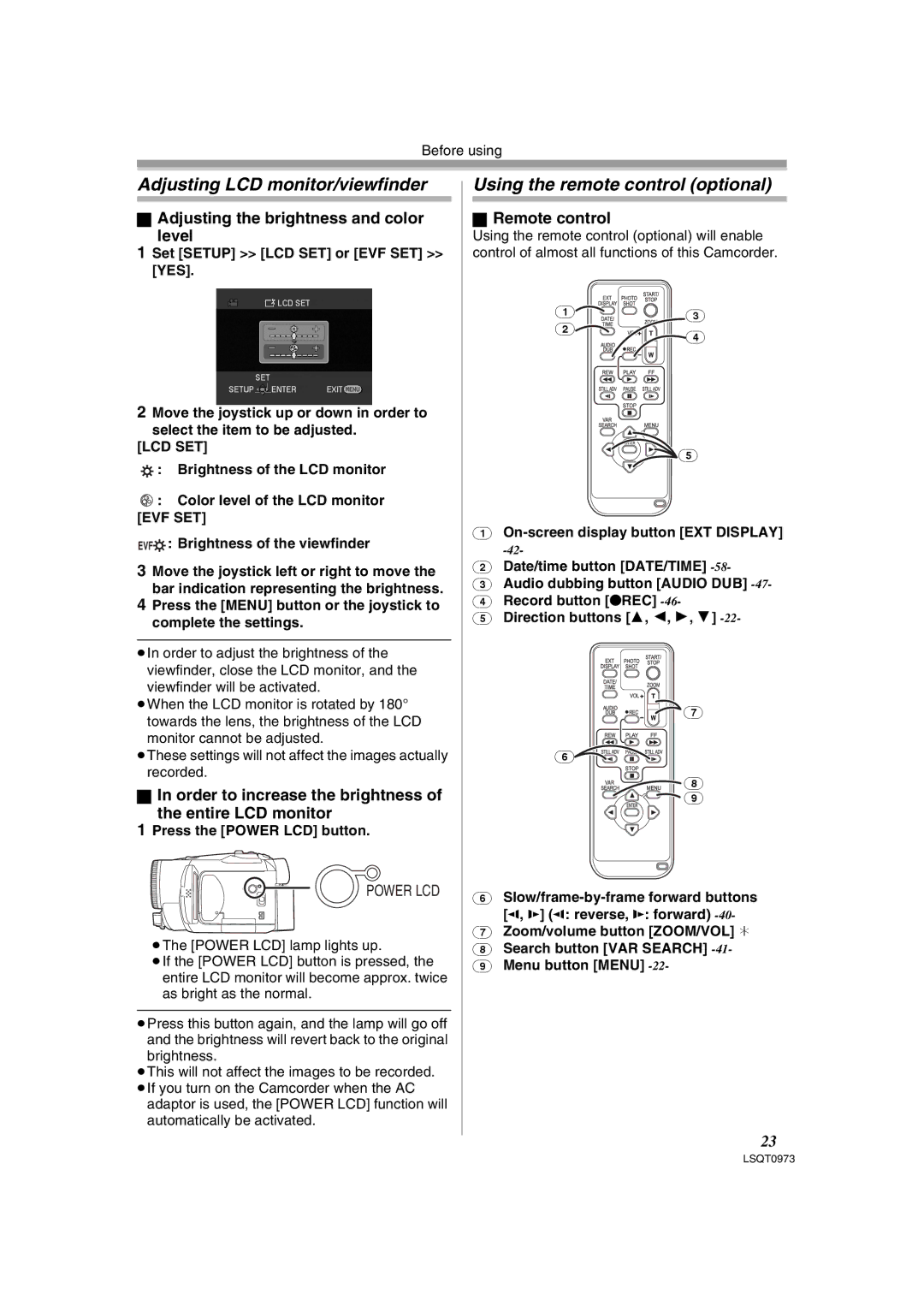Before using
Adjusting LCD monitor/viewfinder
ªAdjusting the brightness and color
level
1Set [SETUP] >> [LCD SET] or [EVF SET] >> [YES].
2Move the joystick up or down in order to select the item to be adjusted.
[LCD SET]
![]() : Brightness of the LCD monitor
: Brightness of the LCD monitor
![]() : Color level of the LCD monitor [EVF SET]
: Color level of the LCD monitor [EVF SET]
EVF : Brightness of the viewfinder
3Move the joystick left or right to move the bar indication representing the brightness.
4Press the [MENU] button or the joystick to complete the settings.
≥In order to adjust the brightness of the viewfinder, close the LCD monitor, and the viewfinder will be activated.
≥When the LCD monitor is rotated by 180° towards the lens, the brightness of the LCD monitor cannot be adjusted.
≥These settings will not affect the images actually recorded.
ªIn order to increase the brightness of
the entire LCD monitor
1Press the [POWER LCD] button.
POWER LCD
≥The [POWER LCD] lamp lights up.
≥If the [POWER LCD] button is pressed, the entire LCD monitor will become approx. twice as bright as the normal.
≥Press this button again, and the lamp will go off and the brightness will revert back to the original brightness.
≥This will not affect the images to be recorded.
≥If you turn on the Camcorder when the AC adaptor is used, the [POWER LCD] function will automatically be activated.
Using the remote control (optional)
ªRemote control
Using the remote control (optional) will enable control of almost all functions of this Camcorder.
(1) | (3) |
|
(2)
(4)
(5)
(1)
(2)Date/time button [DATE/TIME]
(3)Audio dubbing button [AUDIO DUB]
(4)Record button [¥REC]
(5)Direction buttons [3, 2, 1, 4]
![]() (7)
(7)
(6)![]()
![]()
![]()
(8)
(9)
(6)
(7)Zoom/volume button [ZOOM/VOL] ¢
(8)Search button [VAR SEARCH]
(9)Menu button [MENU]
23