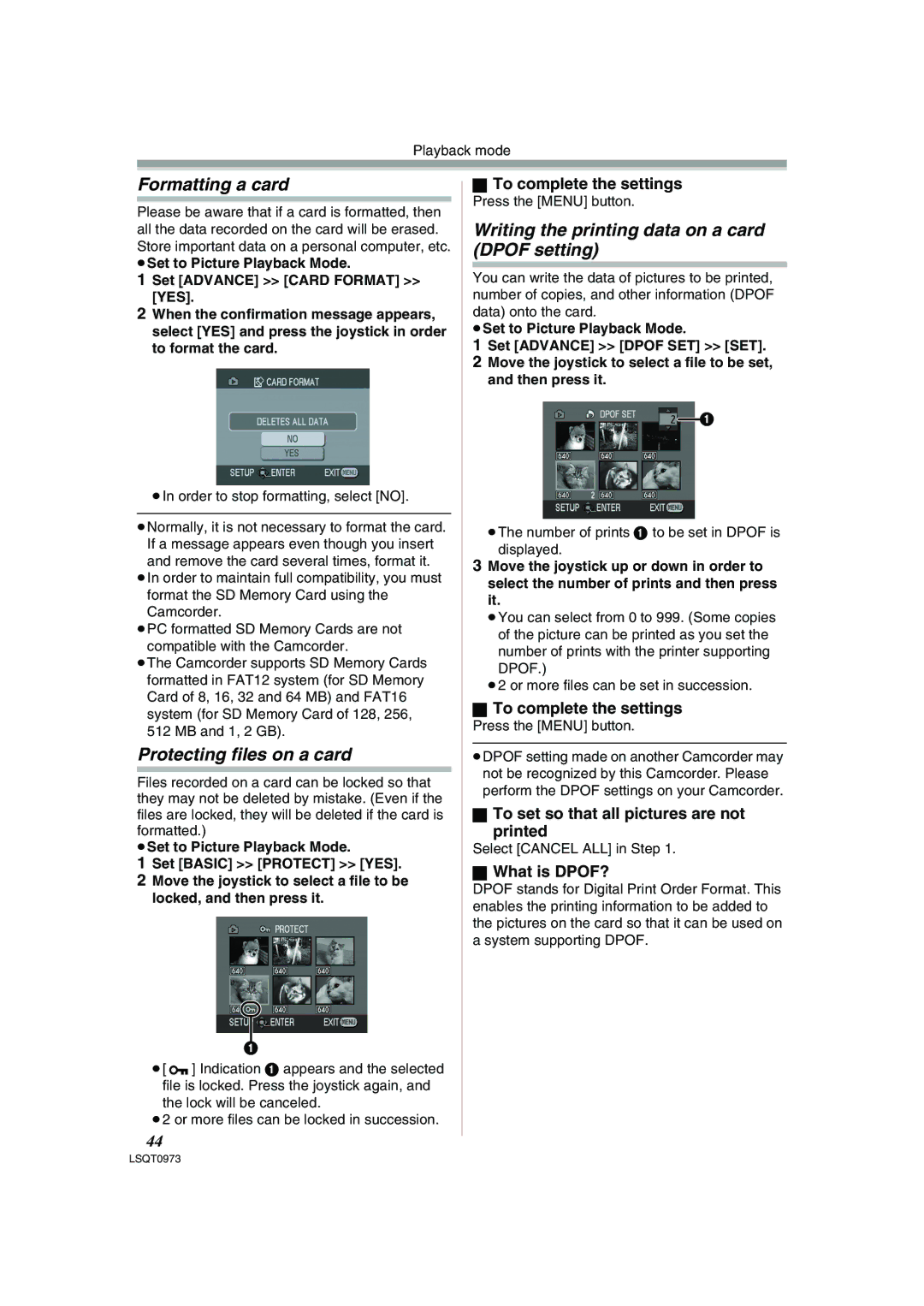Playback mode
Formatting a card
Please be aware that if a card is formatted, then all the data recorded on the card will be erased. Store important data on a personal computer, etc.
≥Set to Picture Playback Mode.
1Set [ADVANCE] >> [CARD FORMAT] >> [YES].
2When the confirmation message appears, select [YES] and press the joystick in order to format the card.
≥In order to stop formatting, select [NO].
≥Normally, it is not necessary to format the card. If a message appears even though you insert and remove the card several times, format it.
≥In order to maintain full compatibility, you must format the SD Memory Card using the Camcorder.
≥PC formatted SD Memory Cards are not compatible with the Camcorder.
≥The Camcorder supports SD Memory Cards formatted in FAT12 system (for SD Memory Card of 8, 16, 32 and 64 MB) and FAT16 system (for SD Memory Card of 128, 256, 512 MB and 1, 2 GB).
Protecting files on a card
Files recorded on a card can be locked so that they may not be deleted by mistake. (Even if the files are locked, they will be deleted if the card is formatted.)
≥Set to Picture Playback Mode.
1Set [BASIC] >> [PROTECT] >> [YES].
2Move the joystick to select a file to be locked, and then press it.
1
≥[![]() ] Indication 1 appears and the selected file is locked. Press the joystick again, and the lock will be canceled.
] Indication 1 appears and the selected file is locked. Press the joystick again, and the lock will be canceled.
≥2 or more files can be locked in succession.
44
ªTo complete the settings
Press the [MENU] button.
Writing the printing data on a card (DPOF setting)
You can write the data of pictures to be printed, number of copies, and other information (DPOF data) onto the card.
≥Set to Picture Playback Mode.
1Set [ADVANCE] >> [DPOF SET] >> [SET].
2Move the joystick to select a file to be set, and then press it.
![]() 1
1
≥The number of prints 1 to be set in DPOF is displayed.
3Move the joystick up or down in order to select the number of prints and then press it.
≥You can select from 0 to 999. (Some copies of the picture can be printed as you set the number of prints with the printer supporting DPOF.)
≥2 or more files can be set in succession.
ªTo complete the settings
Press the [MENU] button.
≥DPOF setting made on another Camcorder may not be recognized by this Camcorder. Please perform the DPOF settings on your Camcorder.
ªTo set so that all pictures are not
printed
Select [CANCEL ALL] in Step 1.
ªWhat is DPOF?
DPOF stands for Digital Print Order Format. This enables the printing information to be added to the pictures on the card so that it can be used on a system supporting DPOF.