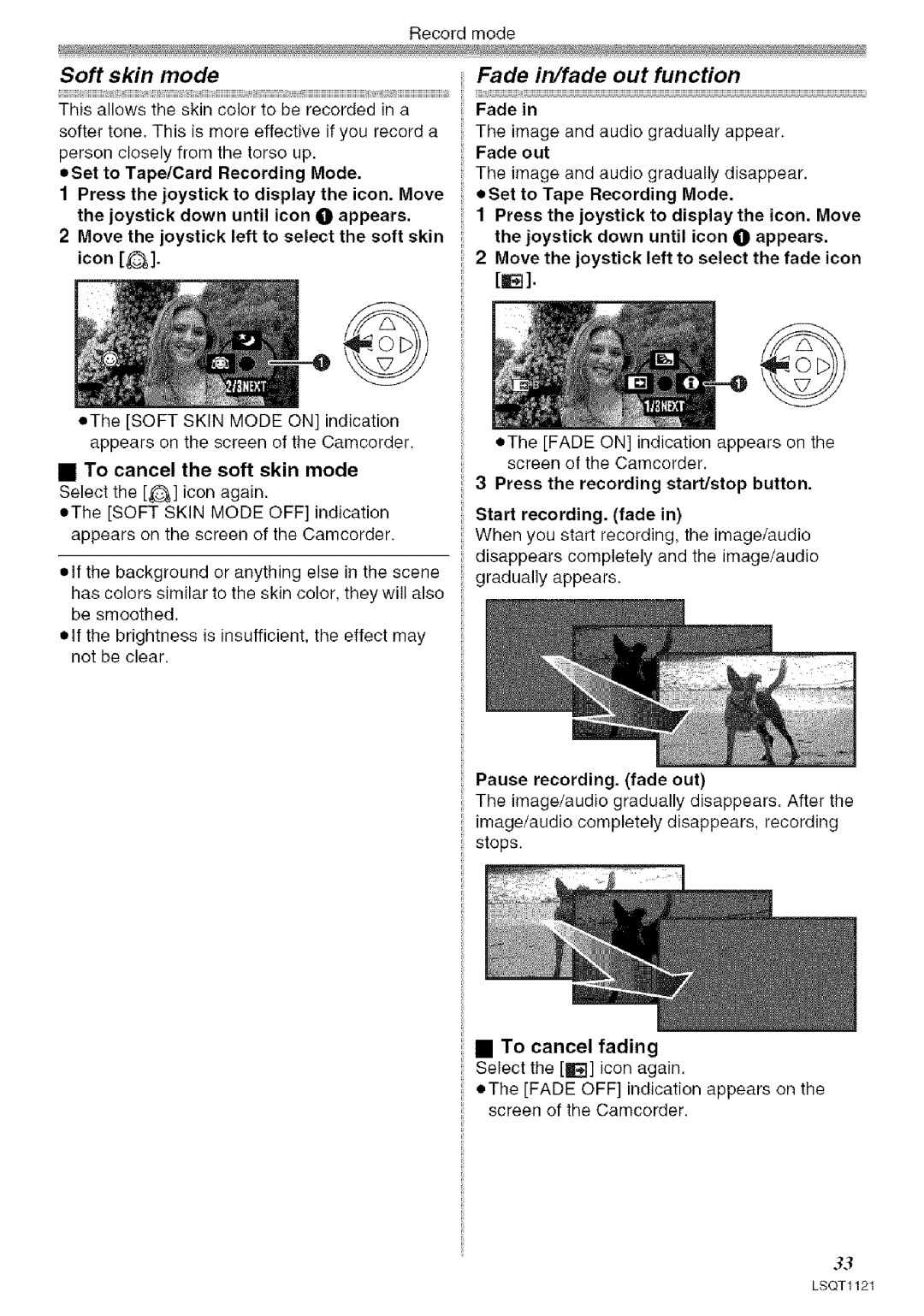Recordmode
Soft skin mode
This allows the skin color to be recorded in a
softer tone. This is more effective if you record a person closely from the torso up.
•Set to Tape/Card Recording Mode.
1 Press the joystick to display the icon. Move the joystick down until icon O appears.
2 Move the joystick left to select the soft skin icon [_].
•The [SOFT SKIN MODE ON] indication appears on the screen of the Camcorder.
•To cancel the soft skin mode
Select the [_] icon again.
•The [SOFT SKIN MODE OFF] indication appears on the screen of the Camcorder.
•If the background or anything else in the scene has colors similar to the skin color, they will also be smoothed.
•If the brightness is insufficient, the effect may not be clear.
Fade in/fade out function
Fade in
The image and audio gradually appear. Fade out
The image and audio gradually disappear.
•Set to Tape Recording Mode.
1 Press the joystick to display the icon. Move the joystick down until icon O appears.
2 Move the joystick left to select the fade icon
[E].
•The [FADE ON] indication appears on the screen of the Camcorder.
3 Press the recording start/stop button.
Start recording. (fade in)
When you start recording, the image/audio disappears completely and the image/audio gradually appears.
Pause recording. (fade out)
The image/audio gradually disappears. After the image/audio completely disappears, recording stops.
•To cancel fading Select the [Fl] icon again.
•The [FADE OFF] indication appears on the screen of the Camcorder.
33
LSQT1121