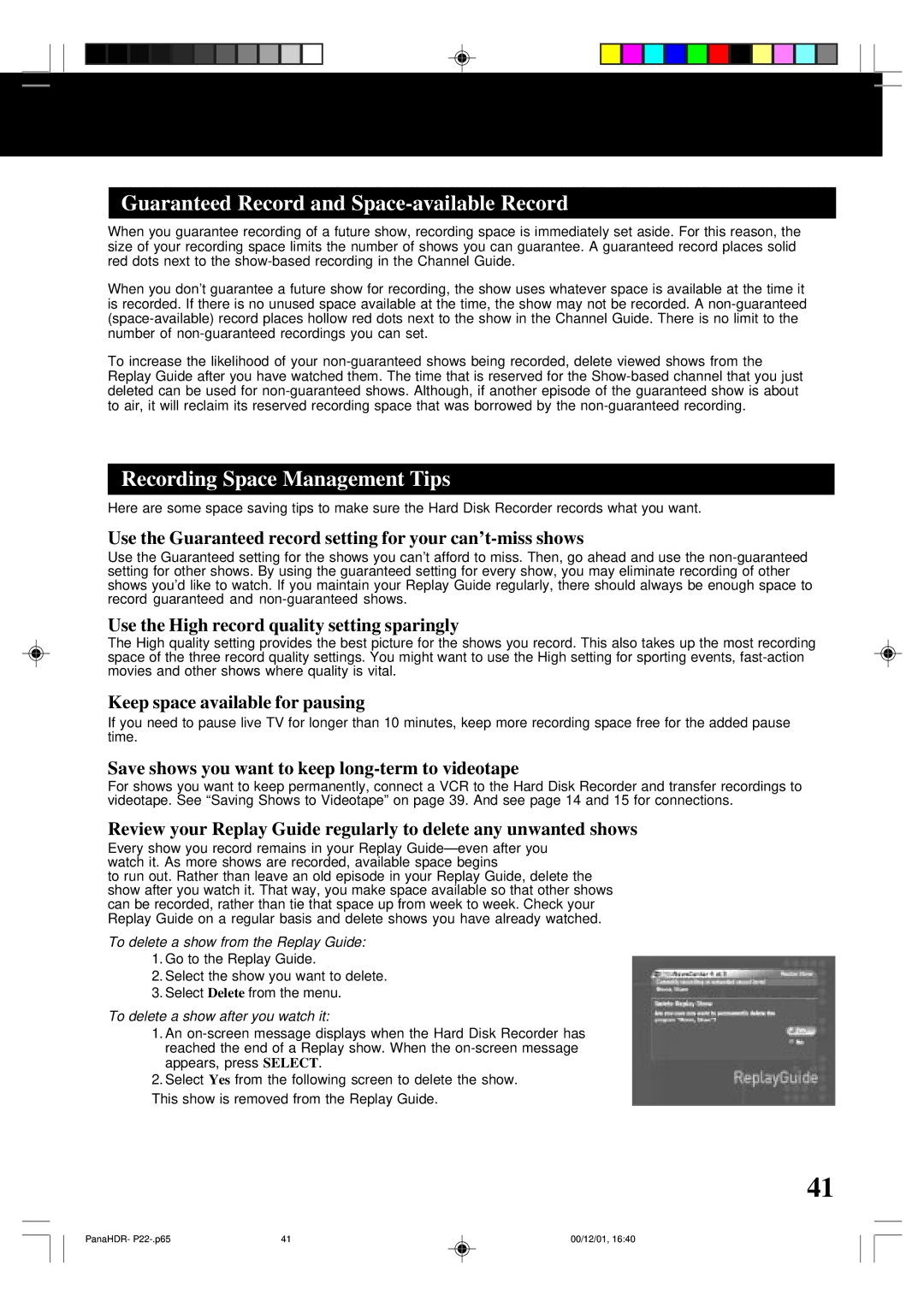Guaranteed Record and Space-available Record
When you guarantee recording of a future show, recording space is immediately set aside. For this reason, the size of your recording space limits the number of shows you can guarantee. A guaranteed record places solid red dots next to the
When you don’t guarantee a future show for recording, the show uses whatever space is available at the time it is recorded. If there is no unused space available at the time, the show may not be recorded. A
To increase the likelihood of your
Recording Space Management Tips
Here are some space saving tips to make sure the Hard Disk Recorder records what you want.
Use the Guaranteed record setting for your can’t-miss shows
Use the Guaranteed setting for the shows you can’t afford to miss. Then, go ahead and use the
Use the High record quality setting sparingly
The High quality setting provides the best picture for the shows you record. This also takes up the most recording space of the three record quality settings. You might want to use the High setting for sporting events,
Keep space available for pausing
If you need to pause live TV for longer than 10 minutes, keep more recording space free for the added pause time.
Save shows you want to keep long-term to videotape
For shows you want to keep permanently, connect a VCR to the Hard Disk Recorder and transfer recordings to videotape. See “Saving Shows to Videotape” on page 39. And see page 14 and 15 for connections.
Review your Replay Guide regularly to delete any unwanted shows
Every show you record remains in your Replay
to run out. Rather than leave an old episode in your Replay Guide, delete the show after you watch it. That way, you make space available so that other shows can be recorded, rather than tie that space up from week to week. Check your Replay Guide on a regular basis and delete shows you have already watched.
To delete a show from the Replay Guide:
1.Go to the Replay Guide.
2.Select the show you want to delete.
3.Select Delete from the menu.
To delete a show after you watch it:
1.An
2.Select Yes from the following screen to delete the show.
This show is removed from the Replay Guide.
41
PanaHDR- | 41 | 00/12/01, 16:40 |