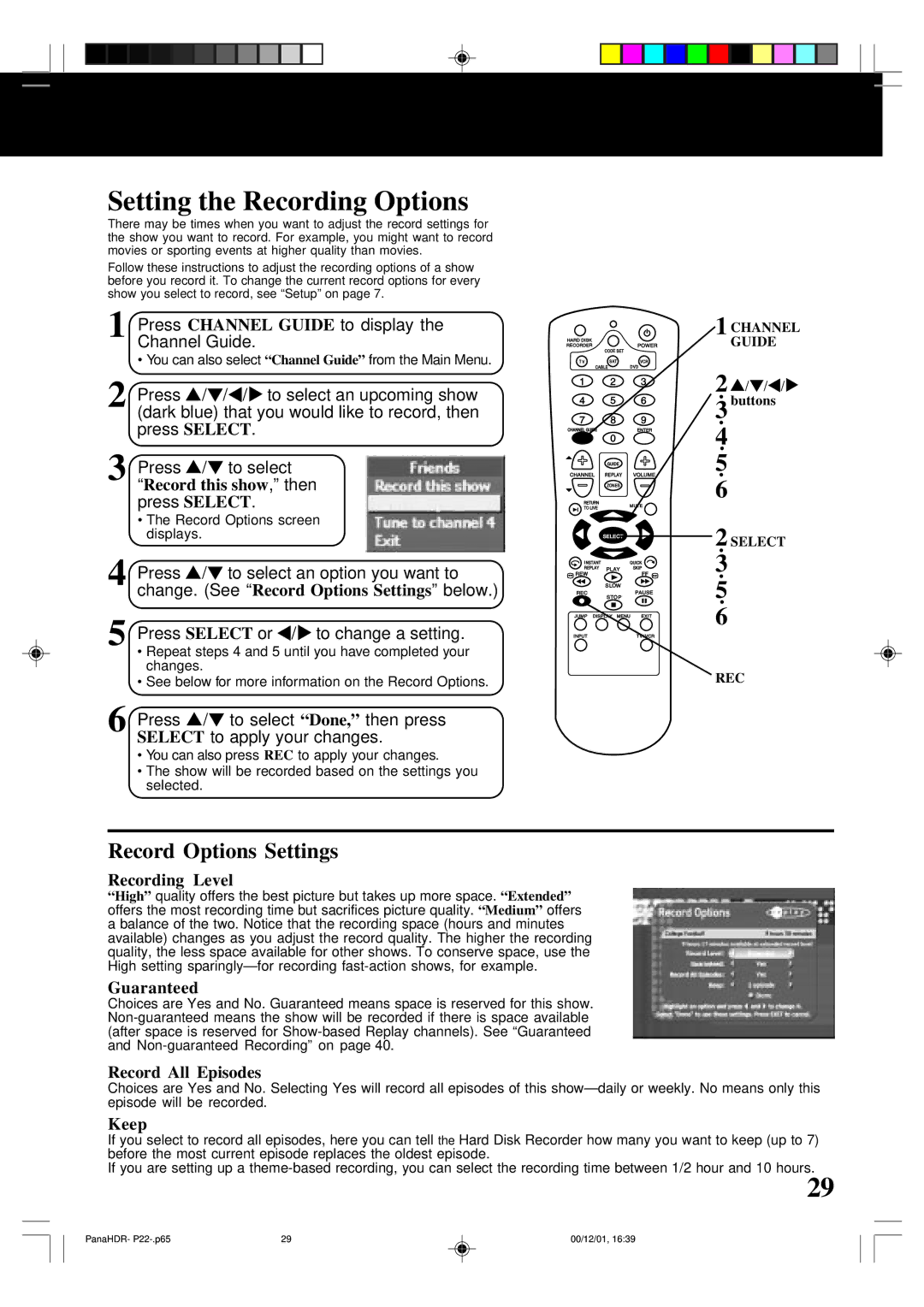Setting the Recording Options
There may be times when you want to adjust the record settings for the show you want to record. For example, you might want to record movies or sporting events at higher quality than movies.
Follow these instructions to adjust the recording options of a show before you record it. To change the current record options for every show you select to record, see “Setup” on page 7.
1 | Press CHANNEL GUIDE to display the | ||
| Channel Guide. | ||
| • You can also select “Channel Guide” from the Main Menu. | ||
2 | Press | / | / / to select an upcoming show |
| (dark blue) that you would like to record, then | ||
| press SELECT. | ||
3 | Press | / | to select |
| “Record this show,” then | ||
press SELECT.
•The Record Options screen displays.
4 | Press / to select an option you want to |
| change. (See “Record Options Settings” below.) |
5 | Press SELECT or / to change a setting. |
•Repeat steps 4 and 5 until you have completed your changes.
•See below for more information on the Record Options.
6 Press ![]() /
/ ![]() to select “Done,” then press SELECT to apply your changes.
to select “Done,” then press SELECT to apply your changes.
•You can also press REC to apply your changes.
•The show will be recorded based on the settings you selected.
1 CHANNEL
GUIDE
2![]() /
/ ![]() /
/![]() /
/![]()
3 buttons
4
5
6
2 SELECT
3
5
6
REC
Record Options Settings
Recording Level
“High” quality offers the best picture but takes up more space. “Extended” offers the most recording time but sacrifices picture quality. “Medium” offers a balance of the two. Notice that the recording space (hours and minutes available) changes as you adjust the record quality. The higher the recording quality, the less space available for other shows. To conserve space, use the High setting
Guaranteed
Choices are Yes and No. Guaranteed means space is reserved for this show.
Record All Episodes
Choices are Yes and No. Selecting Yes will record all episodes of this
Keep
If you select to record all episodes, here you can tell the Hard Disk Recorder how many you want to keep (up to 7) before the most current episode replaces the oldest episode.
If you are setting up a
29
PanaHDR- | 29 | 00/12/01, 16:39 |