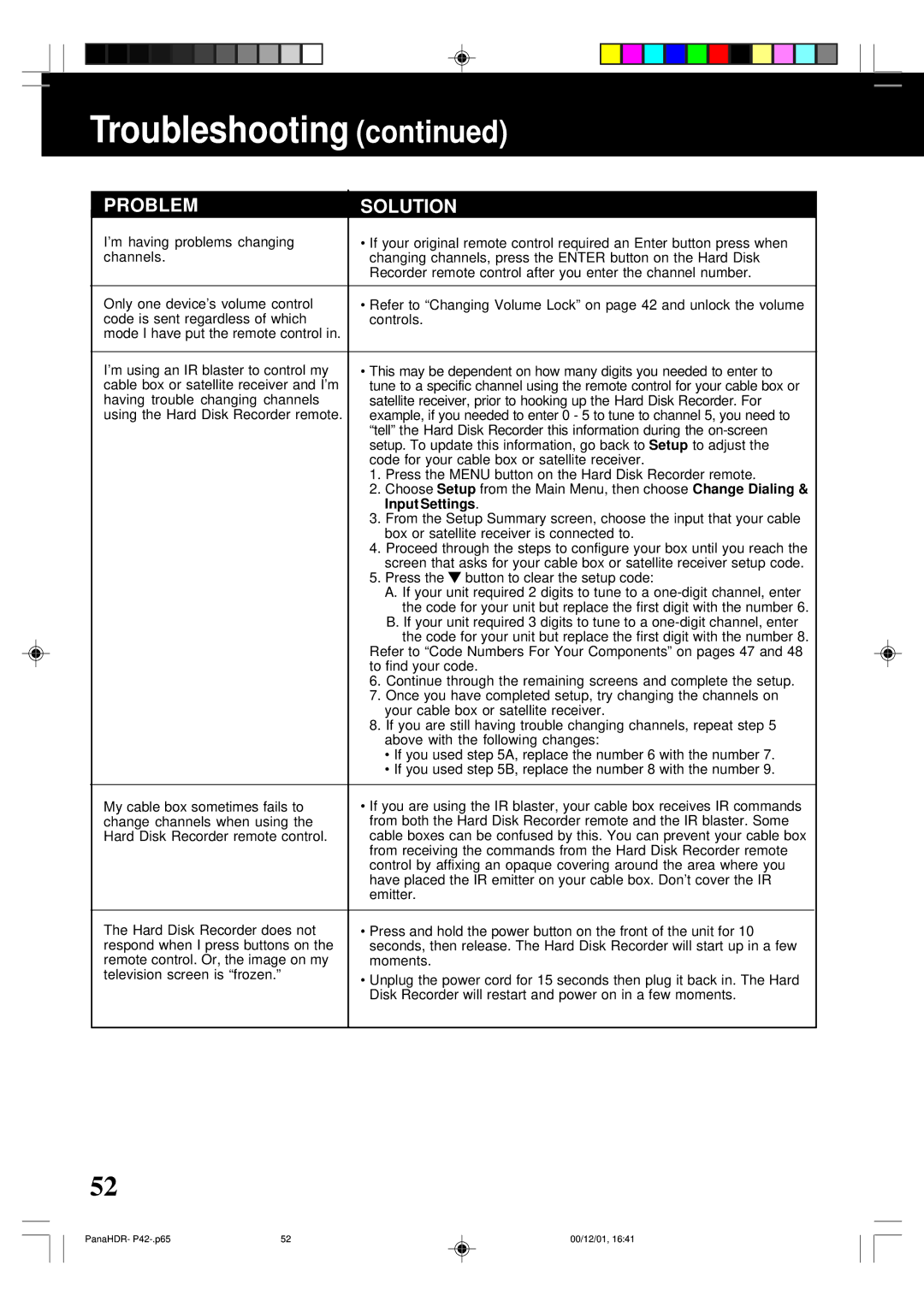Troubleshooting (continued)
PROBLEM | SOLUTION |
I’m having problems changing | • If your original remote control required an Enter button press when |
channels. | changing channels, press the ENTER button on the Hard Disk |
| Recorder remote control after you enter the channel number. |
|
|
Only one device’s volume control | • Refer to “Changing Volume Lock” on page 42 and unlock the volume |
code is sent regardless of which | controls. |
mode I have put the remote control in. |
|
|
|
I’m using an IR blaster to control my | • This may be dependent on how many digits you needed to enter to |
cable box or satellite receiver and I’m | tune to a specific channel using the remote control for your cable box or |
having trouble changing channels | satellite receiver, prior to hooking up the Hard Disk Recorder. For |
using the Hard Disk Recorder remote. | example, if you needed to enter 0 - 5 to tune to channel 5, you need to |
| “tell” the Hard Disk Recorder this information during the |
| setup. To update this information, go back to Setup to adjust the |
| code for your cable box or satellite receiver. |
| 1. Press the MENU button on the Hard Disk Recorder remote. |
| 2. Choose Setup from the Main Menu, then choose Change Dialing & |
| Input Settings. |
| 3. From the Setup Summary screen, choose the input that your cable |
| box or satellite receiver is connected to. |
| 4. Proceed through the steps to configure your box until you reach the |
| screen that asks for your cable box or satellite receiver setup code. |
| 5. Press the button to clear the setup code: |
| A. If your unit required 2 digits to tune to a |
| the code for your unit but replace the first digit with the number 6. |
| B. If your unit required 3 digits to tune to a |
| the code for your unit but replace the first digit with the number 8. |
| Refer to “Code Numbers For Your Components” on pages 47 and 48 |
| to find your code. |
| 6. Continue through the remaining screens and complete the setup. |
| 7. Once you have completed setup, try changing the channels on |
| your cable box or satellite receiver. |
| 8. If you are still having trouble changing channels, repeat step 5 |
| above with the following changes: |
| • If you used step 5A, replace the number 6 with the number 7. |
| • If you used step 5B, replace the number 8 with the number 9. |
|
|
My cable box sometimes fails to | • If you are using the IR blaster, your cable box receives IR commands |
change channels when using the | from both the Hard Disk Recorder remote and the IR blaster. Some |
Hard Disk Recorder remote control. | cable boxes can be confused by this. You can prevent your cable box |
| from receiving the commands from the Hard Disk Recorder remote |
| control by affixing an opaque covering around the area where you |
| have placed the IR emitter on your cable box. Don’t cover the IR |
| emitter. |
|
|
The Hard Disk Recorder does not | • Press and hold the power button on the front of the unit for 10 |
respond when I press buttons on the | seconds, then release. The Hard Disk Recorder will start up in a few |
remote control. Or, the image on my | moments. |
television screen is “frozen.” | • Unplug the power cord for 15 seconds then plug it back in. The Hard |
| |
| Disk Recorder will restart and power on in a few moments. |
|
|
52
PanaHDR- | 52 | 00/12/01, 16:41 |