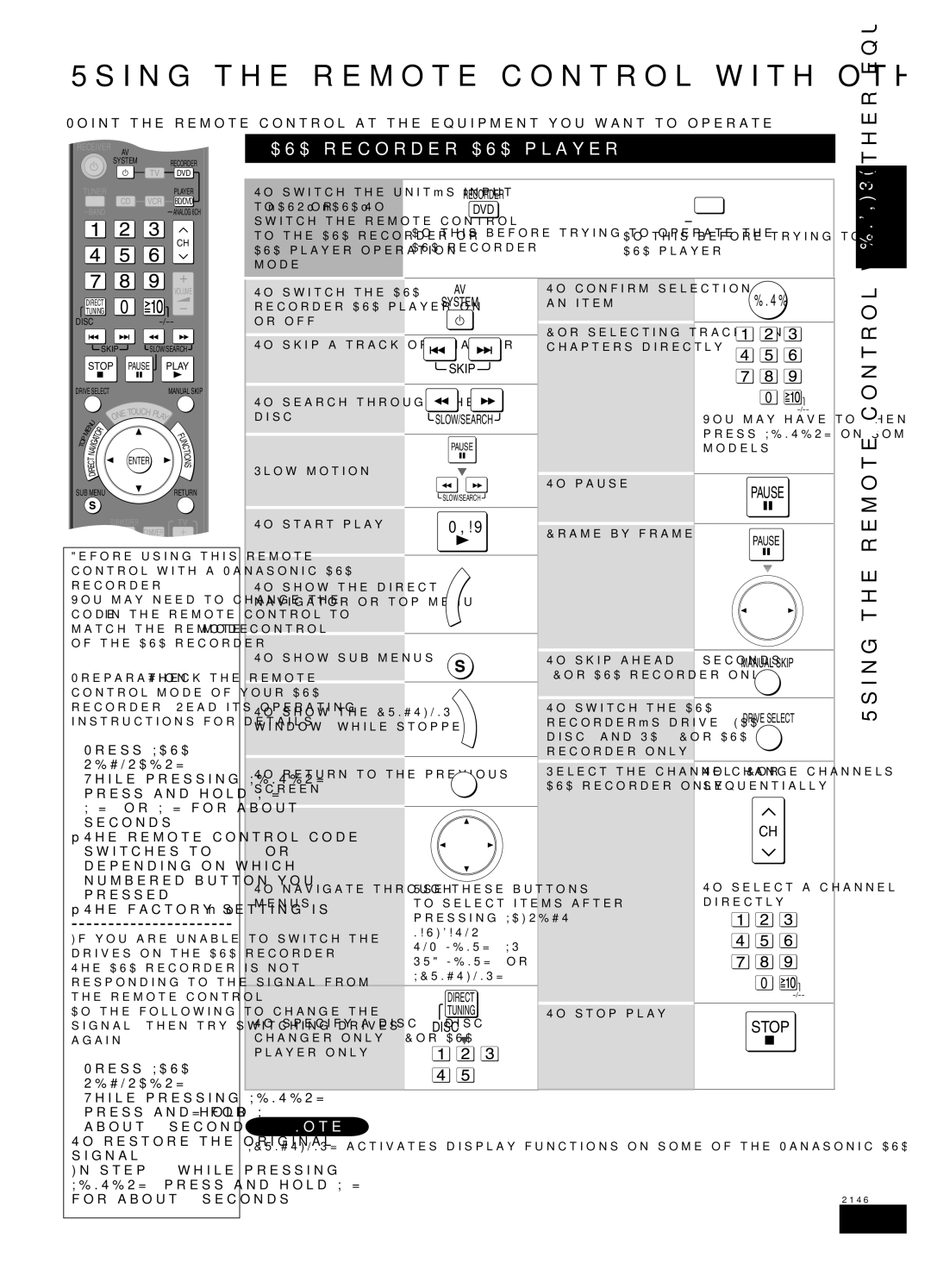Using the remote control with other equipment
Point the remote control at the equipment you want to operate.
RECEIVER AV
SYSTEM |
| RECORDER |
| TV | |
| DVD | |
TUNER |
| PLAYER |
CD | VCR | BD/DVD |
BAND |
| ANALOG 6CH |
CH
DVD recorder/DVD player
To switch the unit’s input | RECORDER |
|
| PLAYER |
to “DVR” or “DVD”/To | DVD |
|
| BD/DVD |
switch the remote control | Do this before trying to operate the |
|
| ANALOG 6CH |
|
| |||
to the DVD recorder or | Do this before trying to operate the | |||
DVD player operation | DVD recorder. | DVD player. | ||
mode |
|
|
|
|
ENGLISH
| VOLUME |
DIRECT | 0 |
TUNING | |
DISC | |
SKIP | SLOW/SEARCH |
STOP | PAUSE PLAY |
DRIVE SELECT | MANUAL SKIP |
To switch the DVD | AV | |
SYSTEM | ||
recorder/DVD player on | ||
| ||
or off |
|
To skip a track or chapter
SKIP
To confirm selection of an item
For selecting tracks and chapters directly
ENTER
equipment
|
|
|
|
|
|
| NETOUCH PL |
| |
|
|
| N | U |
|
| O | AY |
|
| M | E |
| R |
|
|
| ||
|
| O |
|
|
| ||||
|
|
|
|
| F | ||||
|
|
|
|
|
|
| U | ||
P |
|
|
| T |
|
|
|
| |
|
|
| A |
|
|
| N | ||
O |
|
|
| G |
|
|
|
| C |
T |
|
| I |
|
|
|
| T | |
|
|
| V |
|
|
|
| ||
|
|
| A |
|
|
|
| I | |
|
| N |
|
| ENTER | O | |||
|
| T |
|
| |||||
|
|
|
| N | |||||
| C |
|
| ||||||
| E |
|
| S | |||||
|
| R |
|
|
|
|
| ||
|
| I |
|
|
|
|
| ||
|
| D |
|
|
|
| |||
SUB MENU |
|
| RETURN | ||||||
|
|
| OFF | SUBWOOFER | DIMMER | TV | |||
|
|
|
|
| |||||
|
|
|
|
|
|
| LEVEL | EFFECT | VOL |
Before using this remote control with a Panasonic DVD recorder
You may need to change the code in the remote control to match the remote control mode of the DVD recorder.
Preparation: Check the remote control mode of your DVD recorder. Read its operating instructions for details.
1.Press [DVD RECORDER].
2.While pressing [ENTER], press and hold [1],
[2], or [3] for about 2 seconds.
•The remote control code switches to 1, 2, or 3, depending on which numbered button you pressed.
•The factory setting is “1”.
If you are unable to switch the drives on the DVD recorder The DVD recorder is not responding to the signal from the remote control.
Do the following to change the signal, then try switching drives again.
1.Press [DVD RECORDER].
2.While pressing [ENTER], press and hold [8] for about 2 seconds.
To search through the disc
To start play
To show the direct navigator or top menu
To show sub menus
To show the FUNCTIONS window (while stopped)
To return to the previous screen
To navigate through menus
To specify a disc
Note
SLOW/SEARCH
PAUSE
SLOW/SEARCH
PLAY
| M E | N | U | O R |
|
| |||
|
|
| ||
P |
|
| T | |
|
| A |
| |
O |
|
| IG |
|
T |
|
| V |
|
|
| A |
| |
|
| N |
| |
| T |
| ||
| C |
| ||
| E |
| ||
| R |
| ||
|
| I |
| |
|
| D |
| |
SUB MENU | ||||
|
|
|
| F |
|
|
|
| U |
|
|
|
| N |
|
|
|
| C |
|
|
|
| T |
|
|
|
| I |
|
|
|
| O |
|
|
|
| N |
|
|
|
| S |
RETURN
Use these buttons to select items after pressing [DIRECT NAVIGATOR, TOP MENU], [S, SUB MENU], or [FUNCTIONS].
DIRECT
TUNING
DISC
To pause
Frame-by-frame
To skip ahead 30 seconds (For DVD recorder only)
To switch the DVD recorder’s drive (HDD, disc, and SD) (For DVD recorder only)
Select the channel (For DVD recorder only)
To stop play
0
You may have to then press [ENTER] on some models.
PAUSE
PAUSE
MANUAL SKIP
DRIVE SELECT
To change channels sequentially
CH
To select a channel directly
0
STOP
Using the remote control with other
To restore the original signal:
In step 2, while pressing [ENTER], press and hold [9] for about 2 seconds.
[FUNCTIONS] activates display functions on some of the Panasonic DVD players.
RQTV0247
35