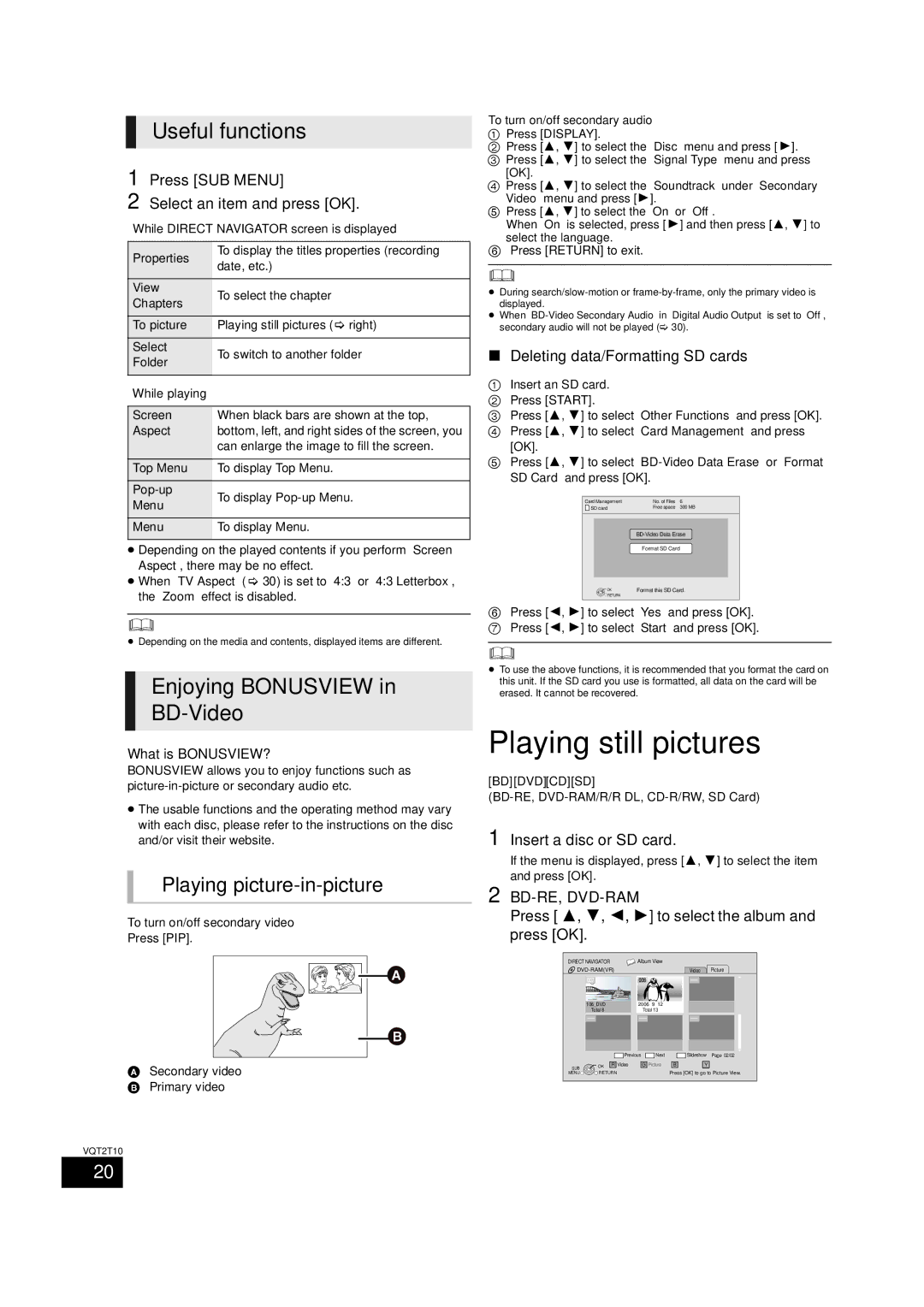VQT2T10, SC-BT228 specifications
The Panasonic SC-BT228, also known as VQT2T10, is a home theater system that combines superior audio performance with sleek design, making it an ideal choice for audiophiles and casual listeners alike. This compact system is engineered to deliver a true cinematic experience at home, featuring a range of cutting-edge technologies that enhance sound quality and user experience.One of the standout features of the SC-BT228 is its built-in Blu-ray Disc player, which supports high-definition video playback and offers compatibility with a wide array of disc formats. This allows users to enjoy their favorite movies in stunning clarity. Additionally, the system supports various audio formats, including Dolby TrueHD and DTS-HD Master Audio, ensuring that sound reproduction is rich and immersive.
Another key characteristic of the SC-BT228 is its unique speaker configuration. It includes four compact satellite speakers and a powerful subwoofer, delivering a 5.1 channel surround sound experience. The speakers are designed to produce clear dialogue and dynamic effects, while the subwoofer adds depth to movies and music, creating a balanced audio output that fills the room.
The SC-BT228 is equipped with Panasonic's innovative technologies, such as Viera Link, which allows for seamless connectivity with other Panasonic devices. Users can easily control multiple devices with a single remote, simplifying the home theater experience. The system also features a USB port, enabling users to play music and video files directly from USB flash drives, providing more flexibility in entertainment options.
Moreover, the VQT2T10 comes with an easy-to-navigate interface, making setup and operation straightforward, even for those who may not be tech-savvy. The device offers several sound modes tailored for various types of content, including movies, music, and games, allowing users to optimize their listening experience based on their preferences.
In terms of design, the SC-BT228 boasts a modern and elegant appearance, making it a stylish addition to any home decor. The compact size of the speakers ensures they can be placed in various environments without overwhelming the space.
In summary, the Panasonic SC-BT228, VQT2T10, is a powerful home theater system that offers a diverse range of features and technologies aimed at enhancing the user experience. With its Blu-ray playback, 5.1 channel surround sound, seamless connectivity options, and user-friendly design, this system stands out as a top choice for anyone looking to elevate their home entertainment setup.