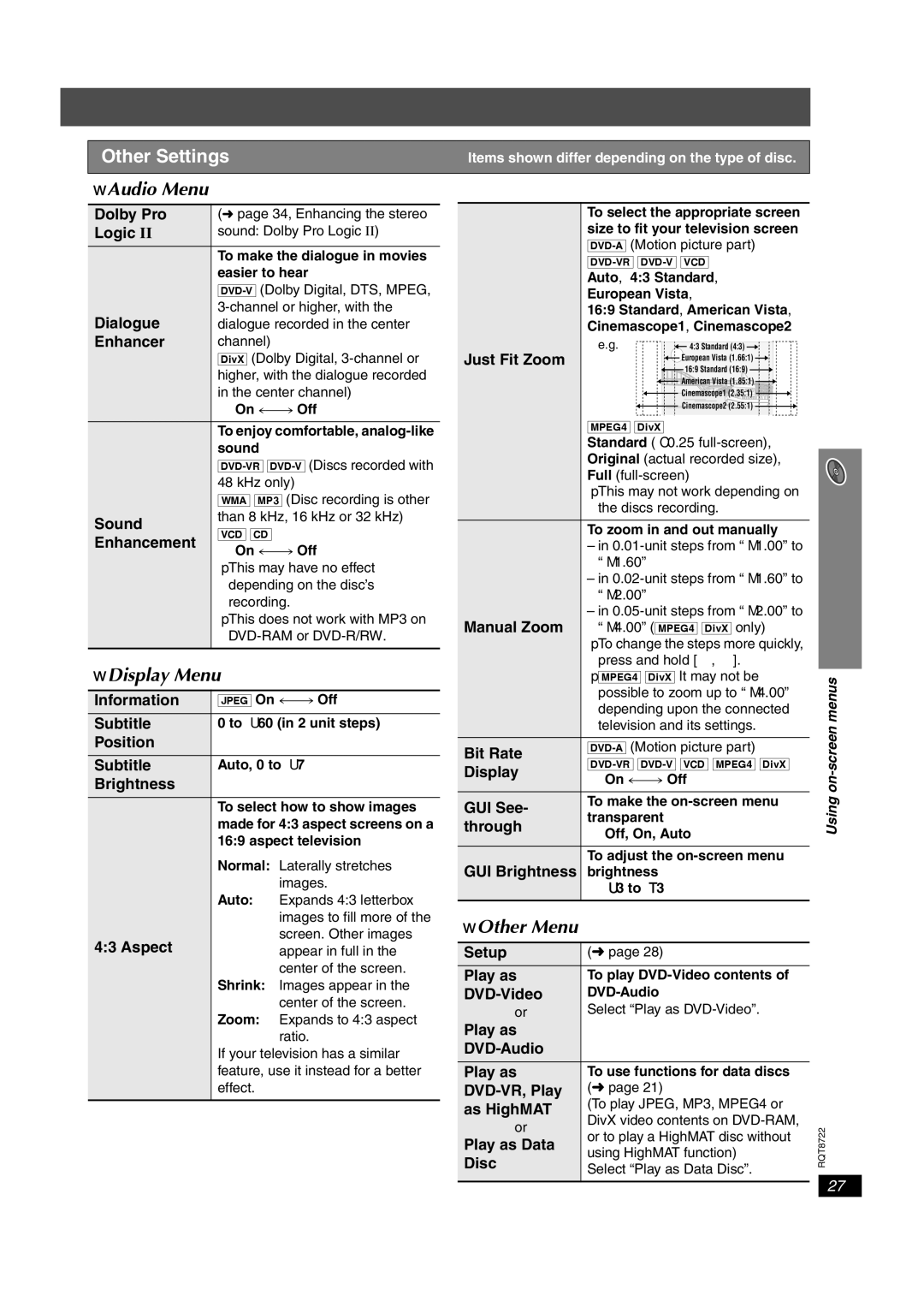SC-HT990, SC-HT540 specifications
The Panasonic SC-HT540 and SC-HT990 are home theater systems that offer a blend of advanced technology and user-friendly experiences, delivering high-quality sound for an immersive audio-visual environment. Both systems boast distinct features that make them suitable for different user needs while showcasing Panasonic's commitment to innovation in home entertainment.The SC-HT540 is equipped with a powerful 5.1 channel surround sound system, utilizing a 1000-watt total system power output. This system includes a compact yet robust subwoofer that enhances the low frequencies, providing a balanced and dynamic audio experience. The speakers are designed to deliver clear dialogues and rich sounds, which makes it ideal for watching movies and listening to music. It supports Dolby Digital and DTS for an immersive surround sound experience.
One of the standout features of the SC-HT540 is its compatibility with multiple audio formats, including MP3, WMA, and even DivX, allowing users to enjoy various media without hassle. It offers an HDMI output, ensuring high-definition video and audio transmission between devices. Additionally, users can easily connect their digital devices through the USB port, facilitating direct playback from USB drives.
On the other hand, the SC-HT990 takes home theater to the next level with its 5.1 channel surround system but with enhanced features. This system presents a stunning 1200 watts total power output, ensuring a more powerful sound delivery. Like the SC-HT540, it uses advanced technologies such as Dolby TrueHD and DTS-HD Master Audio for high-resolution audio fidelity.
The SC-HT990 is designed with aesthetics in mind, featuring an elegant build that complements modern home decor. This model also includes a sleek BD player that supports 3D Blu-ray playback, making it perfect for users who want to enjoy the latest cinematic experiences in their homes. Furthermore, it is equipped with Panasonic's VIERA Link technology, allowing seamless connectivity with compatible Panasonic devices, ultimately enhancing user convenience.
Both systems showcase Panasonic's dedication to quality sound performance, ease of use, and integration with various entertainment technologies. Whether choosing the SC-HT540 for its versatility or the SC-HT990 for its enhanced specifications and features, users are guaranteed to enjoy an enriched home theater experience that meets their entertainment needs.