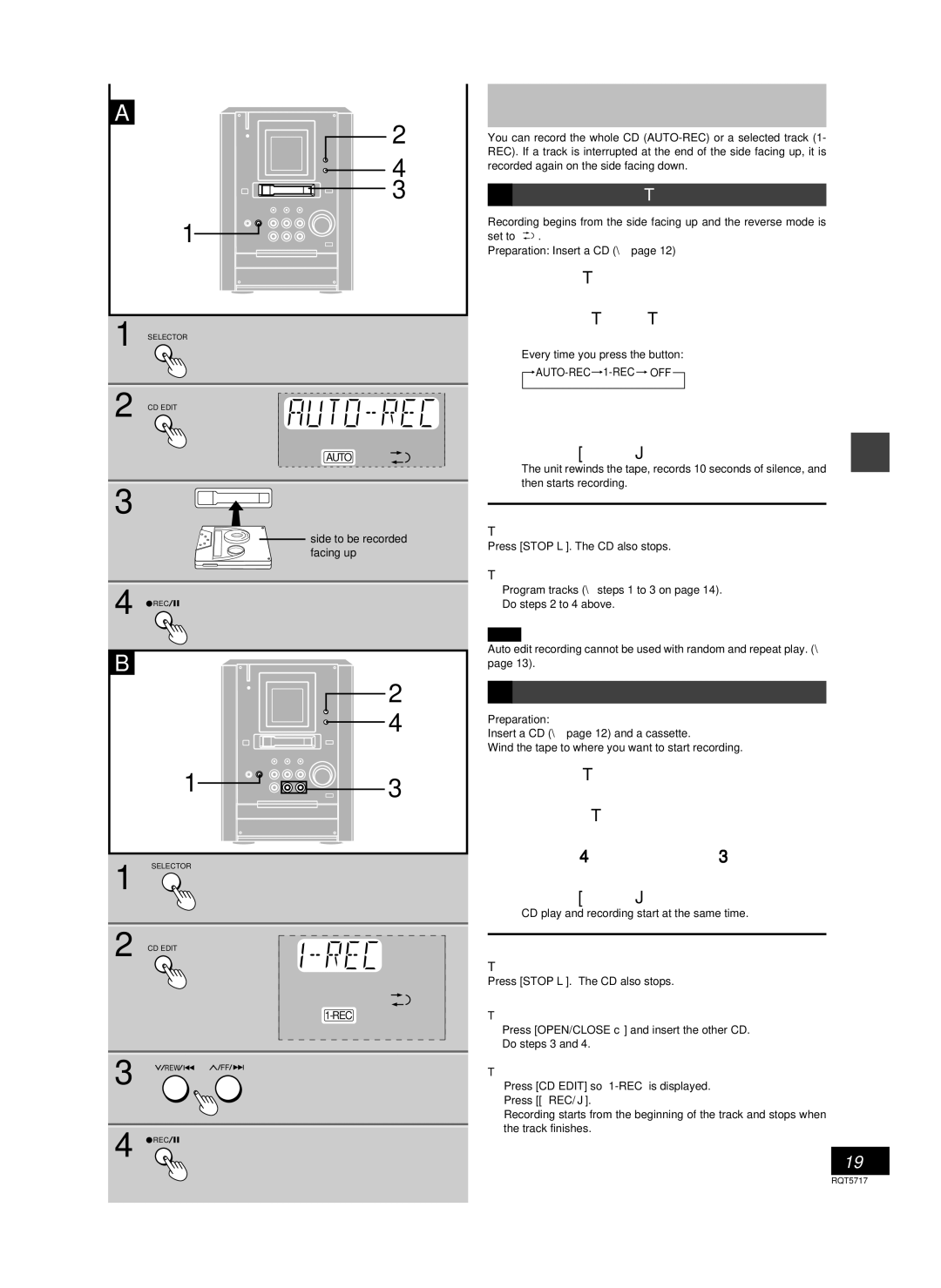SC-PM25 specifications
The Panasonic SC-PM25 is a compact micro system that harmoniously combines style, sound quality, and versatility. This audio system is designed for audiophiles who prioritize space-saving designs without compromising on performance.One of the standout features of the SC-PM25 is its powerful sound output, achieved through advanced speaker technology. This micro system includes 20 watts of total power, delivering a rich audio experience in small to medium-sized rooms. The inclusion of the Dynamic Bass Boost technology ensures deep, resonant lows that enhance any musical genre, providing an immersive listening experience that music lovers appreciate.
Connectivity is a key strength of the SC-PM25. It features a built-in CD player that supports various formats, including CD-R/RW, which allows users to enjoy their favorite albums and custom mixes. Additionally, the system is equipped with an FM/AM tuner, enabling users to access their favorite radio stations with ease. The system also incorporates an auxiliary input, allowing users to connect external devices such as smartphones, tablets, or laptops for seamless audio playback.
A notable characteristic of this system is its user-friendly design. The remote control feature allows for effortless navigation through various functions from a distance, while the clear LCD display provides all necessary information at a glance, aiding in simplified usage.
Portability is another significant advantage of the SC-PM25. Its compact design allows it to fit comfortably on a shelf or desk, proving that high-quality sound does not need to come from bulky equipment. This makes it an ideal option for smaller living spaces, dorm rooms, or for those who wish to take their music on the go.
Overall, the Panasonic SC-PM25 exemplifies a well-rounded micro audio system that delivers on performance, versatility, and ease of use. With its dynamic audio capabilities and a variety of connectivity options, this system stands out in a crowded market, making it a compelling choice for anyone looking to enrich their audio experience without taking up significant space. Whether for casual listening, entertaining guests, or simply enjoying your favorite tunes, the SC-PM25 provides an impressive solution that marries functionality and style seamlessly.