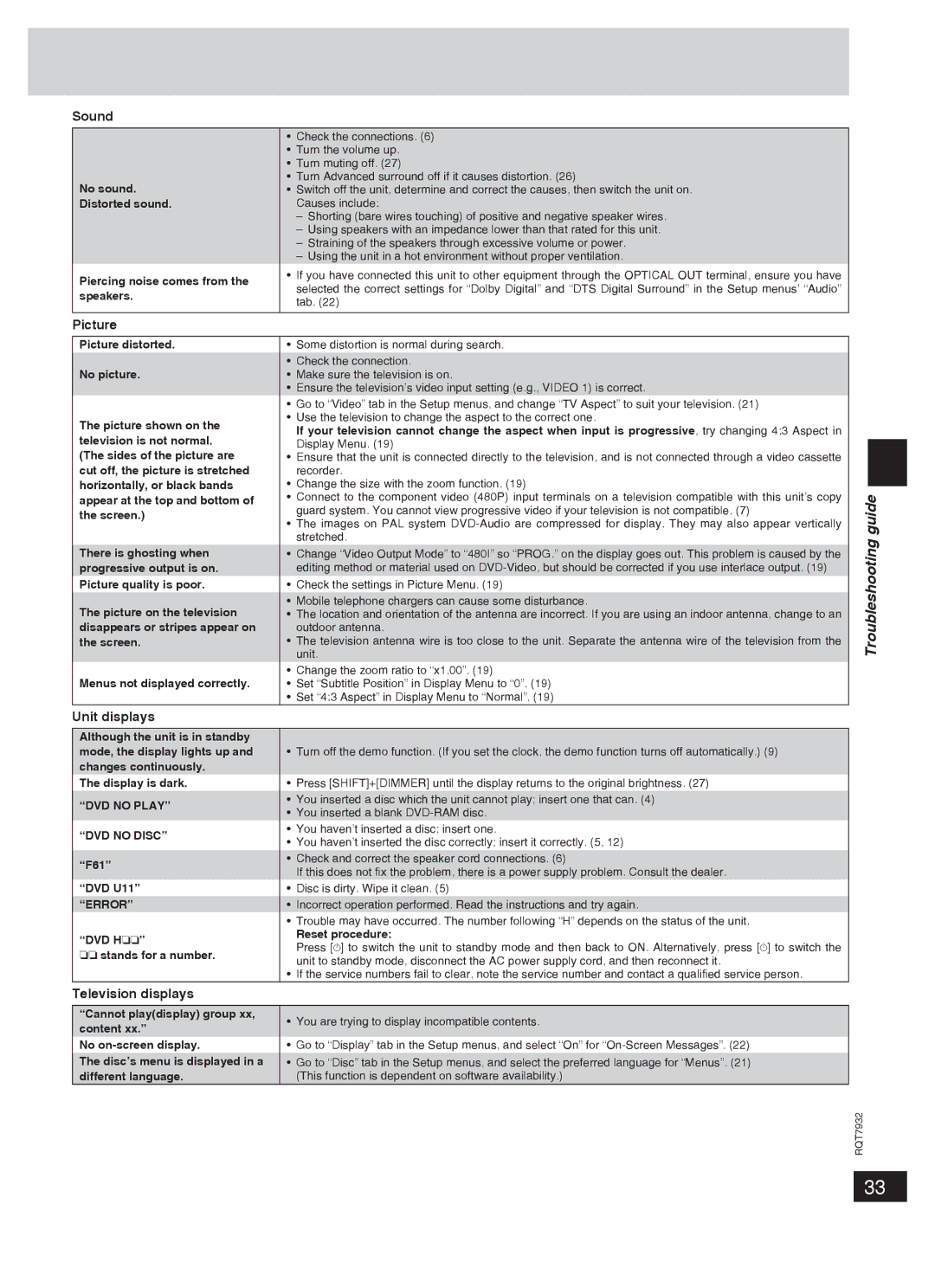Sound
No sound.
Distorted sound.
Piercing noise comes from the speakers.
•Check the connections. (6)
•Turn the volume up.
•Turn muting off. (27)
•Turn Advanced surround off if it causes distortion. (26)
•Switch off the unit, determine and correct the causes, then switch the unit on. Causes include:
–Shorting (bare wires touching) of positive and negative speaker wires.
–Using speakers with an impedance lower than that rated for this unit.
–Straining of the speakers through excessive volume or power.
–Using the unit in a hot environment without proper ventilation.
•If you have connected this unit to other equipment through the OPTICAL OUT terminal, ensure you have selected the correct settings for “Dolby Digital” and “DTS Digital Surround” in the Setup menus’ “Audio” tab. (22)
Picture
Picture distorted.
No picture.
The picture shown on the television is not normal. (The sides of the picture are cut off, the picture is stretched horizontally, or black bands appear at the top and bottom of the screen.)
There is ghosting when progressive output is on. Picture quality is poor.
The picture on the television disappears or stripes appear on the screen.
Menus not displayed correctly.
•Some distortion is normal during search.
•Check the connection.
•Make sure the television is on.
•Ensure the television’s video input setting (e.g., VIDEO 1) is correct.
•Go to “Video” tab in the Setup menus, and change “TV Aspect” to suit your television. (21)
•Use the television to change the aspect to the correct one.
If your television cannot change the aspect when input is progressive, try changing 4:3 Aspect in Display Menu. (19)
•Ensure that the unit is connected directly to the television, and is not connected through a video cassette recorder.
•Change the size with the zoom function. (19)
•Connect to the component video (480P) input terminals on a television compatible with this unit’s copy guard system. You cannot view progressive video if your television is not compatible. (7)
•The images on PAL system
•Change “Video Output Mode” to “480I” so “PROG.” on the display goes out. This problem is caused by the editing method or material used on
•Check the settings in Picture Menu. (19)
•Mobile telephone chargers can cause some disturbance.
•The location and orientation of the antenna are incorrect. If you are using an indoor antenna, change to an outdoor antenna.
•The television antenna wire is too close to the unit. Separate the antenna wire of the television from the unit.
•Change the zoom ratio to “x1.00”. (19)
•Set “Subtitle Position” in Display Menu to “0”. (19)
•Set “4:3 Aspect” in Display Menu to “Normal”. (19)
Troubleshooting guide
Unit displays
Although the unit is in standby mode, the display lights up and changes continuously.
The display is dark.
“DVD NO PLAY”
“DVD NO DISC”
“F61”
“DVD U11” “ERROR”
“DVD H❏❏”
❏❏stands for a number.
•Turn off the demo function. (If you set the clock, the demo function turns off automatically.) (9)
•Press [SHIFT]+[DIMMER] until the display returns to the original brightness. (27)
•You inserted a disc which the unit cannot play; insert one that can. (4)
•You inserted a blank
•You haven’t inserted a disc; insert one.
•You haven’t inserted the disc correctly; insert it correctly. (5, 12)
•Check and correct the speaker cord connections. (6)
If this does not fix the problem, there is a power supply problem. Consult the dealer.
•Disc is dirty. Wipe it clean. (5)
•Incorrect operation performed. Read the instructions and try again.
•Trouble may have occurred. The number following “H” depends on the status of the unit.
Reset procedure:
Press [^] to switch the unit to standby mode and then back to ON. Alternatively, press [^] to switch the unit to standby mode, disconnect the AC power supply cord, and then reconnect it.
•If the service numbers fail to clear, note the service number and contact a qualified service person.
Television displays
“Cannot play(display) group xx, content xx.”
No
The disc’s menu is displayed in a different language.
•You are trying to display incompatible contents.
•Go to “Display” tab in the Setup menus, and select “On” for
•Go to “Disc” tab in the Setup menus, and select the preferred language for “Menus”. (21) (This function is dependent on software availability.)
RQT7932
33