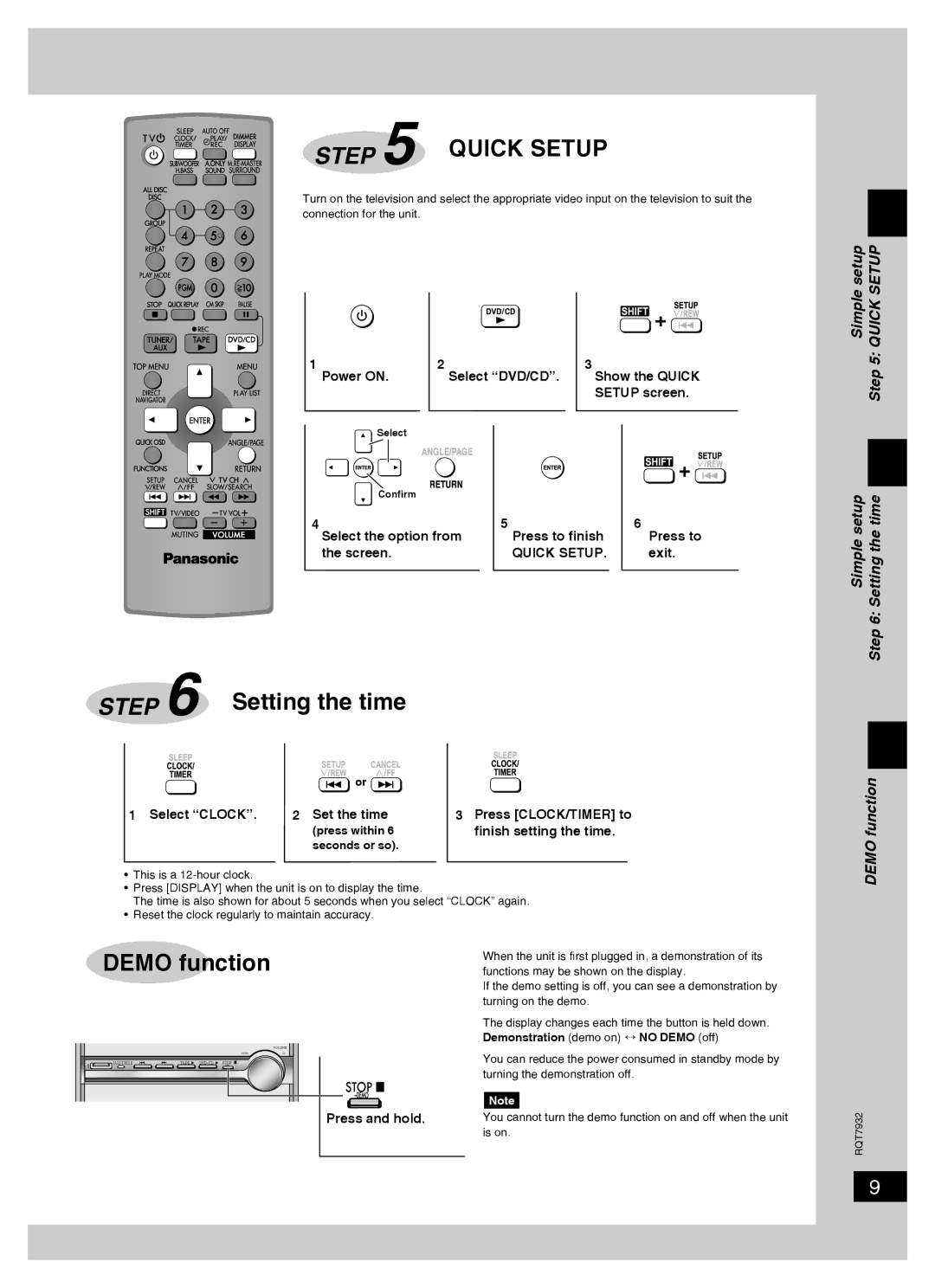STEP 5 QUICK SETUP
Turn on the television and select the appropriate video input on the television to suit the connection for the unit.
| / | + / |
|
| |
1 Power ON. | 2 Select “DVD/CD”. | 3 Show the QUICK |
|
| SETUP screen. |
Simple setup Step 5: QUICK SETUP
![]() Select
Select
Confirm
4Select the option from the screen.
| + / |
5 | 6 |
Press to finish | Press to |
QUICK SETUP. | exit. |
Simple setup Step 6: Setting the time
STEP 6 | Setting the time |
| |
|
|
| |
|
| or |
|
1 Select “CLOCK”. | 2 Set the time | 3 Press [CLOCK/TIMER] to | |
|
| (press within 6 | finish setting the time. |
|
| seconds or so). |
|
•This is a
•Press [DISPLAY] when the unit is on to display the time.
The time is also shown for about 5 seconds when you select “CLOCK” again.
•Reset the clock regularly to maintain accuracy.
DEMO function
DEMO function
|
|
|
|
|
|
|
|
| VOLUME |
|
|
|
|
|
|
|
| DOWN | UP |
/ | TREBLE | TAPE | q | DVD | / | CD | q | STOP g |
|
BASS |
|
|
| DEMO |
|
| When the unit is first plugged in, a demonstration of its |
| functions may be shown on the display. |
| If the demo setting is off, you can see a demonstration by |
| turning on the demo. |
| The display changes each time the button is held down. |
| Demonstration (demo on) ↔ NO DEMO (off) |
| You can reduce the power consumed in standby mode by |
| turning the demonstration off. |
g |
|
| Note |
Press and hold. | You cannot turn the demo function on and off when the unit |
| is on. |
RQT7932
9