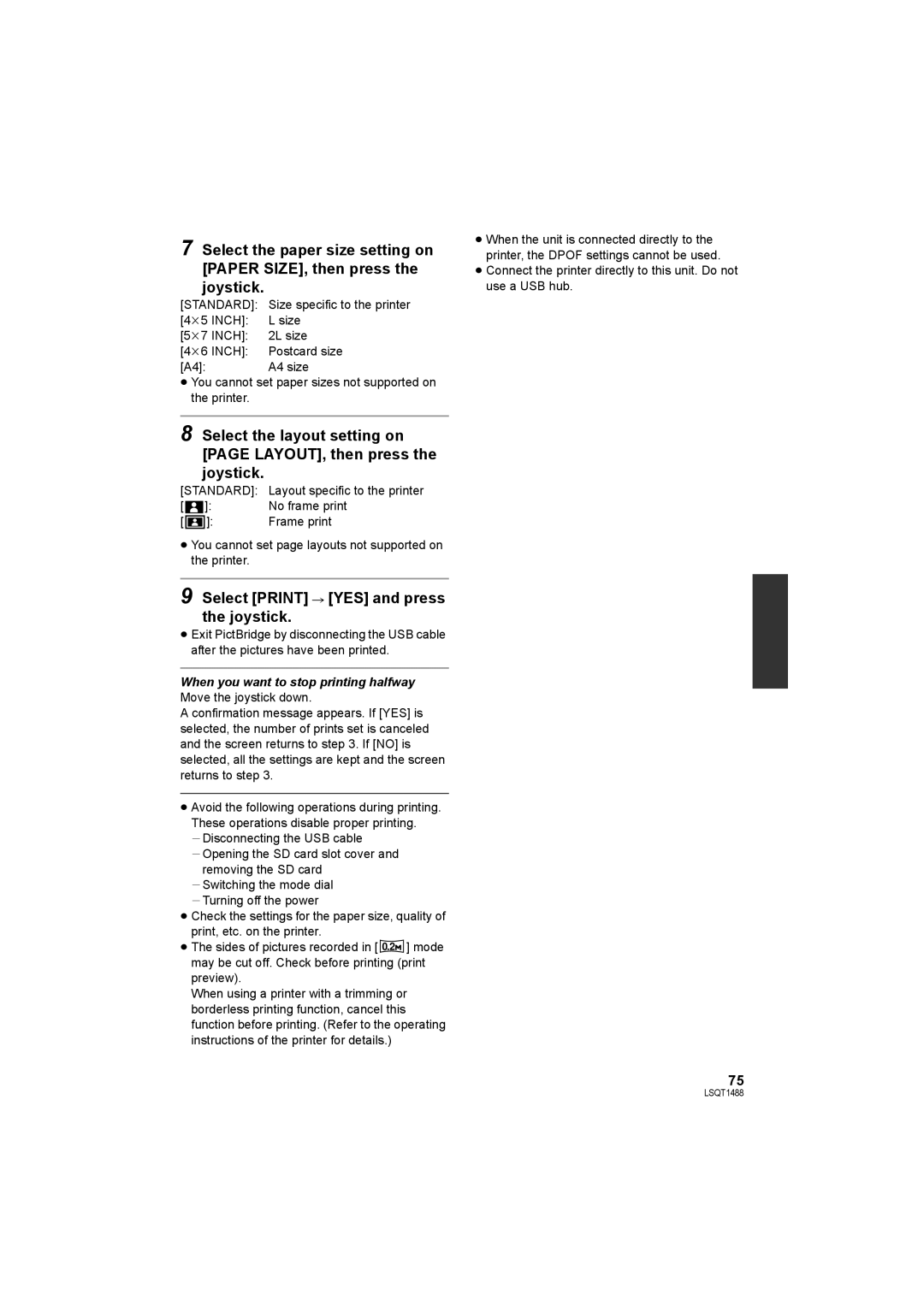SDR-S26P, SDR-S26PC specifications
The Panasonic SDR-S26PC and SDR-S26P are compact camcorders designed to deliver high-quality video recording in an easy-to-use package. Combining flexibility with user-friendly features, this model is ideal for both beginners and seasoned videographers.One of the standout features of the SDR-S26PC and SDR-S26P is their 25x optical zoom capability. This allows users to capture distant subjects with remarkable clarity, making it perfect for events such as sports, concerts, or nature documentaries. Coupled with a 35 mm equivalent wide-angle of 35 mm, these camcorders also offer exceptional versatility, accommodating diverse shooting scenarios, from large group shots to tight indoor spaces.
The lightweight and compact design of the SDR-S26 models makes them extremely portable, allowing users to take them anywhere. Weighing approximately 220 grams, these camcorders are designed for convenience without sacrificing performance. The intuitive layout of controls and a clear LCD screen further enhance the user experience, making it simple to navigate settings and capture footage.
Panasonic has equipped the SDR-S26PC and SDR-S26P with advanced video compression technologies, utilizing AVCHD format to ensure that high-quality recordings are achieved with efficient file sizes. This means less time spent on transfers and more space available for recording. The 3CCD sensor technology used in these models results in vibrant colors, better low-light performance, and improved dynamic range, contributing to stunning video output.
Another significant feature is the built-in optical image stabilization, which minimizes camera shake and jitter during handheld shooting. This is particularly crucial for dynamic situations where smooth video playback is desired. With a maximum recording time of up to 4 hours on the internal memory and the option to expand storage using SD/SDHC cards, the SDR-S26 series ensures long-lasting recording sessions.
Overall, the Panasonic SDR-S26PC and SDR-S26P camcorders stand out for their impressive zoom capabilities, compact design, and user-friendly functionalities. They are equipped to handle a variety of videography needs, providing users with the tools to create high-quality videos without the complexity of more advanced professional models. Ideal for family events, travel, or daily documentation, these camcorders represent a solid choice for anyone looking to capture life's moments in vivid detail.