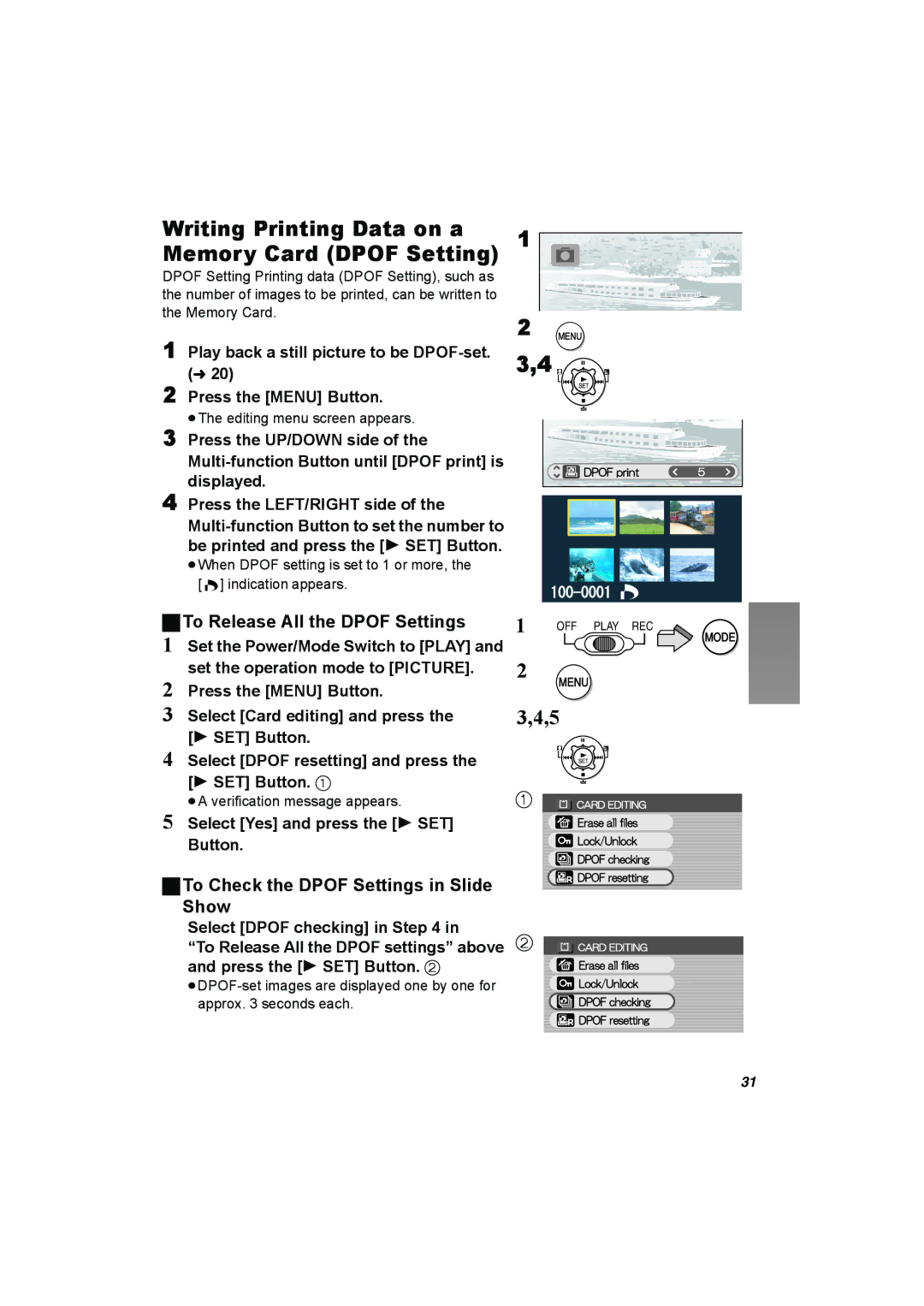[ ] indication appears.
ªTo Release All the DPOF Settings
Press the LEFT/RIGHT side of the
4
Writing Printing Data on a Memory Card (DPOF Setting)
DPOF Setting Printing data (DPOF Setting), such as the number of images to be printed, can be written to the Memory Card.
1Play back a still picture to be
2Press the [MENU] Button.
≥The editing menu screen appears.
3Press the UP/DOWN side of the
1
2 MENU
3,4 ![]()
1Set the Power/Mode Switch to [PLAY] and set the operation mode to [PICTURE].
2Press the [MENU] Button.
3Select [Card editing] and press the [1 SET] Button.
4Select [DPOF resetting] and press the [1 SET] Button. 1
≥A verification message appears.
5Select [Yes] and press the [1 SET]
Button.
ªTo Check the DPOF Settings in Slide Show
Select [DPOF checking] in Step 4 in
“To Release All the DPOF settings” above
and press the [1 SET] Button. 2
1 | OFF PLAY REC |
MODE
2
MENU
3,4,5
1 ![]()
2 ![]()
31