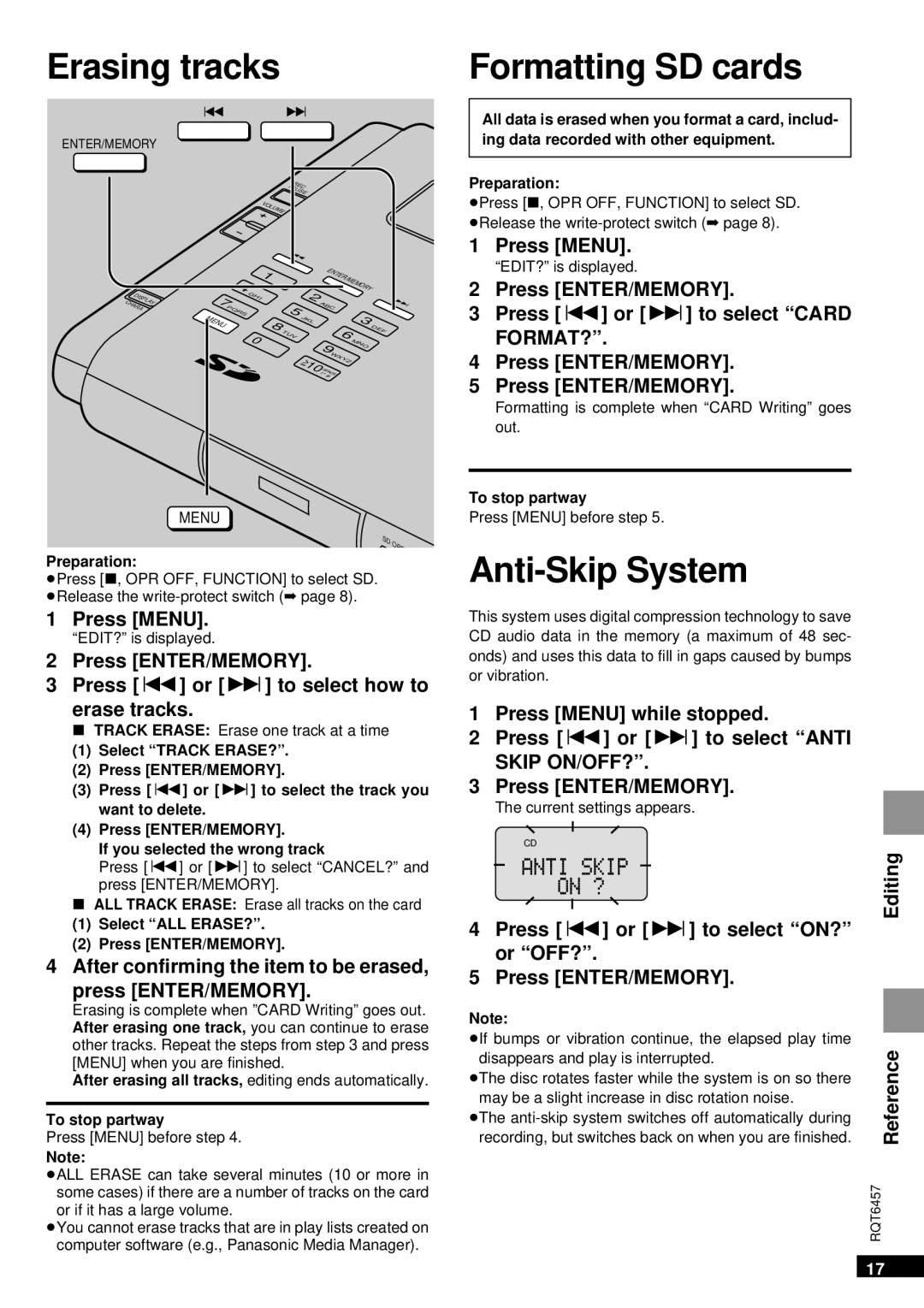Erasing tracks
Formatting SD cards
ENTER/MEMORY
D |
|
ISP | |
CHARA | LAY |
| |
:9
PREC AUSE
VOLUM
E
|
|
|
|
|
|
| : |
|
|
|
|
|
|
| |
|
|
|
|
|
|
|
|
|
| E |
|
|
|
| |
|
|
|
|
|
| 1 |
|
|
|
| NT | /M |
|
|
|
|
|
|
|
|
|
|
|
|
|
| ER | EM |
| ||
| 4 |
|
|
|
|
|
|
|
|
|
|
| OR |
| |
| G | H |
|
|
| 2 |
|
|
|
| Y |
| |||
7 |
|
| I |
|
|
|
|
|
|
|
| ||||
|
|
|
|
|
|
|
|
| AB | C |
|
|
| 9 | |
PQ | R | S |
|
|
|
| 5 |
|
|
|
|
|
| ||
MENU |
|
|
|
|
| 8 |
| JK | L |
|
|
|
| 3 D |
|
|
|
|
|
|
| TU | V |
|
| 6 |
|
| EF | ||
|
|
| 0 |
|
|
|
|
|
|
| |||||
|
|
|
|
|
|
|
| 9 |
|
| M | NO |
| ||
|
|
|
|
|
|
|
|
|
| WX |
|
|
|
| |
|
|
|
|
|
|
|
| > |
|
| YZ |
|
|
| |
|
|
|
|
|
|
|
|
|
|
|
|
|
| ||
|
|
|
|
|
|
|
| 10 | SP |
|
|
|
|
| |
|
|
|
|
|
|
|
|
|
| !" ACE |
|
|
|
| |
|
|
|
|
|
|
|
|
|
| # |
|
|
|
|
|
All data is erased when you format a card, includ- ing data recorded with other equipment.
Preparation:
≥Press [∫, OPR OFF, FUNCTION] to select SD. ≥Release the
1 Press [MENU].
“EDIT?” is displayed.
2Press [ENTER/MEMORY].
3Press [:] or [9] to select “CARD
FORMAT?”.
4Press [ENTER/MEMORY].
5Press [ENTER/MEMORY].
Formatting is complete when “CARD Writing” goes out.
To stop partway
MENU
SD | OPE |
|
Preparation:
≥Press [∫, OPR OFF, FUNCTION] to select SD. ≥Release the
1 Press [MENU].
“EDIT?” is displayed.
2Press [ENTER/MEMORY].
3Press [:] or [9] to select how to erase tracks.
∫TRACK ERASE: Erase one track at a time
(1) Select “TRACK ERASE?”.
(2) Press [ENTER/MEMORY].
(3) Press [:] or [9] to select the track you want to delete.
(4) Press [ENTER/MEMORY].
If you selected the wrong track
Press [:] or [9] to select “CANCEL?” and press [ENTER/MEMORY].
∫ALL TRACK ERASE: Erase all tracks on the card
(1) Select “ALL ERASE?”.
(2) Press [ENTER/MEMORY].
4 After confirming the item to be erased, press [ENTER/MEMORY].
Erasing is complete when ”CARD Writing” goes out. After erasing one track, you can continue to erase other tracks. Repeat the steps from step 3 and press [MENU] when you are finished.
After erasing all tracks, editing ends automatically.
To stop partway
Press [MENU] before step 4.
Note:
≥ALL ERASE can take several minutes (10 or more in some cases) if there are a number of tracks on the card or if it has a large volume.
≥You cannot erase tracks that are in play lists created on computer software (e.g., Panasonic Media Manager).
Press [MENU] before step 5.
Anti-Skip System
This system uses digital compression technology to save CD audio data in the memory (a maximum of 48 sec- onds) and uses this data to fill in gaps caused by bumps or vibration.
1Press [MENU] while stopped.
2Press [:] or [9] to select “ANTI
SKIP ON/OFF?”.
3Press [ENTER/MEMORY].
The current settings appears.
CD
Editing
4Press [:] or [9] to select “ON?” or “OFF?”.
5Press [ENTER/MEMORY].
Note: |
|
|
≥If bumps or vibration continue, the elapsed play time |
| Reference |
recording, but switches back on when you are finished. |
| |
disappears and play is interrupted. |
|
|
≥The disc rotates faster while the system is on so there |
|
|
may be a slight increase in disc rotation noise. |
|
|
≥The |
|
|
| RQT6457 | |
17