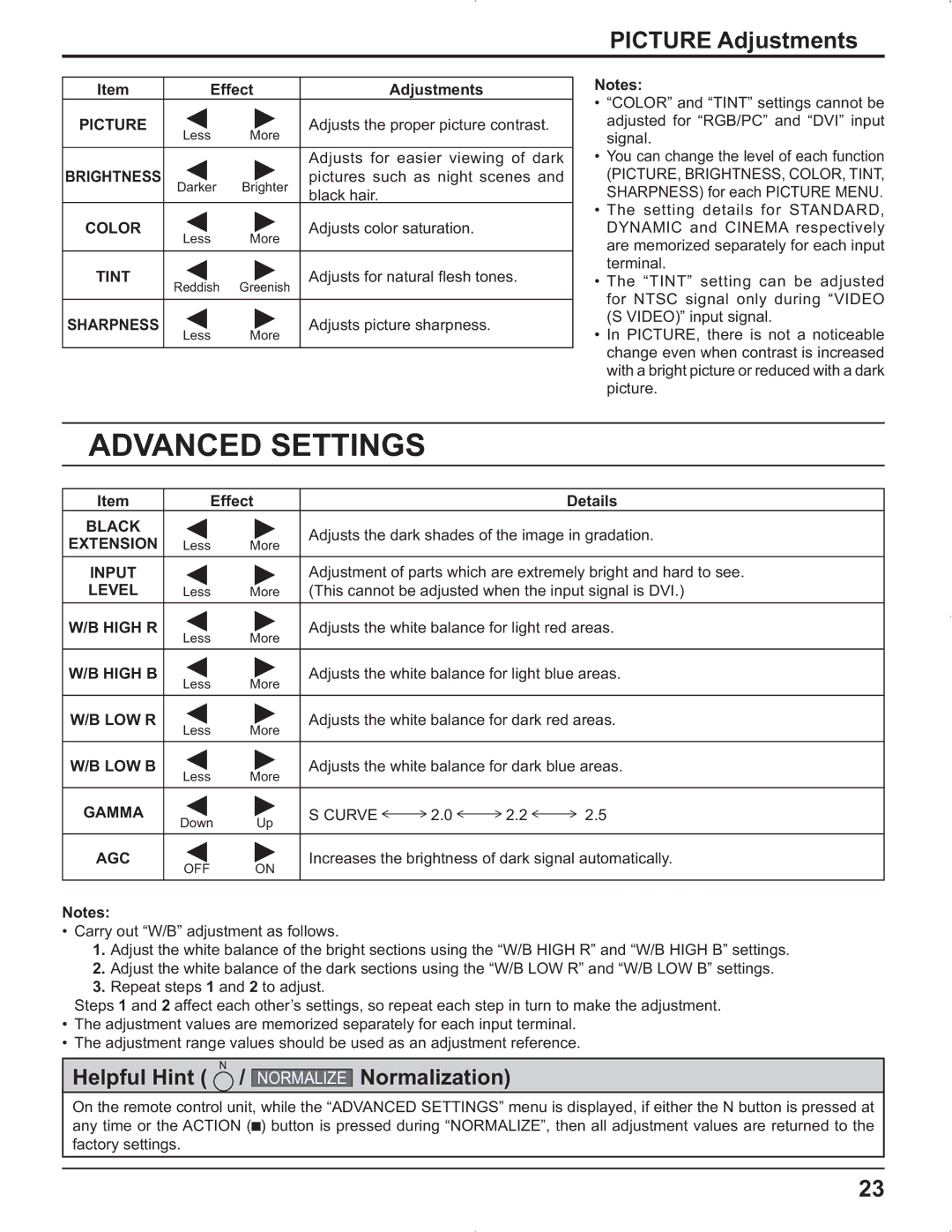PICTURE Adjustments
Item | Effect | Adjustments | |
PICTURE | Less | More | Adjusts the proper picture contrast. |
|
| ||
|
|
|
|
BRIGHTNESS |
|
| Adjusts for easier viewing of dark |
Darker | Brighter | pictures such as night scenes and | |
| black hair. | ||
|
|
| |
COLOR | Less | More | Adjusts color saturation. |
|
| ||
|
|
|
|
TINT | Reddish | Greenish | Adjusts for natural flesh tones. |
|
| ||
|
|
|
|
SHARPNESS | Less | More | Adjusts picture sharpness. |
|
| ||
|
|
|
|
Notes:
•“COLOR” and “TINT” settings cannot be adjusted for “RGB/PC” and “DVI” input signal.
•You can change the level of each function
(PICTURE, BRIGHTNESS, COLOR, TINT, SHARPNESS) for each PICTURE MENU.
•The setting details for STANDARD, DYNAMIC and CINEMA respectively are memorized separately for each input terminal.
•The “TINT” setting can be adjusted for NTSC signal only during “VIDEO (S VIDEO)” input signal.
•In PICTURE, there is not a noticeable change even when contrast is increased with a bright picture or reduced with a dark picture.
ADVANCED SETTINGS
Item | Effect |
|
|
| Details | ||
BLACK |
|
| Adjusts the dark shades of the image in gradation. | ||||
EXTENSION | Less | More | |||||
|
|
|
| ||||
INPUT |
|
| Adjustment of parts which are extremely bright and hard to see. | ||||
LEVEL | Less | More | (This cannot be adjusted when the input signal is DVI.) | ||||
W/B HIGH R | Less | More | Adjusts the white balance for light red areas. | ||||
|
|
|
|
| |||
|
|
|
| ||||
W/B HIGH B | Less | More | Adjusts the white balance for light blue areas. | ||||
|
|
|
|
| |||
W/B LOW R | Less | More | Adjusts the white balance for dark red areas. | ||||
|
|
|
|
| |||
|
|
|
| ||||
W/B LOW B | Less | More | Adjusts the white balance for dark blue areas. | ||||
|
|
|
|
| |||
|
|
|
|
|
|
| |
GAMMA | Down | Up | S CURVE | 2.0 | 2.2 | 2.5 | |
|
|
|
|
| |||
AGC | OFF | ON | Increases the brightness of dark signal automatically. | ||||
|
|
|
|
| |||
|
|
|
|
|
|
| |
Notes:
•Carry out “W/B” adjustment as follows.
1.Adjust the white balance of the bright sections using the “W/B HIGH R” and “W/B HIGH B” settings.
2.Adjust the white balance of the dark sections using the “W/B LOW R” and “W/B LOW B” settings.
3.Repeat steps 1 and 2 to adjust.
Steps 1 and 2 affect each other’s settings, so repeat each step in turn to make the adjustment.
•The adjustment values are memorized separately for each input terminal.
•The adjustment range values should be used as an adjustment reference.
Helpful Hint ( ![]() /
/
NORMALIZE
Normalization)
On the remote control unit, while the “ADVANCED SETTINGS” menu is displayed, if either the N button is pressed at any time or the ACTION (![]() ) button is pressed during “NORMALIZE”, then all adjustment values are returned to the factory settings.
) button is pressed during “NORMALIZE”, then all adjustment values are returned to the factory settings.
23