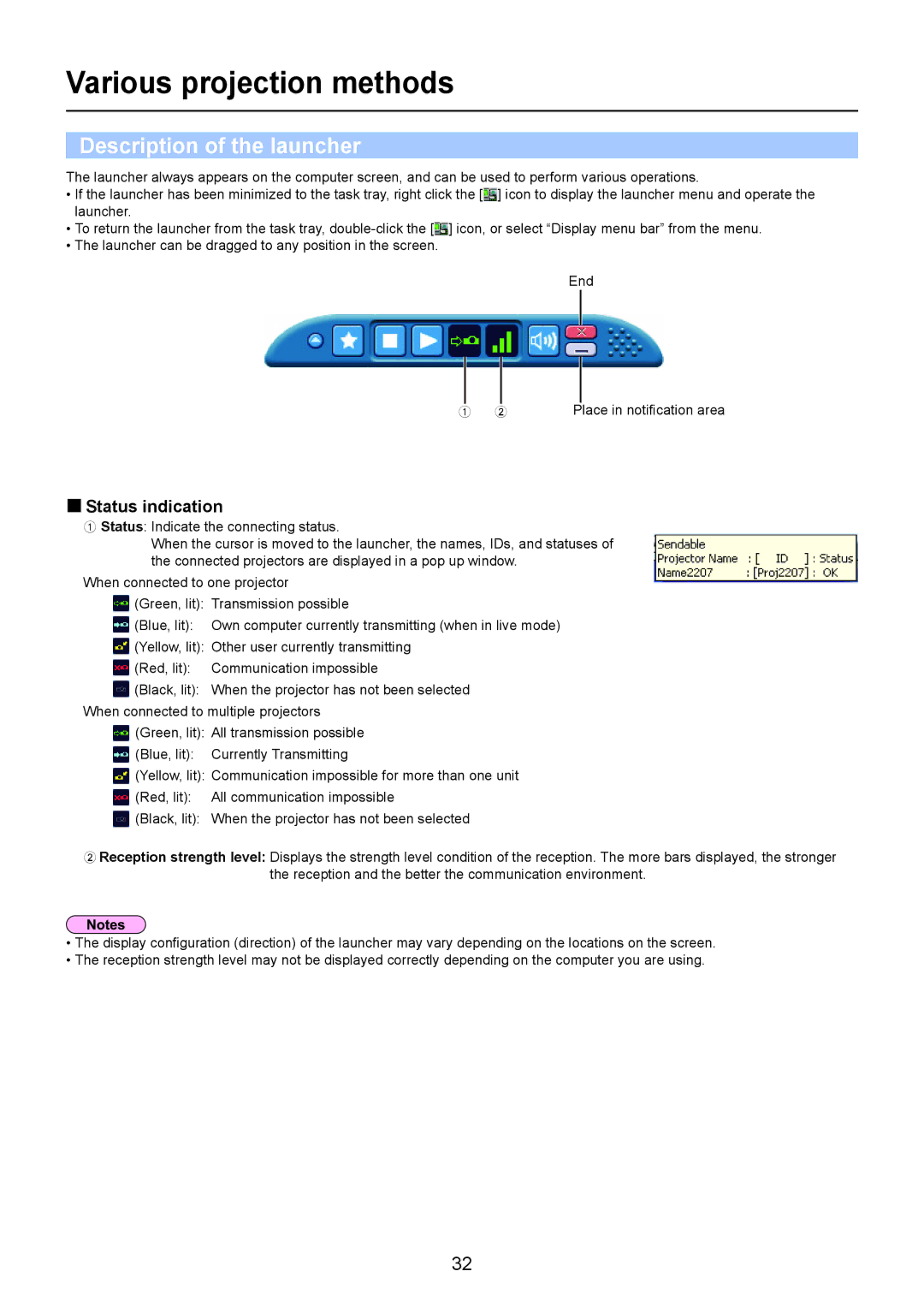Various projection methods
Description of the launcher
The launcher always appears on the computer screen, and can be used to perform various operations.
•If the launcher has been minimized to the task tray, right click the [![]() ] icon to display the launcher menu and operate the launcher.
] icon to display the launcher menu and operate the launcher.
•To return the launcher from the task tray, ![]() ] icon, or select “Display menu bar” from the menu.
] icon, or select “Display menu bar” from the menu.
•The launcher can be dragged to any position in the screen.
End
|
|
|
|
|
|
|
|
A |
| B |
| Place in notification area | |||
|
|
|
|
|
|
|
|
 Status indication
Status indication
A Status: Indicate the connecting status.
When the cursor is moved to the launcher, the names, IDs, and statuses of the connected projectors are displayed in a pop up window.
When connected to one projector
![]() (Green, lit): Transmission possible
(Green, lit): Transmission possible
![]() (Blue, lit): Own computer currently transmitting (when in live mode)
(Blue, lit): Own computer currently transmitting (when in live mode)
![]() (Yellow, lit): Other user currently transmitting
(Yellow, lit): Other user currently transmitting
![]() (Red, lit): Communication impossible
(Red, lit): Communication impossible
![]() (Black, lit): When the projector has not been selected When connected to multiple projectors
(Black, lit): When the projector has not been selected When connected to multiple projectors
![]() (Green, lit): All transmission possible
(Green, lit): All transmission possible
![]() (Blue, lit): Currently Transmitting
(Blue, lit): Currently Transmitting
![]() (Yellow, lit): Communication impossible for more than one unit
(Yellow, lit): Communication impossible for more than one unit
![]() (Red, lit): All communication impossible
(Red, lit): All communication impossible
![]() (Black, lit): When the projector has not been selected
(Black, lit): When the projector has not been selected
BReception strength level: Displays the strength level condition of the reception. The more bars displayed, the stronger
the reception and the better the communication environment.
•The display configuration (direction) of the launcher may vary depending on the locations on the screen.
•The reception strength level may not be displayed correctly depending on the computer you are using.
32