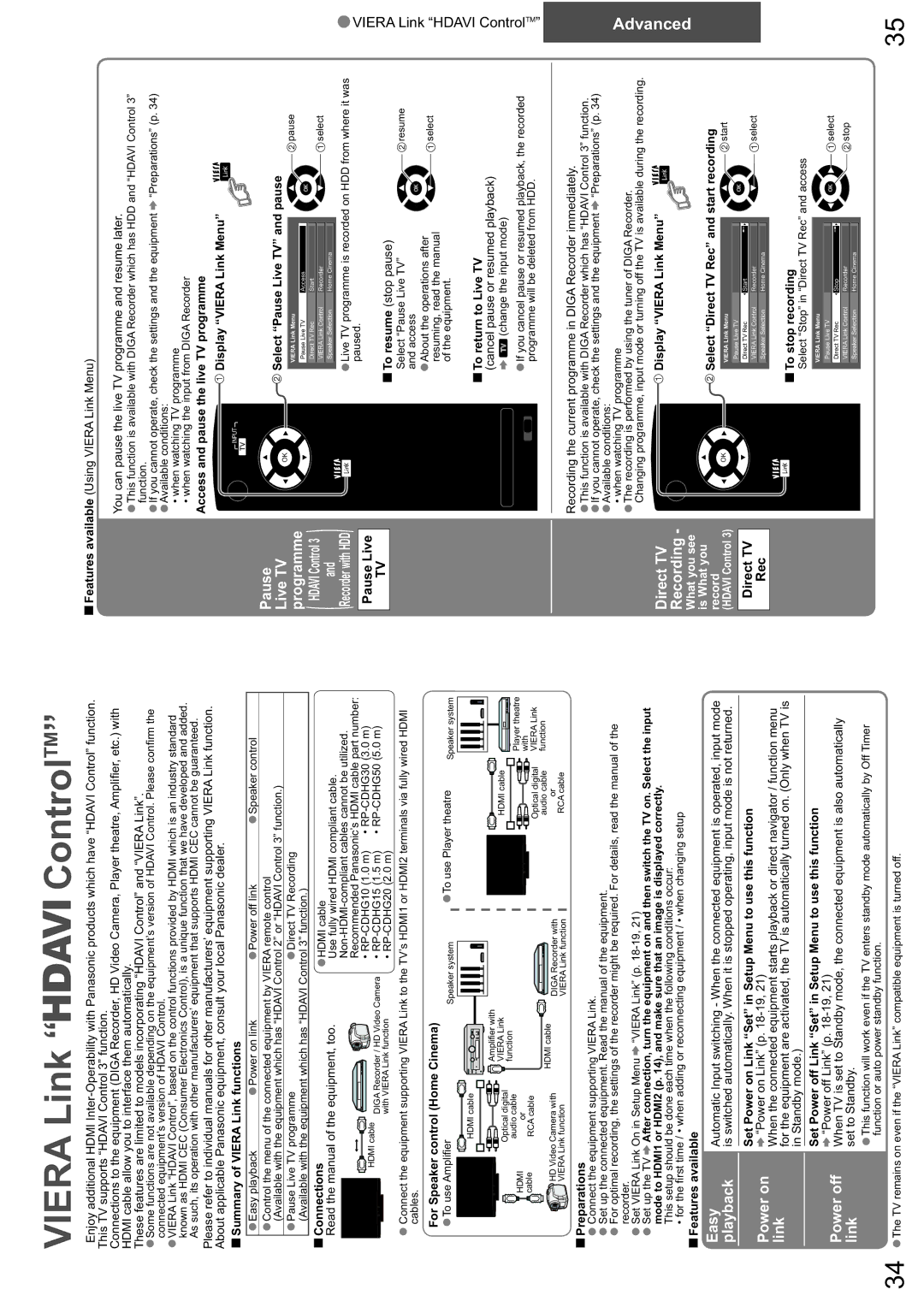VIERA Link “


 ControlTM”
ControlTM”
Enjoy additional HDMI
Connections to the equipment (DIGA Recorder, HD Video Camera, Player theatre, Amplifier, etc.) with HDMI cable allow you to interface them automatically.
These features are limited to models incorporating “HDAVI Control” and “VIERA Link”.
•Some functions are not available depending on the equipment’s version of HDAVI Control. Please confirm the connected equipment’s version of HDAVI Control.
•VIERA Link “HDAVI Control”, based on the control functions provided by HDMI which is an industry standard known as HDMI CEC (Consumer Electronics Control), is a unique function that we have developed and added. As such, its operation with other manufacturers’ equipment that supports HDMI CEC cannot be guaranteed.
Please refer to individual manuals for other manufacturers’ equipment supporting VIERA Link function. About applicable Panasonic equipment, consult your local Panasonic dealer.
Summary of VIERA Link functions
Features available (Using VIERA Link Menu)
You can pause the live TV programme and resume later.
•This function is available with DIGA Recorder which has HDD and “HDAVI Control 3”
•If you cannot operate, check the settings and the equipment ![]() “Preparations” (p. 34)
“Preparations” (p. 34)
•Available conditions:
•when watching TV programme
•when watching the input from DIGA Recorderfunction.
Access and pause the live TV programme
POWER | Display “VIERA Link Menu” |
| INPUT |
•Easy playback | •Power on link | •Power off link | •Speaker control |
•Control the menu of the connected equipment by VIERA remote control |
| ||
(Available with the equipment which has “HDAVI Control 2” or “HDAVI Control 3” function.) | |||
•Pause Live TV programme | •Direct TV Recording |
| |
(Available with the equipment which has “HDAVI Control 3” function.) |
| ||
Connections |
| •HDMI cable |
|
Read the manual of the equipment, too. |
| ||
Use fully wired HDMI compliant cable. | |||
|
| ||
|
| Recommended Panasonic’s HDMI cable part number: | |
HDMI cable |
| • | • |
DIGA Recorder / HD Video Camera | • | • | |
| with VIERA Link function | • |
|
•Connectcables. the equipment supporting VIERA Link to the TV’s HDMI1 or HDMI2 terminals via fully wired HDMI
Pause
Live TV programme
( HDAVI Control 3 )
and
Recorder with HDD
Pause Live
TV
GUIDEEXIT
OK
MENURETURN
R G Y B
ASPECT ![]()
![]()
![]()
![]() OPTION SD CARD
OPTION SD CARD
1 2 3
4 5 6
7 8 9
 Select “Pause Live TV” and pause
Select “Pause Live TV” and pause
VIERA Link Menu |
|
|
| pause | |
Pause Live TV |
|
|
|
| |
Access |
|
|
| ||
Direct TV Rec |
|
|
|
| |
Start |
|
|
| ||
SpeakerVIERA LinkSelectionControl |
|
|
| select | |
Recorder | |||||
|
| ||||
Speaker Selection |
|
|
|
| |
Home Cinema |
|
|
|
•Livepaused.TV programme is recorded on HDD from where it was
To resume (stop pause)
Select “Pause Live TV” | resume |
and access |
|
•About the operations after |
|
•VIERA Link
For Speaker control (Home Cinema) |
| ||
• |
|
|
|
To use Amplifier |
| Speaker system | |
|
|
| |
| HDMI cable |
|
|
|
| Amplifier with |
|
| Optical digital | VIERA Link |
|
| function |
| |
| audio cable |
| |
HDMI |
|
| |
or |
|
| |
cable | RCA cable |
|
|
HD Video Camera with | HDMI cable | DIGA Recorder with | |
| |||
VIERA Link function |
| VIERA Link function | |
• |
|
To use Player theatre | Speaker system |
| |
HDMI cable |
|
| Player theatre |
| with |
Optical digital | VIERA Link |
audio cable | function |
or |
|
RCA cable |
|
0
INFOMUTE
CH VOL
TEXT STTL INDEX HOLD
POWER REC | VCR DVD |
PROGRAMME |
|
resuming, read the manual |
| select |
| ||
|
| |
of the equipment. |
|
|
To return to Live TV
(cancel pause or resumed playback)
![]()
![]() (change the input mode)
(change the input mode)
•If you cancel pause or resumed playback, the recorded programme will be deleted from HDD.
“HDAVI ControlTM”
Recording the current programme in DIGA Recorder immediately.
Preparations
•Connect the equipment supporting VIERA Link.
•Set up the connected equipment. Read the manual of the equipment.
•Forrecorder.optimal recording, the settings of the recorder might be required. For details, read the manual of the
•Set VIERA Link On in Setup Menu ![]() “VIERA Link” (p.
“VIERA Link” (p.
•Set up the TV ![]() After connection, turn the equipment on and then switch the TV on. Select the input mode to HDMI1 or HDMI2 (p. 14), and make sure that an image is displayed correctly.
After connection, turn the equipment on and then switch the TV on. Select the input mode to HDMI1 or HDMI2 (p. 14), and make sure that an image is displayed correctly.
This setup should be done each time when the following conditions occur:
• for the first time / • when adding or reconnecting equipment / • when changing setup
Features available
Easy | Automatic Input switching - When the connected equipment is operated, input mode | |
playback | is switched automatically. When it is stopped operating, input mode is not returned. | |
|
| |
| Set Power on Link “Set” in Setup Menu to use this function | |
Power on | “Power on Link” (p. | |
link | When the connected equipment starts playback or direct navigator / function menu | |
for the equipment are activated, the TV is automatically turned on. (Only when TV is | ||
| ||
| in Standby mode.) | |
|
| |
| Set Power off Link “Set” in Setup Menu to use this function | |
Power off | “Power off Link” (p. | |
When TV is set to Standby mode, the connected equipment is also automatically | ||
link | set to Standby. | |
| •This function will work even if the TV enters standby mode automatically by Off Timer | |
| function or auto power standby function. |
34•The TV remains on even if the “VIERA Link” compatible equipment is turned off.
Direct TV Recording -
What you see is What you record (HDAVI Control 3)
Direct TV
Rec
•This function is available with DIGA Recorder which has “HDAVI Control 3” function.
•If you cannot operate, check the settings and the equipment ![]() “Preparations” (p. 34)
“Preparations” (p. 34)
•Available conditions:
• when watching TV programme
•The recording is performed by using the tuner of DIGA Recorder.
Changing programme, input mode or turning off the TV is available during the recording.
POWER |
|
| Display “VIERA Link Menu” |
| |
|
| INPUT |
|
|
|
GUIDE |
| EXIT |
|
|
|
|
|
| Select “Direct TV Rec” and start recording | ||
| OK |
| VIERA Link Menu |
| start |
MENU |
| RETURN | Pause Live TV |
|
|
|
|
| Direct TV Rec | Start |
|
R | G Y | B | SpeakerVIERA LinkSelectionControl | Recorder | select |
Speaker Selection | Home Cinema |
| |||
|
|
|
| ||
ASPECT | OPTION SD CARD |
|
|
| |
|
|
| To stop recording |
| |
1 | 2 | 3 | Select “Stop” in “Direct TV Rec” and access |
| |
|
|
| |||
4 | 5 | 6 | VIERA Link Menu |
| select |
Pause Live TV |
| ||||
|
|
| Direct TV Rec | Stop |
|
7 | 8 | 9 | SpeakerVIERA LinkSelectionControl | Recorder | stop |
Speaker Selection | Home Cinema |
| |||
Advanced
35