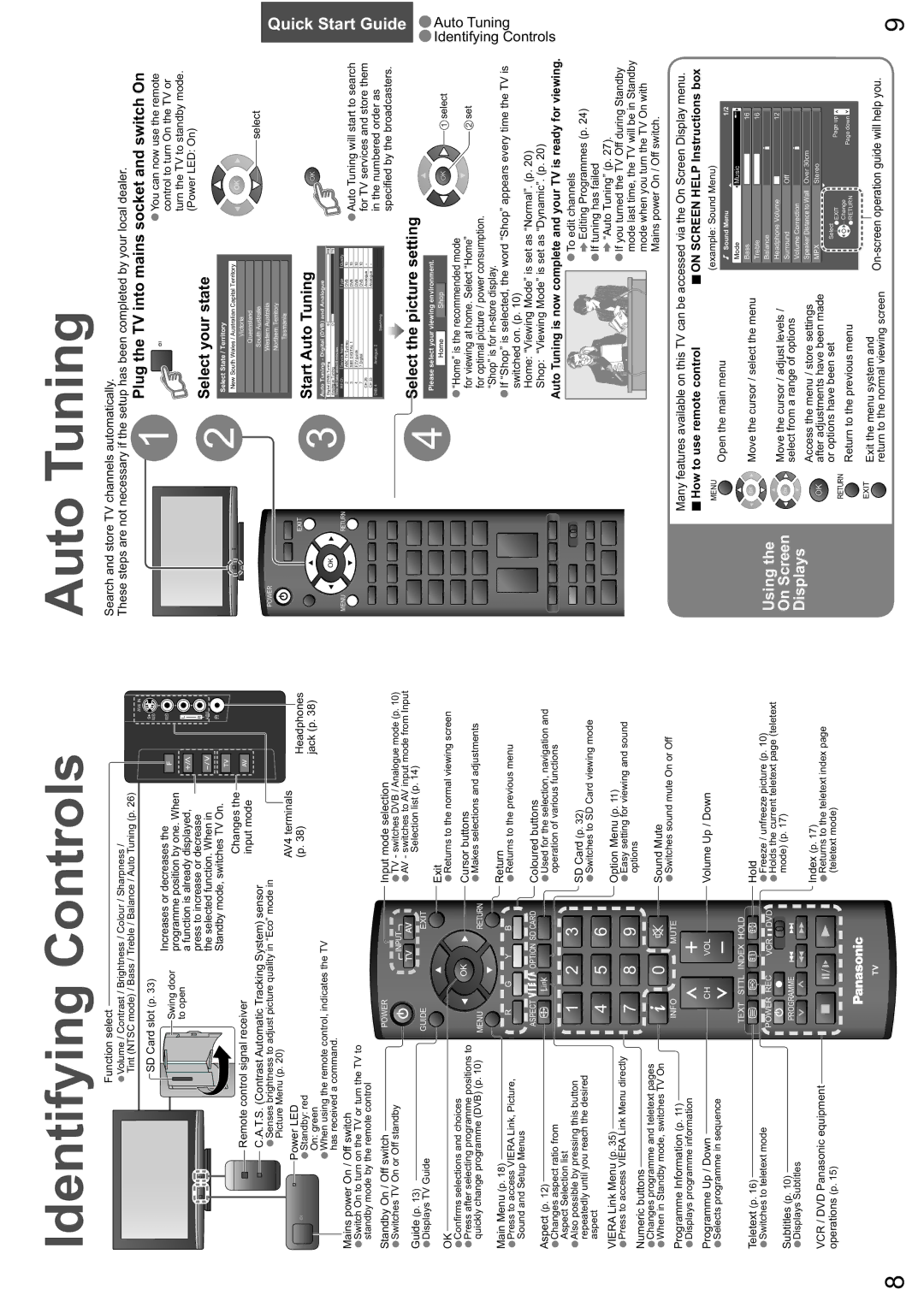Identifying Controls
Function select |
•Volume / Contrast / Brightness / Colour / Sharpness / |
Tint (NTSC mode) / Bass / Treble / Balance / Auto Tuning (p. 26) |
Auto Tuning
Search and store TV channels automatically.
These steps are not necessary if the setup has been completed by your local dealer.
|
| AV4 IN |
SD Card slot (p. 33) |
| S |
| VIDEO | |
Swing door | Increases or decreases the | VIDEO |
programme position by one. When |
| |
to open |
| |
a function is already displayed, | L | |
|
| |
| press to increase or decrease | R |
| the selected function. When in | AUDIO |
|
| |
| Standby mode, switches TV On. |
|
Remote control signal receiver | Changes the |
|
input mode |
| |
|
| |
C.A.T.S. (Contrast Automatic Tracking System) sensor |
| |
•Senses brightness to adjust picture quality in “Eco” mode in |
| |
Picture Menu (p. 20) | AV4 terminals |
|
Power LED |
| |
|
| |
POWER
INPUT
1 | Plug the TV into mains socket and switch On | |||
| You can now use the remote | |||
| •control to turn On the TV or | |||
|
| turn the TV to standby mode. | ||
2 | Select your state | (Power LED: On) | ||
|
|
| ||
Select State / Territory |
|
|
| |
New South Wales / Australian Capital Territory |
|
|
| |
| Victoria |
|
|
|
| Queensland |
|
| select |
| South Australia |
|
| |
|
|
| ||
Western Australia
Northern Territory
Tasmania
Quick
| Standby: red |
| (p. 38) | Headphones |
|
|
|
| |
| •On: green |
|
| jack (p. 38) |
| •When using the remote control, indicates the TV |
|
| |
| has received a command. |
|
|
|
Mains power On / Off switch |
|
|
| |
•Switch On to turn on the TV or turn the TV to |
|
|
| |
standby mode by the remote control |
|
|
| |
Standby On / Off switch | POWER | Input mode selection |
| |
•Switches TV On or Off standby | INPUT | •TV - switches DVB / Analogue mode (p. 10) | ||
|
|
| •AV - switches to AV input mode from Input | |
ASPECTEXIT
OK
MENURETURN
![]() OPTION DIRECT TV REC
OPTION DIRECT TV REC
Start Auto Tuning
Auto Tuning - Digital (DVB) and Analogue
3 |
| Digital (DVB) Tuning | 6 |
| 69 | |
| Analogue Tuning |
| 0 |
| 75 | |
| This will take about 6 minutes. |
|
|
| ||
|
| RF Ch | Service Name |
| Type | Quality |
|
| 2 | ABC TV Sydney |
| DVB | 10 |
|
| 3 | SBS DIGITAL 1 |
| DVB | 10 |
|
| 4 | FTV guide |
| DVB | 10 |
|
| 7 | 7 Digital |
| DVB | 10 |
|
| CH 29 |
|
| Analogue | - |
|
| CH 33 |
|
| Analogue | - |
|
| DVB: 4 | Analogue: 2 |
|
|
|
|
|
|
| Searching |
|
|
•Auto Tuning will start to search for TV services and store them in the numbered order as specified by the broadcasters.
Start Guide
Guide (p. 13) |
|
|
|
| Selection list (p. 14) |
•Displays TV Guide | GUIDE |
|
| EXIT |
|
|
|
|
| Exit | |
OK |
|
|
|
| •Returns to the normal viewing screen |
Confirms selections and choices |
|
| OK |
|
|
•Press after selecting programme positions to |
|
|
| Cursor buttons | |
|
|
|
| ||
•quickly change programme (DVB) (p. 10) | MENU |
|
| RETURN | •Makes selections and adjustments |
Main Menu (p. 18) |
|
|
|
| Return |
•Press to access VIERA Link, Picture, | R | G | Y | B | •Returns to the previous menu |
|
|
|
| ||
Sound and Setup Menus |
|
|
|
|
|
Aspect (p. 12) | ASPECT |
| OPTION SD CARD | Coloured buttons | |
|
|
|
| Used for the selection, navigation and | |
•Changes aspect ratio from |
|
|
|
| •operation of various functions |
Aspect Selection list | 1 |
| 2 | 3 |
|
Also possible by pressing this button |
|
| |||
•repeatedly until you reach the desired |
|
|
|
| SD Card (p. 32) |
aspect | 4 |
| 5 | 6 | •Switches to SD Card viewing mode |
VIERA Link Menu (p. 35) |
|
| |||
|
|
|
| Option Menu (p. 11) | |
•Press to access VIERA Link Menu directly | 7 |
| 8 | 9 | •Easyoptionssetting for viewing and sound |
Numeric buttons |
|
|
|
|
|
•Changes programme and teletext pages |
|
|
|
| Sound Mute |
•When in Standby mode, switches TV On | INFO |
| 0 | MUTE | •Switches sound mute On or Off |
1 2 3
4 5 6
7 8 9
0
VCR
TEXT F.P. INDEX HOLD
REC VCR ![]()
![]() DVD
DVD
PROGRAMME
Select the picture setting
4 | Please select your viewing environment. |
| |
Home | Shop | select | |
| •“Home” is the recommended mode | ||
|
| ||
| for viewing at home. Select “Home” | set | |
for optimal picture / power consumption. “Shop” is for
•If “Shop” is selected, the word “Shop” appears every time the TV is switched on. (p. 10)
Home: “Viewing Mode” is set as “Normal”. (p. 20)
Shop: “Viewing Mode” is set as “Dynamic”. (p. 20)
Auto Tuning is now complete and your TV is ready for viewing.
•To edit channels
![]() Editing Programmes (p. 24)
Editing Programmes (p. 24)
•If tuning has failed
![]() “Auto Tuning” (p. 27).
“Auto Tuning” (p. 27).
•If you turned the TV Off during Standby mode last time, the TV will be in Standby mode when you turn the TV On with Mains power On / Off switch.
•Auto Tuning •Identifying Controls
Programme Information (p. 11) |
•Displays programme information |
Many features available on this TV can be accessed via the On Screen Display menu.
Programme Up / Down |
|
| CH | VOL | Volume Up / Down |
| |||||
•Selects programme in sequence |
|
|
| ||
| TEXT | STTL INDEX HOLD |
| ||
How to use remote control
MENU
Open the main menu
ON SCREEN HELP Instructions box
(example: Sound Menu)
Sound Menu | 1/2 | |
Mode |
|
|
Music | ||
Teletext (p. 16)
•Switches to teletext mode
Subtitles (p. 10)
•Displays Subtitles
VCR / DVD Panasonic equipment operations (p. 15)
|
| Hold |
POWER REC | VCR DVD | •Freeze / unfreeze picture (p. 10) |
|
| •Holds the current teletext page (teletext |
|
| mode) (p. 17) |
PROGRAMME |
|
|
|
| Index (p. 17) |
|
| •Returns to the teletext index page |
|
| (teletext mode) |
Using the
On Screen
Displays
Move the cursor / select the menu
Move the cursor / adjust levels / select from a range of options
Access the menu / store settings after adjustments have been made or options have been set
RETURN
Return to the previous menu
Bass | 16 | |
Treble |
| |
16 | ||
Balance |
| |
| ||
Headphone Volume |
| |
12 | ||
Surround |
| |
Off | ||
Volume Correction |
| |
| ||
Speaker Distance to Wall |
| |
Over 30cm | ||
MPX |
| |
Stereo | ||
Select | Page up | |
EXIT | ||
Change | Page down | |
RETURN | ||
|
TV
EXIT | Exit the menu system and |
| |
| return to the normal viewing screen |
8 | 9 |